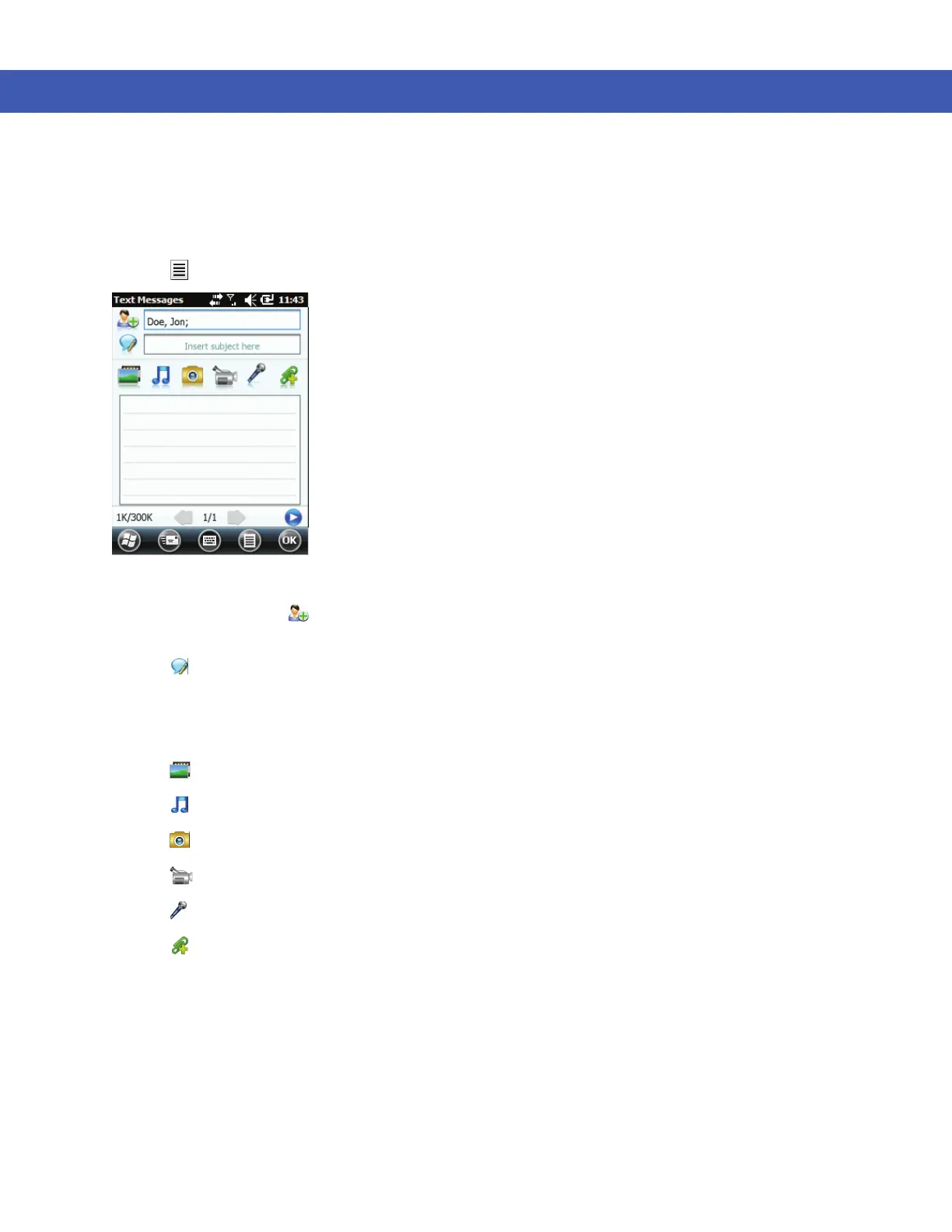Using the Phone 4 - 23
Creating and Sending MMS Messages
To send an MMS message:
1. Tap Start > Text.
2. Tap > New > MMS.
Figure 4-30
MMS Window
3. To add a contact, tap . A window appears with a list of contacts. Select one or more contacts and then tap
Done.
4. Tap to add a subject for the message. Enter the subject text in the window and then tap Done.
5. Tap in the text window to enter a text message. A window appears allowing you to add a text message plus
emoticons, favorite web addresses, pre-defined text, contact information and calendar information. Tap Done
after adding information.
6. Tap to attach a picture or video stored on the MC45 to the message.
7. Tap to attach a sound file stored on the MC45 to the message.
8. Tap to take a picture and attach it to the message.
9. Tap to capture video and attach it to the message.
10. Tap to record a message and attach it to the message.
11. Tap to add a file stored on the MC45 to the message.
12. After all of the items are attached to the message, tap Send.
Viewing an MMS Message
To view an MMS message:
1. Tap Start > Text.
2. Tap the MMS message.
3. In the threaded message, tap the MMS icon to view the message.
