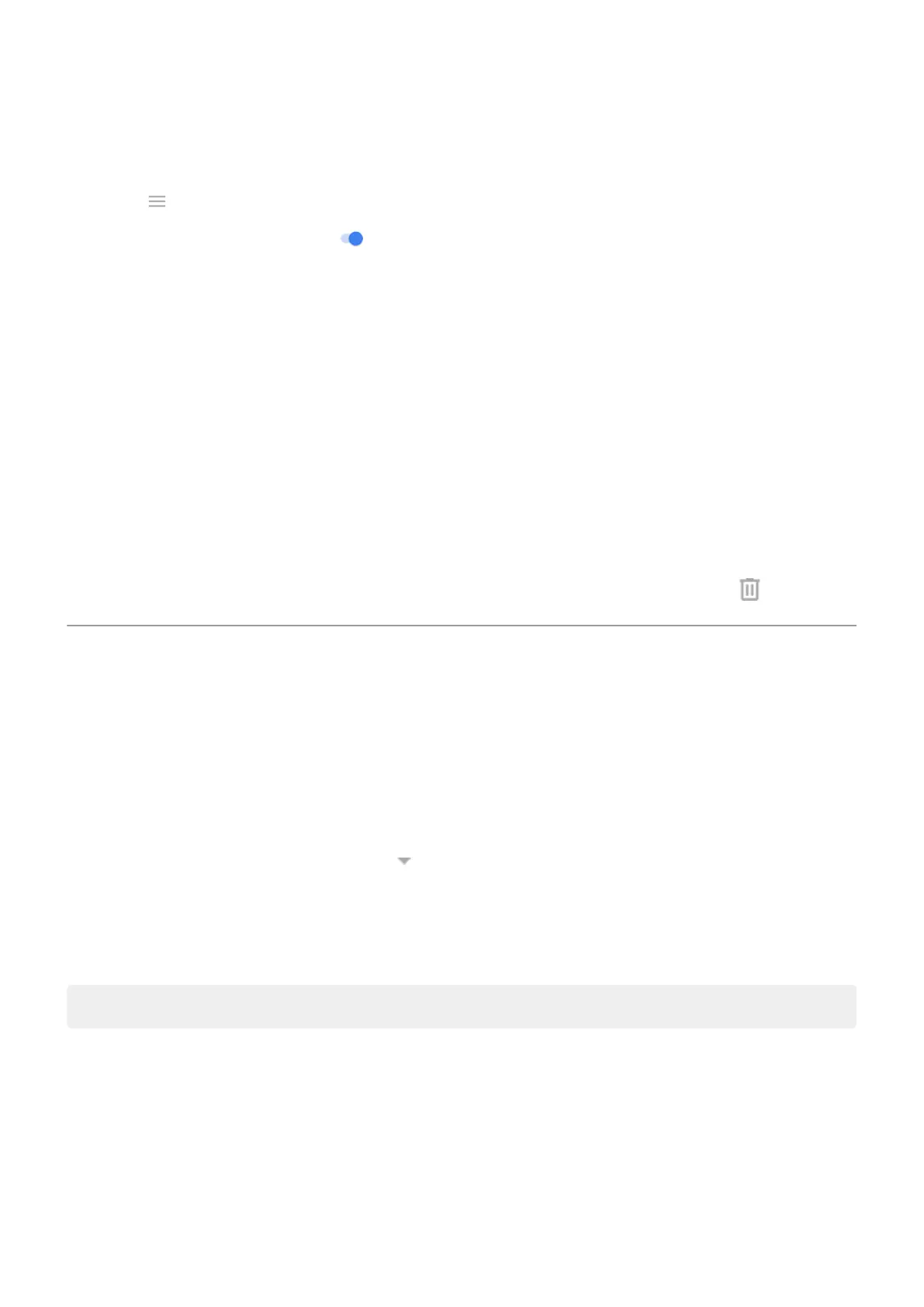If you don't see suggestions to free up space, check that suggestions are on:
1. Open the Files app.
2.
Touch > Settings.
3.
Touch Notifications and turn on ones you want to receive.
Free up space manually
To free up space:
1. Open the Files app.
2. Touch Browse.
3. Touch a category (apps, images, videos, etc.) to view that type of item.
4. Do any of the following:
•
To uninstall apps, touch the app's name, then touch Uninstall.
•
To clear an app's cache, touch the app's name, then touch Storage & cache > Clear cache.
•
To clear your data for an app, touch the app's name, then touch Storage & cache > Clear storage.
•
To delete media or other files, touch & hold to select one or more items, then touch .
Manage SD card
Move photos, videos, music to SD card
To free up internal storage on your phone:
1. Be sure you've inserted and set up your SD card.
2. Open the Files app and touch Clean.
Or, go to Settings > Storage, then touch > This device > Free up space.
3. If there are media files to move, touch the option to free up space.
4. Select items to move.
5. Touch Move to SD card > Move.
Tip: You can set the camera to store all new photos and videos on the SD card.
Move apps to SD card
You cannot store apps on the SD card because it is portable storage. If needed, you can free up space on
your phone.
Eject SD card
Drag the SD card notification down, and touch Eject.
Settings : Storage
142