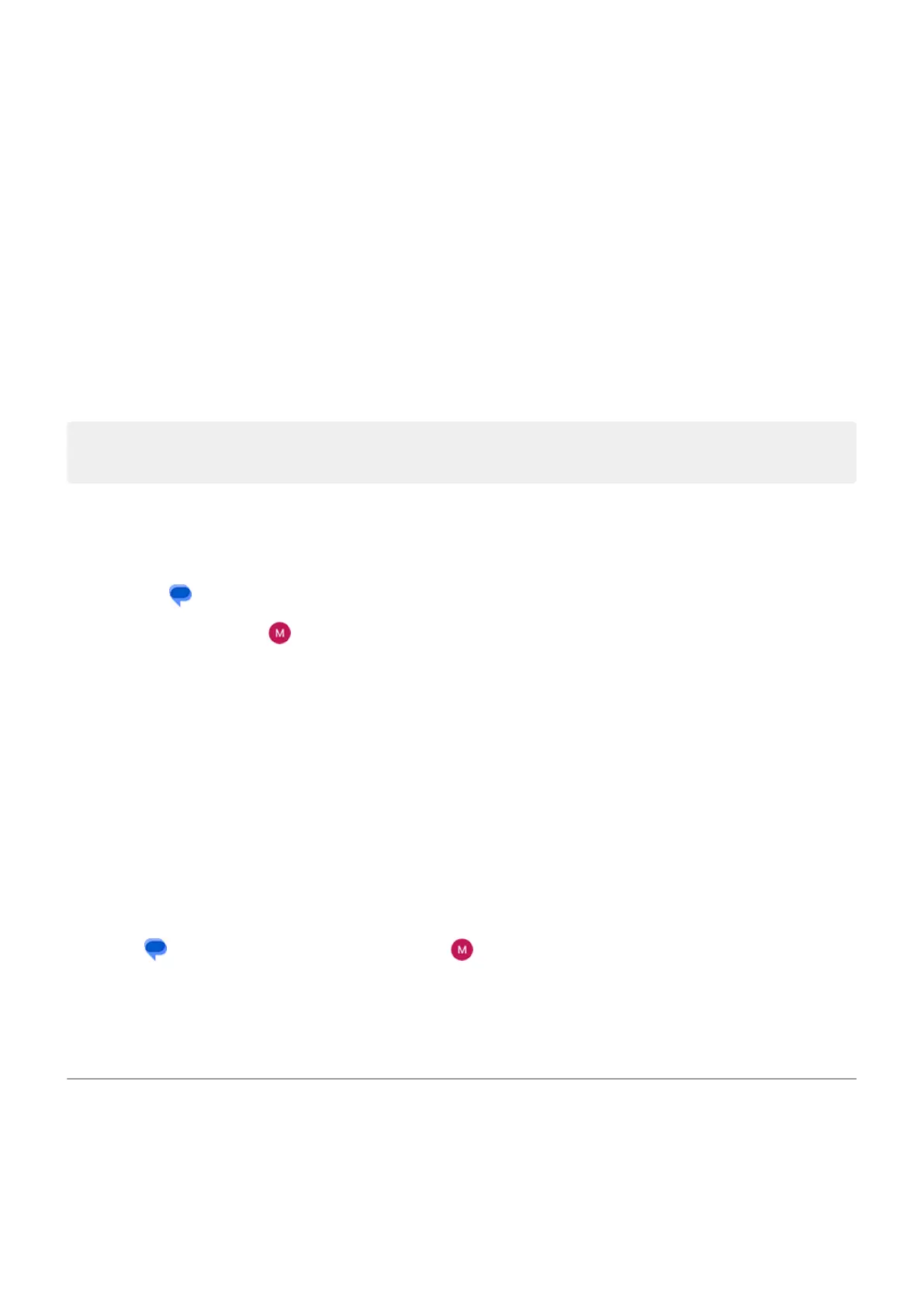4. Touch Notifications and:
•
Turn notifications on or off
•
Change the sound
•
Add or remove vibration
If you use a different messaging app:
1. Go to Settings > Apps > All apps.
2. Touch the app's name.
3. Touch Notifications.
4. Make changes.
Tip: In your phone settings, you can prevent interruptions by restricting text message notifications
during hours you specify or from specific people.
Request text delivery reports
See whether recipients receive your messages by requesting delivery reports.
1.
Open the Messages app.
2.
Touch your profile icon > Messages settings
3. If you have dual SIMs, touch the SIM.
If you have one SIM, touch Advanced.
4. Turn on Get SMS delivery reports.
Turn group messaging on or off
Group messaging allows conversation participants to reply to all recipients in a single thread. If you do not
want multi-recipient SMS messages converted to MMS and want replies sent in separate threads only to
you, turn off group messaging.
This feature is not available in all countries.
To adjust the group messaging setting:
1.
In the Messages app, touch your profile icon > Messages settings.
2. If you have dual SIMs, touch the SIM.
If you have one SIM, touch Advanced.
3. Touch Group messaging and select an option.
Change default messaging app
You can download additional messaging apps from Play Store. After you've installed one, you can make it
your default messaging app.
To select a different app to send and receive text (SMS) and multimedia (MMS) messages:
Use apps : Text messaging
62