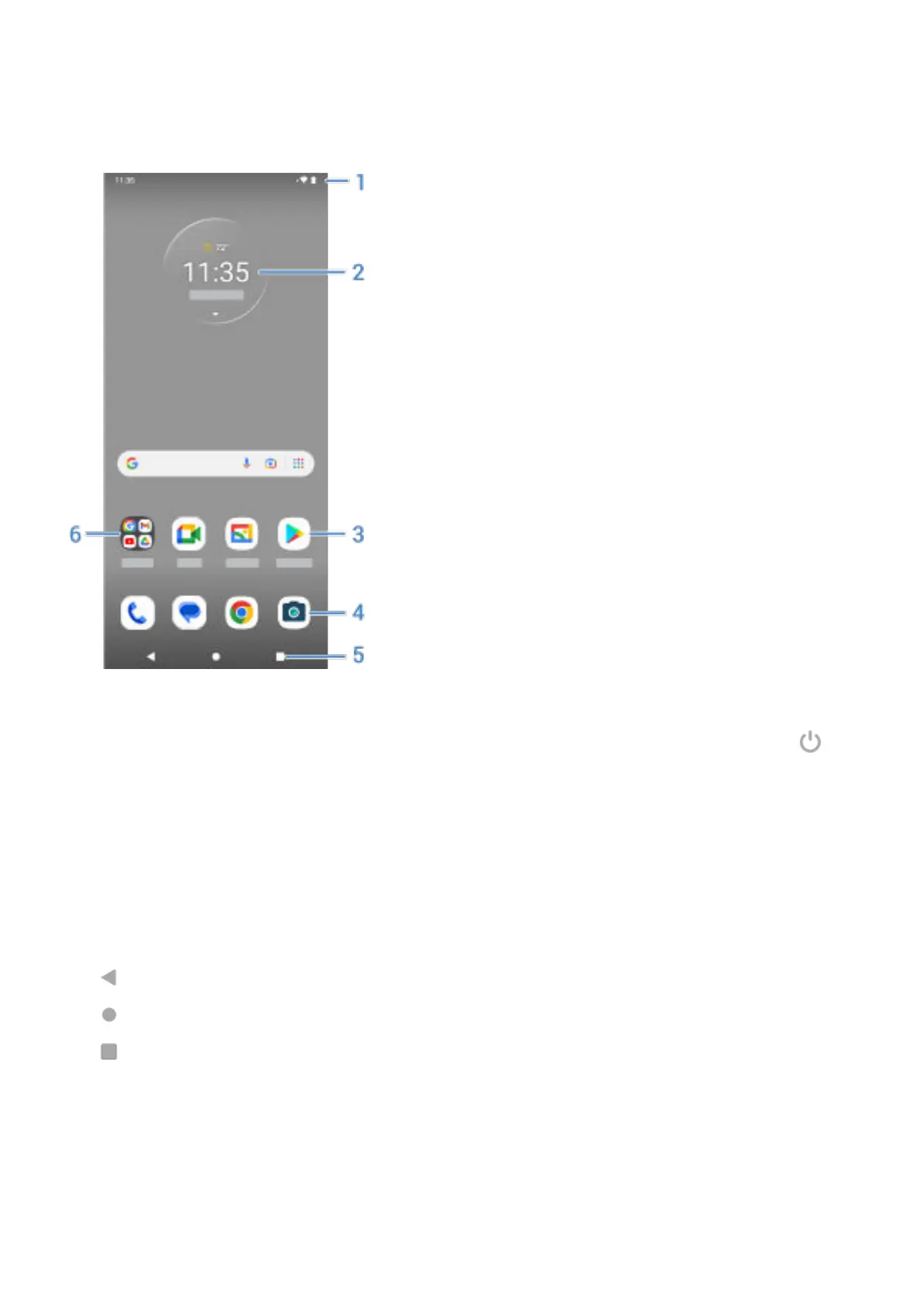What’s on the screen
1. Status bar: Displays the time and icons that tell you about your phone's battery and network
connections. Swipe down to see your notifications and quick settings and to turn your phone off .
2. Widget: Your phone comes with this widget and the search widget, but isn't intended for other
resource-intensive widgets because it runs Android Go, which is optimized for limited hardware
resources. To add widgets, even if they reduce your phone's performance, install a launcher that
supports widgets for Android Go.
3. Shortcut: You can add shortcuts to open apps you use frequently.
4. Favorites tray: Provides one touch access to your most-used apps from any home screen page. You can
customize which apps appear here.
5. Navigation:
takes you back one screen.
returns you to the home screen from any app.
lets you switch between recent apps.
You can replace these icons with gesture navigation instead.
6. Folder: Add folders to organize app shortcuts.
Add/remove screens
You can add more home screens to the right. To add a page, drag an app shortcut to the edge of the current
page and place it on the new screen.
Learn the basics
11