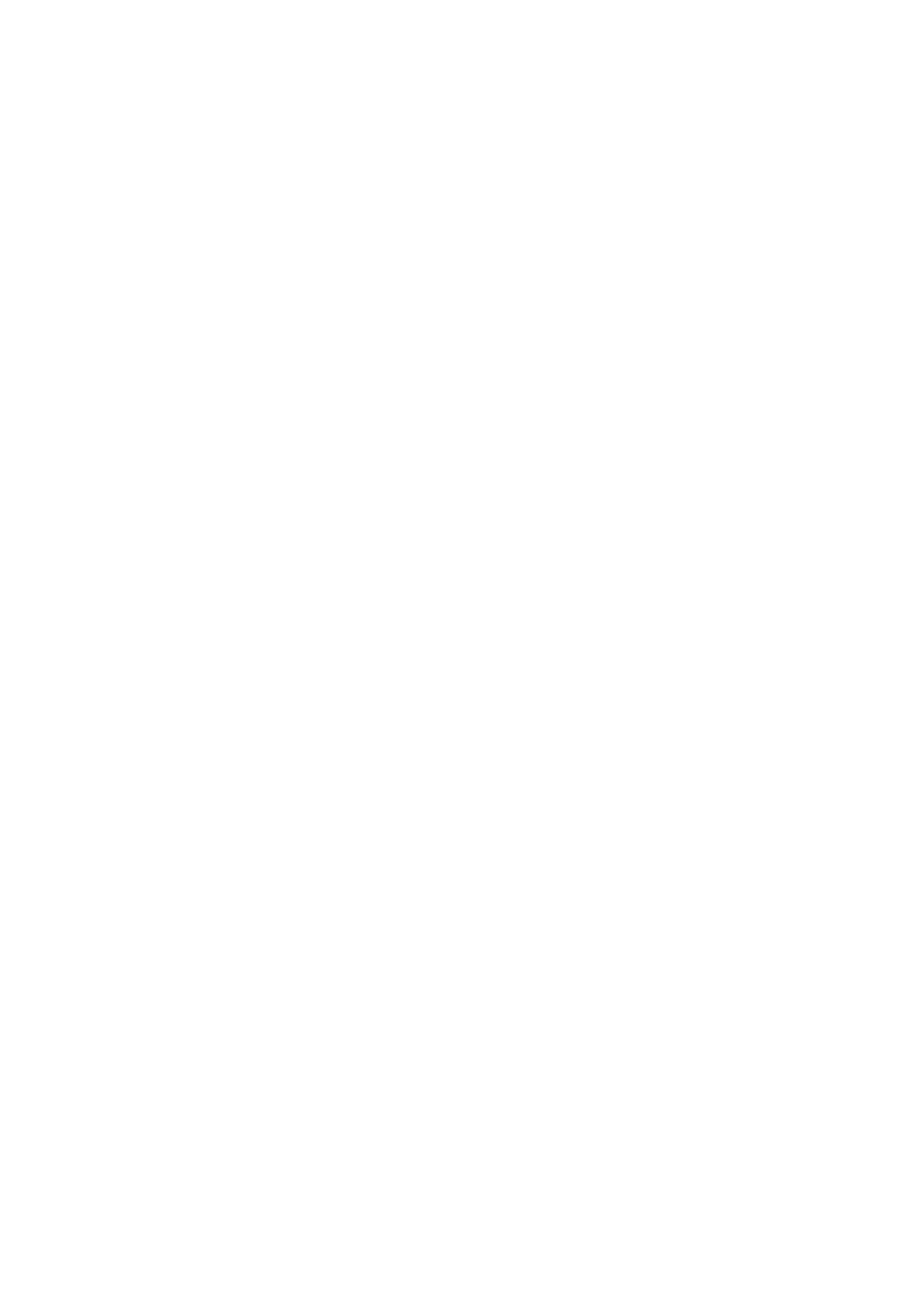2. Make sure you have your security information:
•
The username for a Google account on your phone. (Settings > Passwords & accounts)
•
The password for that Google account. If you've forgotten the password, you can reset it. Wait 24
hours before resetting the phone if you reset your password.
•
If you set a screen lock, make sure you know the PIN, pattern, or password.
To restore your data after resetting, you'll need to enter security information. This shows that you or
someone you trust did the reset and helps prevent others from using your phone without permission.
3. If you’re going to give your phone to someone else, disable Factory Reset Protection (FRP):
a. Remove the screen lock.
b. Remove your Google accounts from the phone.
FRP is security measure that keeps your data safe if your phone is lost or stolen, and that requires
logging into the phone with the owner's account to reset the phone. Removing your account and screen
lock before the reset lets the person you're giving it to set it up with their own information.
Reset phone from Settings
To erase all data and reset your phone:
1. Go to Settings > System.
2. Touch Reset options > Erase all data (factory reset).
Reset phone if you can't open Settings
If you can’t open Settings, do an external reset.
1. Charge your battery 30% or more.
2. Turn off the phone and disconnect it from the charger.
3. Press & hold the Volume Down button and the Power button at the same time until the phone turns on.
4. If you see an Android robot with an exclamation mark, press & hold the Power button and, while
holding it down, press & release the Volume up button.
5. Use the Volume buttons to scroll to Wipe data/factory reset, then press the Power button to select it.
6. Use Volume buttons to scroll to Factory data reset, then press the Power button to select it.
Allow several seconds for the reset to complete.
7. Use Volume buttons to scroll to Reboot system now, then press the Power button to select it.
Allow several minutes for the reboot to complete. If the phone doesn't finish rebooting, press & hold
the Power button until the screen turns dark, then release it to power up normally.
8. If you reset your phone because you suspect a third-party app is causing problems, when you set up the
phone again, be sure you don't copy all apps. Restore one app at a time and use the phone for a while.
If the phone has no issues, install the next app and retest.
Fix issues : Maintenance procedures
209