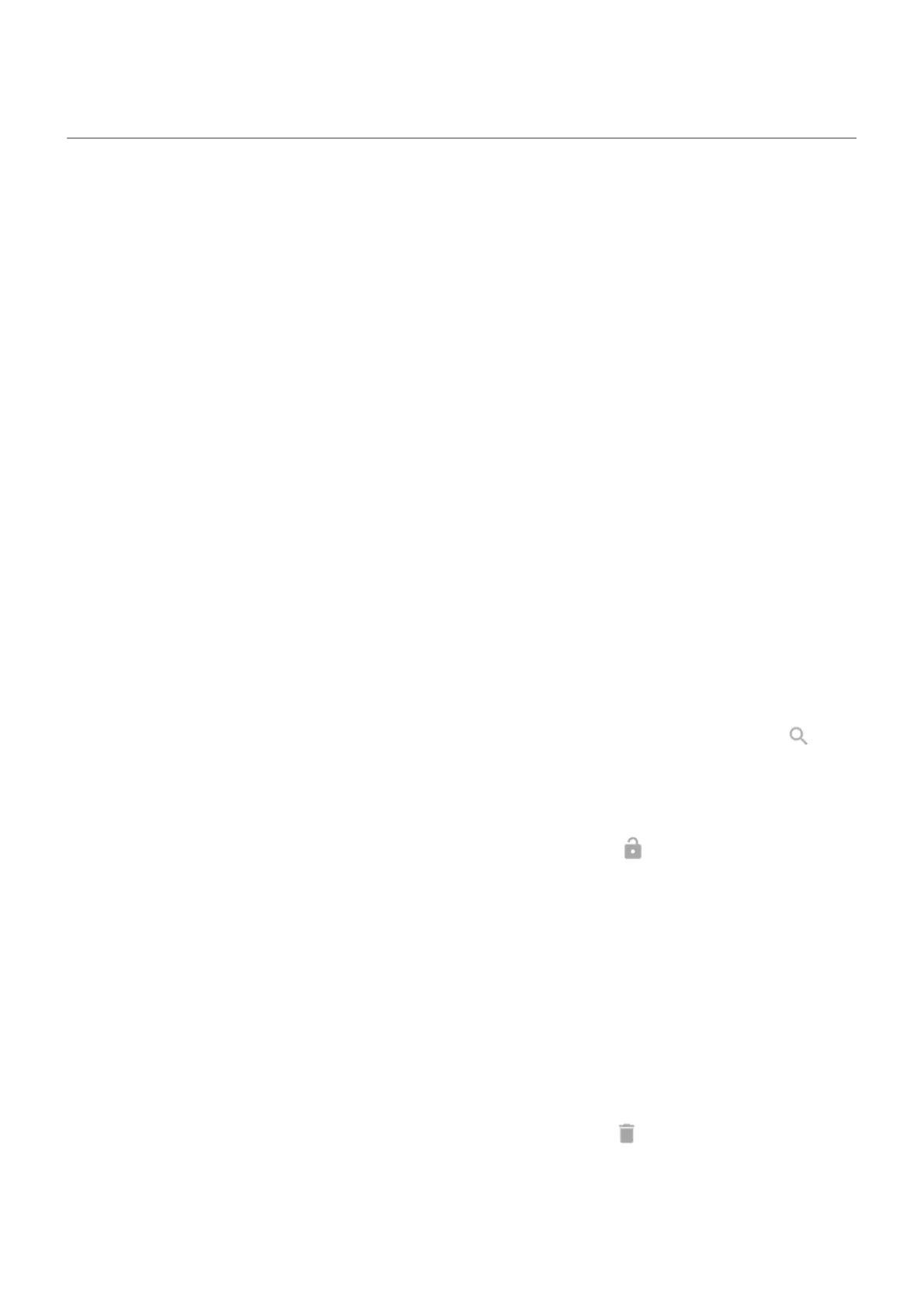Unlock at trusted places
Set up trusted places
To avoid repeatedly unlocking your phone when you are at familiar and trusted locations (like home or
work), use a Smart Lock. You can still manually lock the phone at trusted places when needed.
1. Make sure you have:
•
Set a screen lock on the phone.
•
Turned on location services.
•
Entered your Home and Work locations in Maps if desired. To learn how, read Google's help.
2. Go to Settings.
3. Touch Security & location > Smart Lock.
If you don't see Smart Lock, try the following:
•
Update Google Play services. In the Google Search widget on your home screen, search for “Google
Play services”, then touch the app to open it.
•
Go to Settings > Security & location > Advanced > Trust agents and enable Smart Lock.
4. Unlock your phone, then touch Trusted places.
5. Set up your places:
•
If you added Home or Work locations in Maps, touch the location name and turn it on if desired.
•
To add a location, touch Add trusted place. Verify your current location to add it, or touch , type
the address to add, and touch Select this location.
Manually lock phone
To lock your phone when you're in a trusted place, on the lock screen, touch . The phone stays locked until
the next time you manually unlock it.
Remove trusted places
1. Go to Settings.
2. Touch Security & location > Smart Lock.
3. Unlock your phone, then touch Trusted places.
4. Remove the location from your trusted places:
•
For your Home or Work locations in Maps, touch the location name to toggle it off. To remove the
address entirely, you must remove it in Maps.
•
For custom places you added, touch the location name, then touch .
Settings : Security & location : Lock and unlock phone
165
