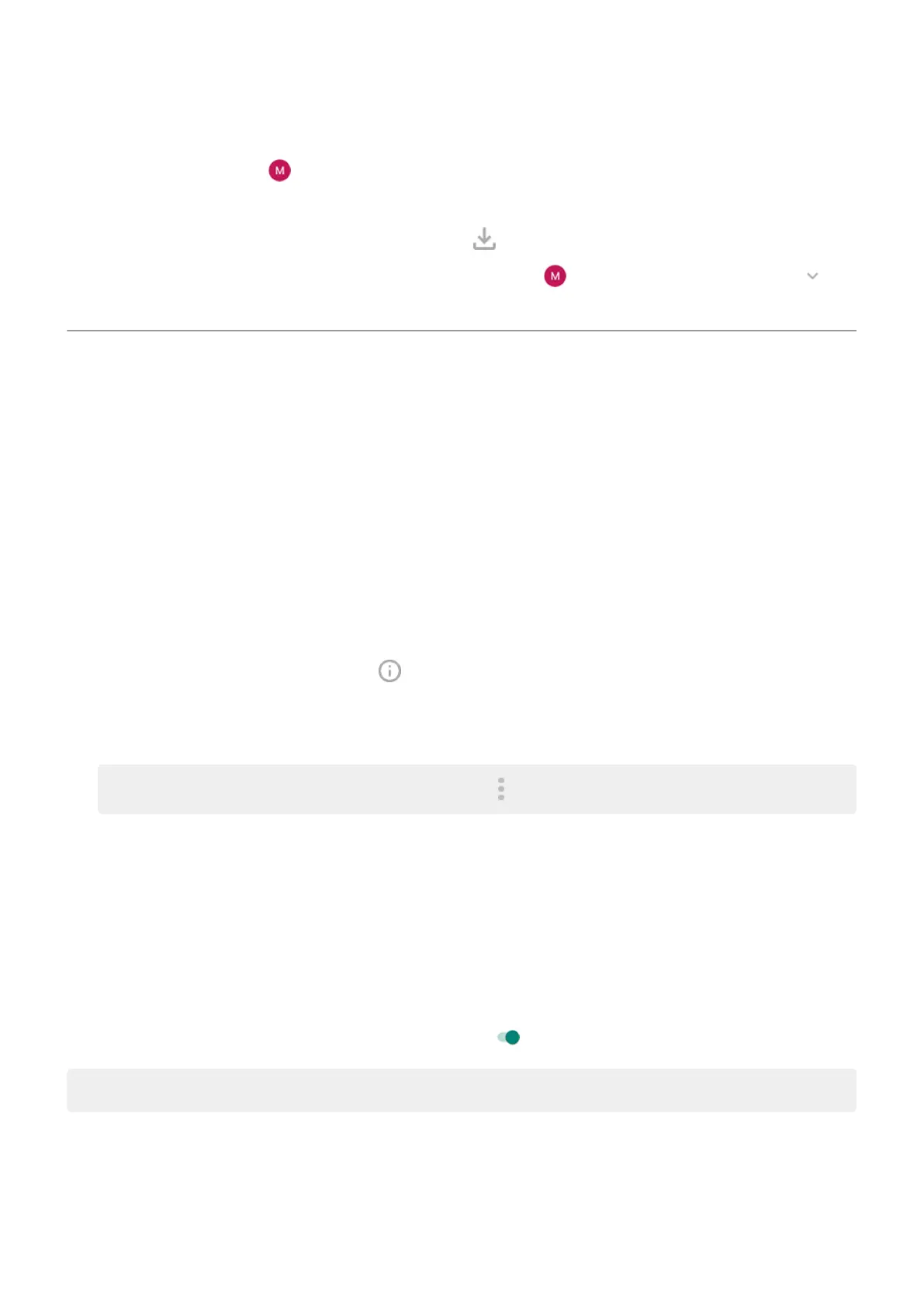1. Open the Play Store app.
2.
Touch your profile icon > Manage apps & device > Manage.
3. Touch Installed and change to Not installed.
4.
Check the box for each app to re-install, then touch .
5.
If you have multiple Google accounts, touch your profile icon and next to your account touch .
Select the other account and repeat the process to restore apps downloaded in that account.
Manage or delete apps
Organize apps
To organize apps into groups on your home screen, use folders.
Control app permissions
The first time you use an app, and sometimes when you install or update it, you are asked to grant the app
permission to access certain data and phone features.
You can adjust these permissions any time.
To adjust permissions by app:
1.
Touch & hold the app icon, then touch .
2. Touch Permissions.
3. Turn each permission on or off as needed.
Tip: To see how the app uses each permission, touch > All permissions.
You can also review each feature and adjust which apps have permission.
Allow apps to run in background
Performance Optimization boosts the app you’re using by restricting other apps from running in the
background, which may cause some notifications to be postponed or not delivered.
To allow apps to run in the background, you can turn on exceptions:
1. Go to Settings > Performance Optimization.
2.
For apps you want to run in the background, turn it on .
Note: If you notice an app you’ve allowed to run in the background consumes too much data, turn it off.
Troubleshoot with safe mode
Issues such as apps crashing, unexpected reboots, or fast battery drain could be caused by an app you
intalled. Use safe mode to start your phone with only the original software and apps. If the issues go away
in safe mode, the problem is probably from an app you downloaded.
Use apps : Get, delete, manage apps
54
