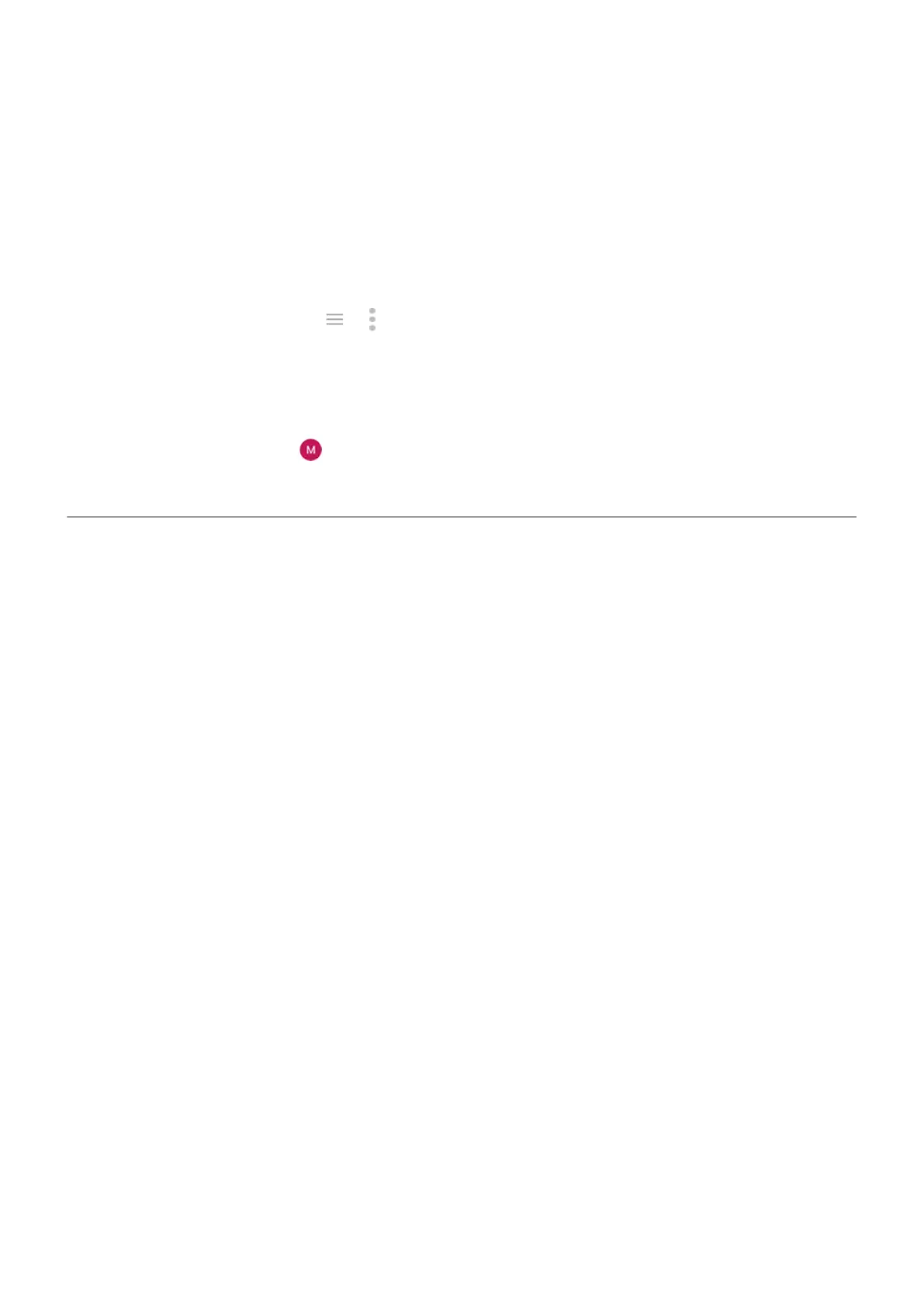3. After Chrome has updated, touch .
Apps will now update normally.
Problems with app you installed
After each step, check to see if the issue is fixed:
1. Check for updates to the app.
2.
If you can open the app, touch or > Help and look for troubleshooting information.
3. Clear the app's cache.
4. Go to the developer’s website for support.
a. Open the Play Store app.
b.
Touch your profile icon > Manage apps & device.
c. Touch the app and swipe down to see a link to the website.
Camera issues
Photo looks blurry
Wipe the lens clean with a soft, dry cloth and retake the photo.
If new photos still look blurry:
•
Increase resolution (photo size) in the Camera app. A smaller photo size results in lower image quality.
•
Avoid zooming when taking a photo. Pixelation always occurs when you zoom a digital photo. If you use
zoom during the shot itself, pixelation will be more evident.
•
If you're indoors and taking a panoramic photo, switch to regular mode. Panorama works best for
outdoor shots; the algorithm that stitches the images together isn’t optimized for indoor, up-close
shots.
Accidentally deleted photos
You can try to recover recently deleted photos.
If recovered, be sure to back up your photos to the cloud.
Can’t delete photo
If a photo or video you deleted comes back, check if it’s on your SD card. To delete it, use the Files app. (If
you don’t have this app, download a file manager app and use it to delete the photo from your card.)
Or, remove your card from the phone and use a computer to delete photos from the card.
WhatsApp camera issues
If you installed WhatsApp and have problems taking photos or videos with it:
1. Check for updates to the app.
Fix issues : App issues
205
