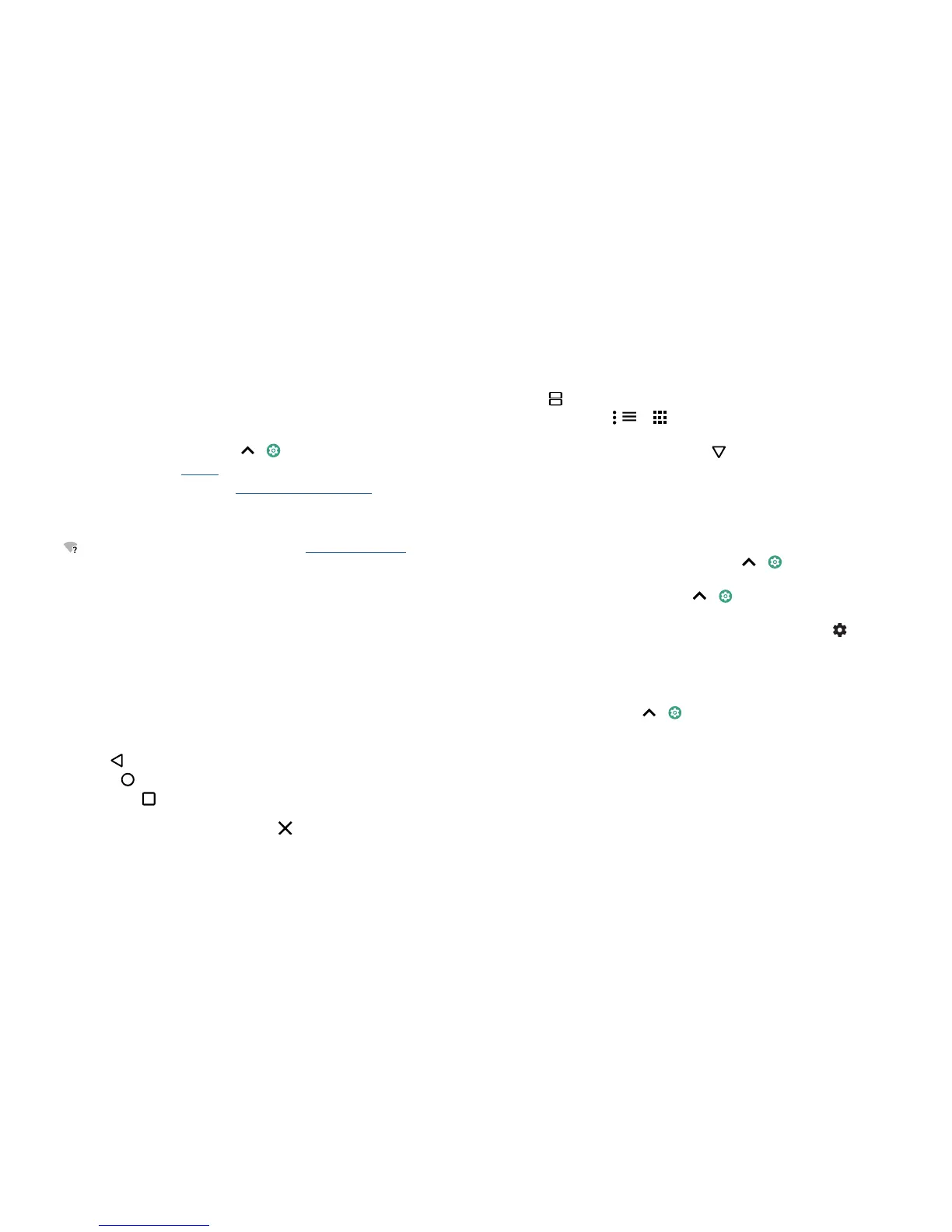Get started
Sign in
If you use Gmail™, you already have a Google™ account – if not, you can create an
account during setup. Signing in to your Google account lets you access, sync and back
up your stu. You can see your Google apps, contacts, calendar, photos and more.
Tips
» To add, edit or delete accounts, swipe up > Settings > Users & accounts.
» To set up email accounts, see Gmail™.
» For help with your Google account, visit www.google.com/accounts.
Connect to Wi-Fi
For faster Internet access and to conserve data use, swipe the status bar down twice,
then tap
to connect to Wi-Fi. For full instructions, see Connect with Wi-Fi.
Note: this phone supports apps and services that may use a lot of data, so make sure
your data plan meets your needs. Contact your service provider for details.
Explore by touch
Find your way around:
» Tap: choose an icon or option.
» Touch and hold: see more options.
» Drag: move items on the Home screen.
» Swipe: scroll through lists or between screens.
» Pinch or double-tap: zoom in and out on websites, photos and maps.
» Twist: twist a map with two fingers to rotate it, and pull two fingers down to tilt it.
» Back: tap Back to go to the previous screen.
» Home: tap Home to return to the Home screen.
» Recents: tap Recents to see your recent apps (or browser tabs), and tap an app
to reopen it. Double tap to quickly switch between your recent apps. To remove an
app from the recent list, swipe it left, right or tap
. To scroll the list, swipe up or
down.
Note: you don't need to remove apps from Recents for your phone to run eciently.
» Split screen: from the recent apps list, touch and hold an app and then drag it to the
top of the screen to view two apps at once. Not all apps will work in split screen. To
close the split screen, drag the dividing line to the bottom of the screen. Or, touch
and hold
.
» Menus: when you see , or , you can tap it to open options for the current
screen.
» Close keyboard: to close a keyboard, tap .
Improve battery life
Your phone processes tonnes of information. Depending on what you use, that can take
a lot of power.
When your phone is stationary, not charging or not in use for a period of time,
unnecessary background processes are shut down to optimise battery life.
» To see what's using up battery power, swipe up > Settings > Battery > USAGE
DETAILS.
» To help improve battery life, swipe up > Settings > Battery > Battery saver
and turn it on.
Tip: to quickly open Settings
, swipe down on the status bar and tap .
Battery tips
To save even more battery life between charges, you could reduce:
» Widgets that stream information to your Home screen, such as news or weather.
» Unused accounts: swipe up > Settings > Users & accounts.
» Recording or streaming videos or music.
