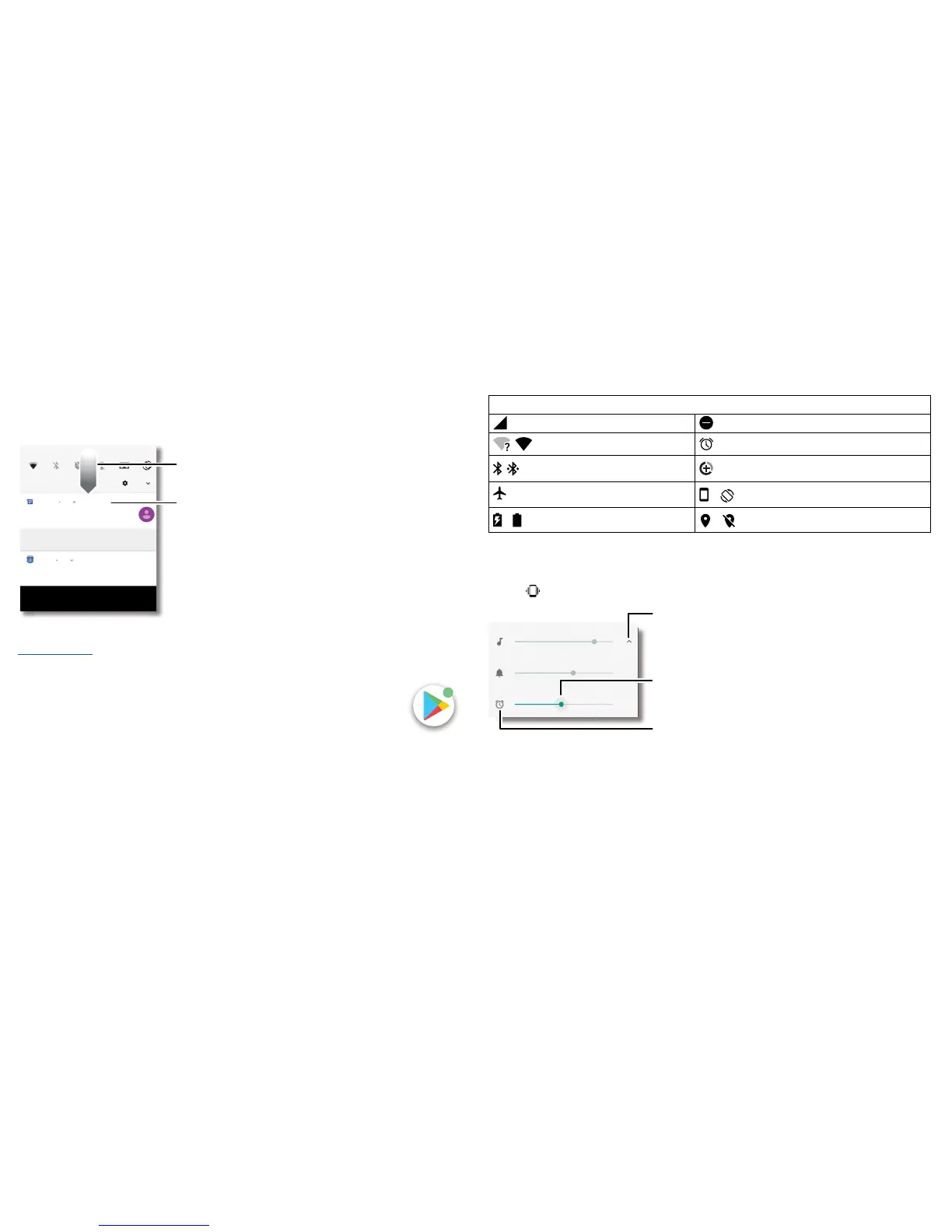Learn the basics
Notifications
At the top of the screen, icons on the left notify you about new messages or events. If
you don't know what an icon means, swipe the status bar down for details.
Tip: getting too many notifications? Touch and hold a notification to see which app is
sending them to you. Then you can turn them o.
Notifications screen. Swipe down from the top of the Home screen to view notifications.
Tip: to quickly change common settings, swipe the status bar down. For more, see
Quick settings.
App notifications
You may see a notification dot on an app. This app notification, or badge,
tells you the app has an update or an announcement, such as a new email or
a missed call. Press and hold the app for more information, options or app
shortcuts.
Tue, 3 Apr
Weekly staff meeting
MARK AS READ REPLY
Messages now
Calendar 17m
CLEAR ALL
Can you come on Sat.?
10:30–11:30
Tip: swipe left or right to
remove a notification.
Some notifications show
more options when you
slide them halfway.
Swipe down to see your
notifications.
Karen Travis
Tap a notification to open
it, or choose an option
such as REPLY.
Status icons
Icons at the top right of the screen tell you about phone status:
Status icons
Network strength Do not disturb
/ Wi-Fi in range/connected
Alarm set
/ Bluetooth on/connected
Data Saver on
Aeroplane mode
/ Portrait/Auto-rotate
/ Battery charging/full
/ Location on/o
Volume
Press the side volume buttons up or down to select a ringer volume from high to
vibrate
.
Volume screen. Press the Volume keys up or down to control the volume for Ring Notification, Media and Alarm sounds. On screen, change the volume using slide bars.
Media
Ring
Alarm
