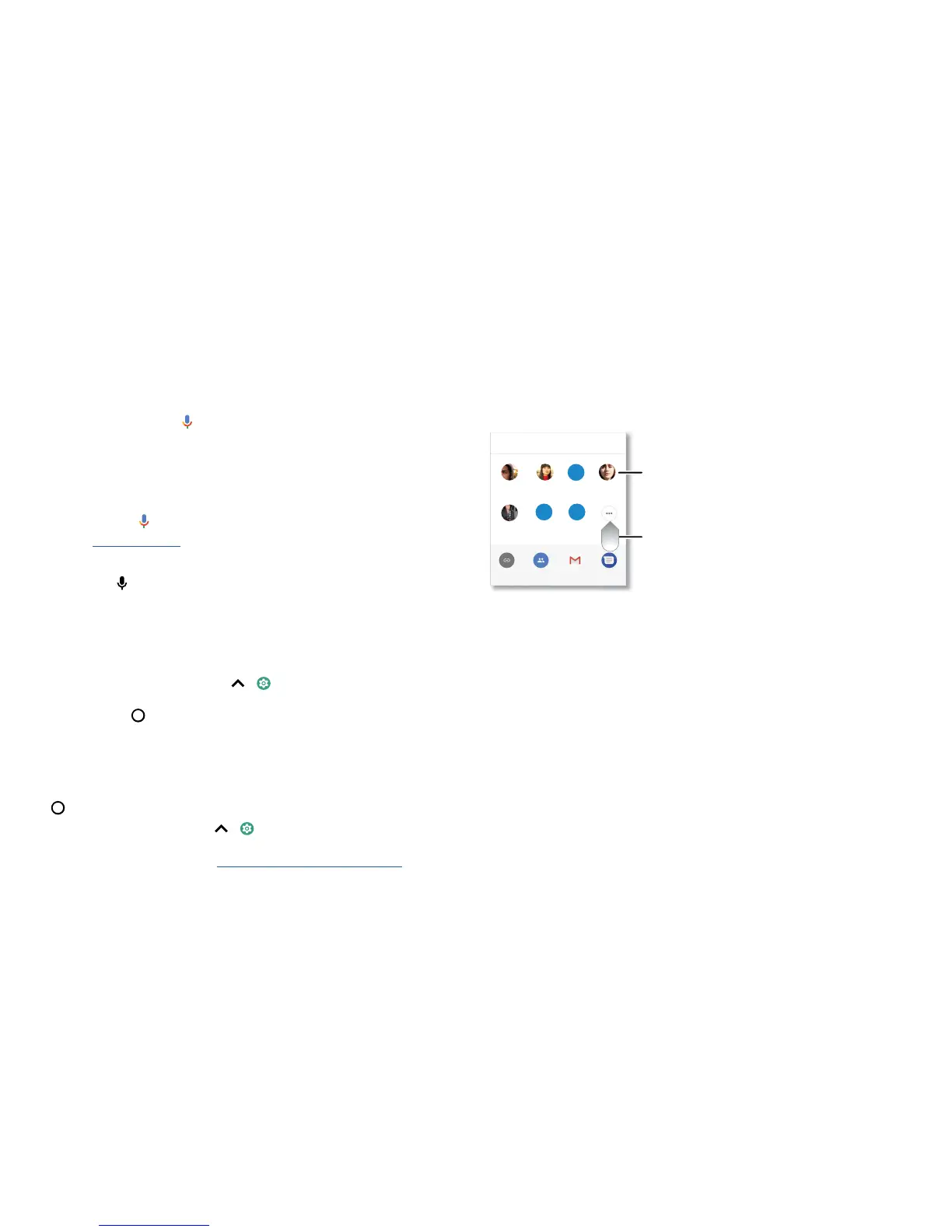Learn the basics
Speak
Google voice
Use Google voice commands to tell your phone what you want.
» Use voice to make a call: tap on the Home screen or say "OK Google" to control
your phone by voice.
Then say "Call" and then a contact name or number. Or, say "Send text", "Go to" an
app or "Help".
Tip: if a contact has more than one number, you can say which number to call (for
example, "Call Joe Black Mobile").
» Search by voice: tap on the Home screen or say "OK Google" to search by voice.
Note: see also Google Assistant.
Voice to text
On a keyboard, tap , then say your message or search text. You can also say
punctuation.
Google Assistant
Note: this feature may not be available in all languages.
Ask your phone questions, find answers and set tasks using the Google Assistant.
To turn on the Google Assistant, swipe up
> Settings > Google > Search >
Settings > Phone > Google Assistant.
Touch and hold Home
from any screen, then say or type a command. You can also
say, "OK, Google" to open the Google Assistant.
Screen search
Note: this feature may not be available in all languages.
Screen search provides information based on the app you're in. Touch and hold
Home
while in an app.
To turn Screen search on/o, swipe up > Settings > Google > Search >
Settings> Phone > Use Screen context.
For more on the Google Assistant, visit https://support.google.com/assistant.
Direct Share
In some apps, you can share something directly to a contact, app or conversation.
Select the share option within an app, then select a contact, choose an app or type a
name or number to find a contact.
Google Direct Share screen. Tap a contact to share an item. Swipe up to get more options.
Abe
Allie
Create link Shared
album
Gmail Messages
Anna Medina Kevin Astrid Fanning
TO Type a name, phone number or email
K
Michael
M
Nathan More
N
Swipe up for more share
options.
Tap a contact to share
information.
