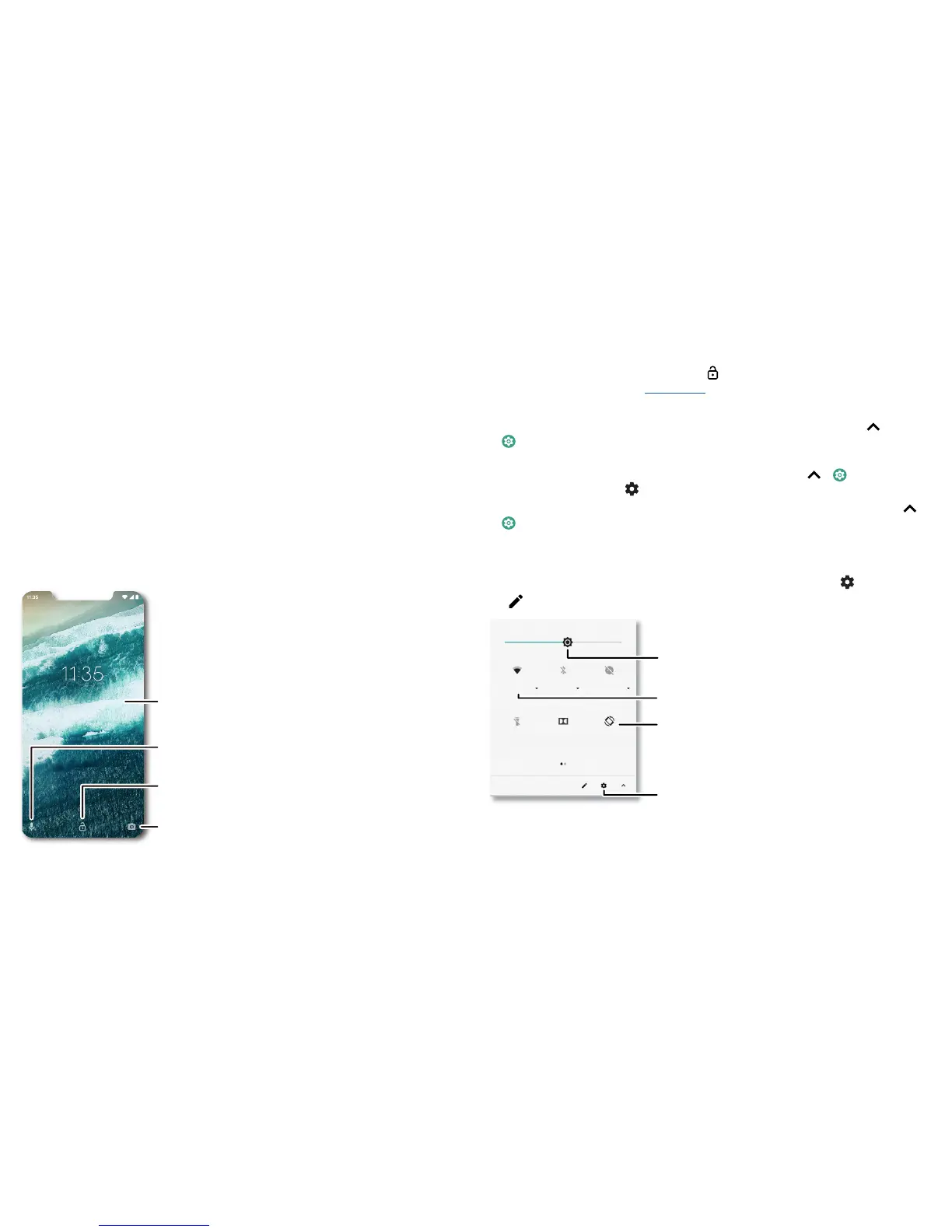Learn the basics
Do not disturb
To turn o some or all sounds, swipe the status bar down with two fingers and tap Do
not disturb. Then tap the dropdown button and select one of these options:
» Total silence: turn o all sounds and alarms. Override sound settings from other
apps. Set how long to stay in this mode, or choose indefinitely.
» Alarms only: set how long you want to only hear alarms, or choose indefinitely. Tap
MORE SETTINGS to customise which other interruptions to receive.
» Priority only: set how long you want to only hear priority interruptions, or choose
indefinitely. Tap MORE SETTINGS to customise which interruptions to receive.
Tip: to create an exception for repeat callers that allows a call from the same person
within a 15 minute period, tap MORE SETTINGS > Priority only allows > Repeat callers.
Lock screen
Your touchscreen is on when you need it and o when you don't.
Lock screen showing access to voice control on the bottom left and camera on the bottom right. Swipe this screen up to unlock it.
Thanks for finding my phone!
Tuesday, 3 April
Swipe up to unlock your
screen.
Add a lock screen message
for anyone who finds your
phone.
Swipe up to open the camera.
Swipe up for voice assist.
» Screen o and on: press the Power button to turn the screen o and on.
» Screen lock: to unlock the screen, touch and drag up. To apply security to the lock
screen (recommended), see Screen lock.
» Notifications: double tap a notification in the lock screen to open it.
Tip: to prevent notifications from appearing in the lock screen, swipe up
>
Settings > Apps & notifications > Notifications > On the lock screen > Don't
show notifications at all.
» Owner info: to add a message to your lock screen, swipe up > Settings >
Security & location, tap
> Lock screen message.
» Screen timeout: to change your timeout (screen locks automatically), swipe up >
Settings > Display > Advanced > Sleep.
Quick settings
For quick access to Wi-Fi, Bluetooth, Aeroplane mode, brightness and other settings,
swipe the status bar or lock screen down. For even more settings, tap
.
Tap to rearrange your settings and add or remove settings.
Quick Settings screen that shows options, such as Wi-Fi, Bluetooth, Aeroplane mode, Location and more. Customisable.
Wi-Fi Bluetooth Do not disturb
Flashlight
Tue, 3 Apr
Dolby Audio Auto-rotate
Turn Wi-Fi on/o.
See all phone settings.
Set screen brightness.
Tap an icon to turn it
on/o.
