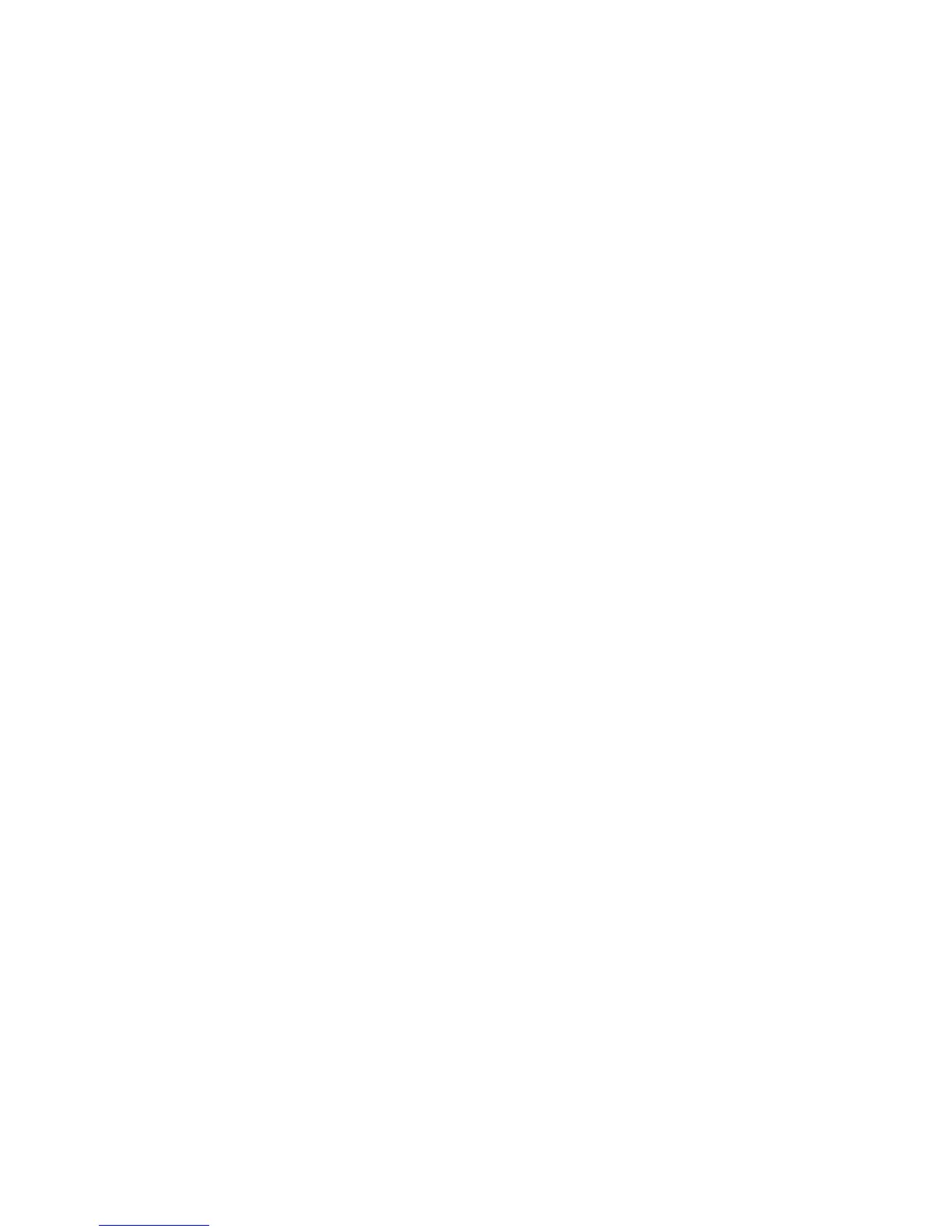23
main attractions
synchronizing via Bluetooth
After ActiveSync is installed on your PC, you
can connect it to your phone and sync via
Bluetooth.
Note:
In order to use this feature, your PC
must be equipped with Bluetooth or a
Bluetooth PC adaptor accessory.
1
Follow the instructions in ActiveSync Help
for configuring Bluetooth on your PC to
support ActiveSync.
2
Turn on the phone.
3
On your phone, verify that Bluetooth is
turned on (Press
Start
>
Bluetooth
>
Bluetooth
Manager
>
Settings
. Toggle
Status
to
Bluetooth On
).
4
Press
Start
>
ActiveSync
.
5
Select
Menu
>
Connect via Bluetooth
. Ensure
that the phone and PC are within close
range.
6
If this is the first time you have connected
to this PC via Bluetooth, you must
complete the Bluetooth wizard on the
phone and set up a Bluetooth partnership
with the PC before synchronizing.
7
Select
Sync
.
8
When finished, select
Menu
>
Disconnect
Bluetooth
.
9
To preserve battery power on your phone,
turn off Bluetooth (see page 42).
synchronizing via infrared
After ActiveSync is
installed on your PC, you
can connect it to your
phone and sync via
infrared.
Note:
To use this feature,
your PC must be
equipped with infrared capability.
