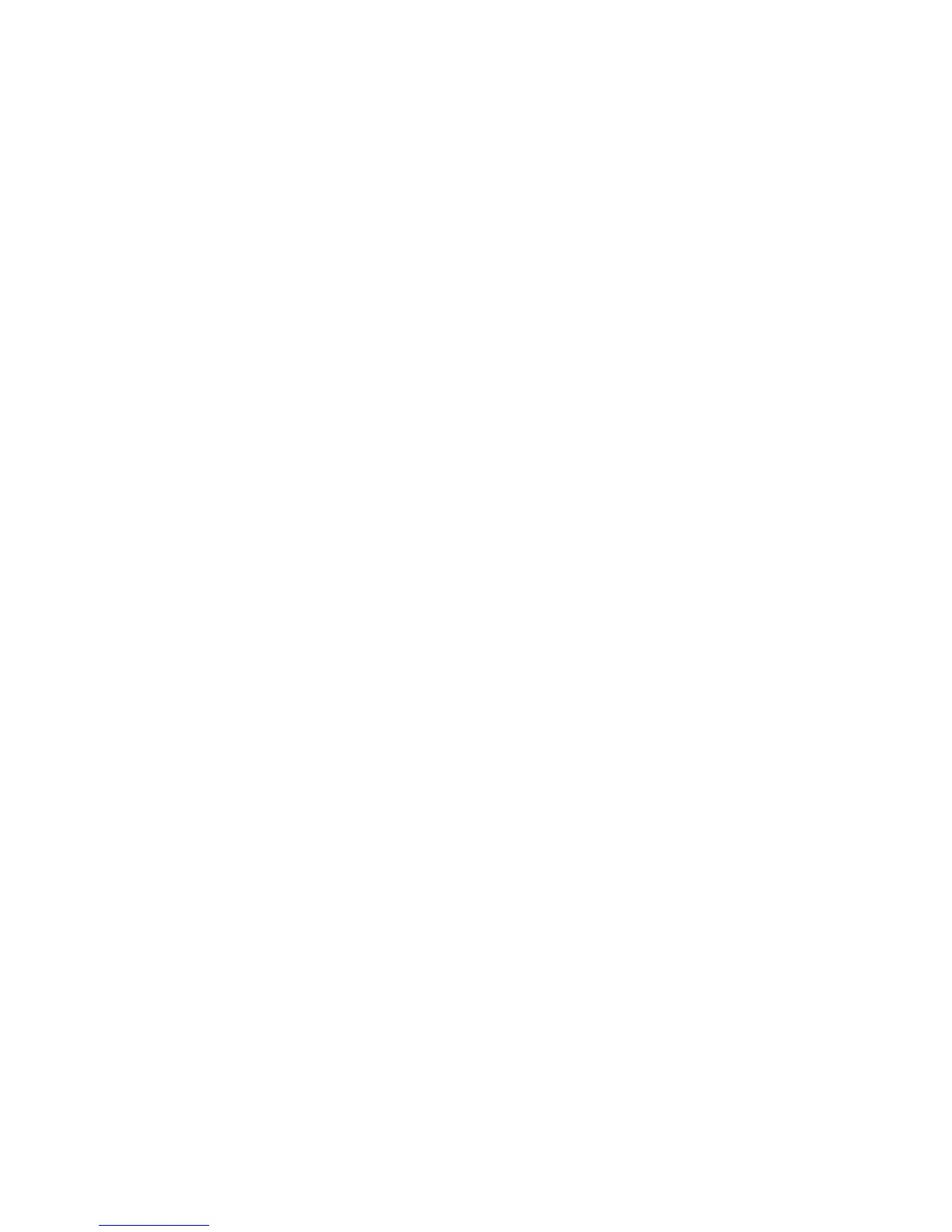44
main attractions
Tip:
To select an item, press the center
select key (
s
).
3
Press
Send
.
4
Select the name of the device to send the
file.
5
To cancel sending an item, press
Menu
>
Cancel
.
use your phone as a PC remote
You can use Bluetooth and your phone
as a remote control for your computer.
For example, want to watch a video on your
computer and use your phone as a remote
control? Use PC Remote and control when
the video plays, stops, or pauses.
1
On your computer, turn Bluetooth on.
2
On your phone, press
Start
>
Bluetooth
>
PC
Remote
.
3
Press the
Add Left Soft Key
.
4
On the your computer, launch the
Bluetooth devices applet from the Control
Panel and click
Add
.
5
After the computer finds the phone,
select it and press
Finish
.
PC Remote is now connected.
To determine which program on your
computer to control, on your phone, press the
Menu Left Soft Key
and select a program.
advanced Bluetooth features
features
make phone visible to other device
Allow a Bluetooth device to discover
your phone:
Find it:
Start > Bluetooth > Bluetooth Manager >
Settings > Allow other Bluetooth devices to see this phone
