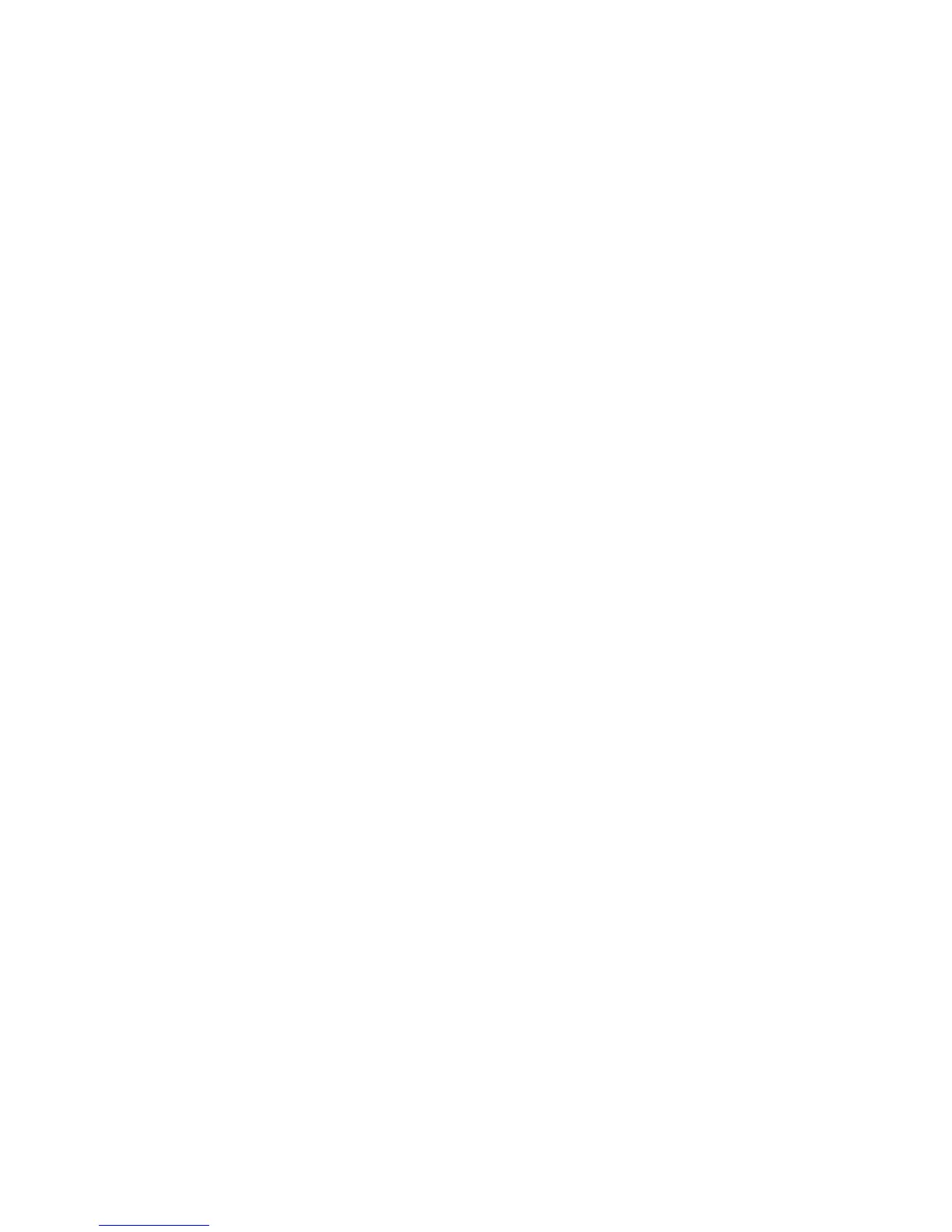42
main attractions
2
In ActiveSync on your PC, click
Explore
and
double-click
My Windows Mobile
device.
3
On your computer, find the files you
would like to copy to your device and
paste the files into the
My Windows Mobile
folder.
4
Resync your phone and computer and
then view the picture or video on your
phone from
Start
>
Pictures & Videos
.
Bluetooth® wireless
Your phone supports Bluetooth wireless
pairing (also called linking or bonding). You can
pair your phone with a Bluetooth headset or
car kit, or pair your phone with a computer to
exchange and synchronize files.
Note:
The use of wireless devices and their
accessories may be prohibited or restricted in
certain areas. Always obey the laws and
regulations on the use of these products.
turn Bluetooth power on or off
If Bluetooth
Power
is
On
, your phone can
automatically pair with the handsfree device
you have used before. Just turn on the device
or move it near the phone.
To turn Bluetooth on: Press
Start
>
Bluetooth
>
Bluetooth Manager
>
Settings
then toggle
Status
to
Bluetooth ON
.
The Bluetooth indicator
à
displays in the
Home Screen.
Note:
To extend battery life, use the previous
procedure to set Bluetooth
Power
to
OFF
when
not in use. Your phone will not pair with
devices until you set Bluetooth
Power
back to
ON
and pair your phone with the devices again.
