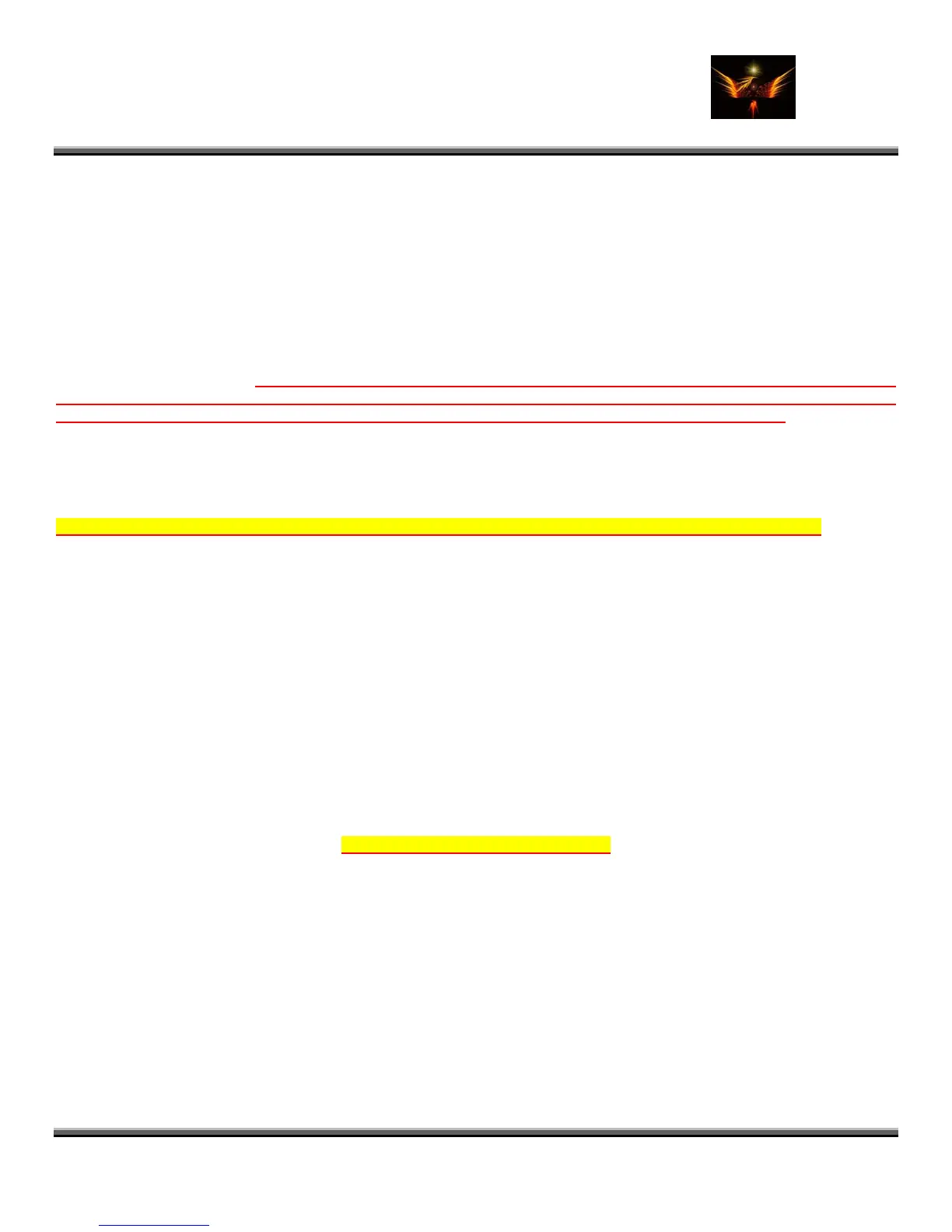Motorola Razr V3x Personalization Guide (MoGu V3xPG) V2.5
(Volume 1– Primary Mods)
V3X Personalization Guide-V2-5-eb-v1-061205.doc 4 of 227
ebentley
1. V3x Personalization and Customization
It takes a great deal of time and effort to modify or personalize our handsets. And currently, it is a pain to backup the
handset Flash Backup does not currently work with the V3x to enable me to make full backups. At some point I will learn
how to create flash files but until then, I do the tasks identified in Table 1 - General and Specific
Personalization/Configuration Tasks below to do what I have to do to get my phones the way I want them regardless of
whether the phone is new or I’m recovering from some modding mistakes;>). Now, I don’t have to waste time
remembering certain settings, or which skins or modified SEEMS need to be uploaded. Hopefully this compilation of
information will help make things easier for you all as well. I’m on Cingular so much of the info is geared toward Cingular
settings but you can modify this information to fit your needs. Since there is a choice of P2K applications that perform the
same function, you can obviously use the ones you are most comfortable with to perform these mods. I show the ones I
used in Table 1 below. Disclaimer: Any mistakes in the information contained in this guide is purely
unintentional. Like everyone says, “Use this information at your own risk and backup your phone/files before
you do anything!!” This gives you a better chance of recovering from a near-catastrophic mistake.
1.1 Things I Do
1.1.1 First of All – Get Connected
The first thing you need to do is get your phone and the phone modding tools connected. Once you’re connected, you
can start your modding adventure. Here’s a great guide and tutorial that talks you through the process:
http://www.filelodge.com/files/room31/857629/Guides_tutorials/Getting_Connected_P2K_Drivers_eb.zip. But,
here’s a quick summary of the connection process:
You'll need the following tools installed as your basic toolkit (Install the programs in this order. If you didn’t install in this
order, and if you experience problems, remove everything and start over). Use Alzip or WinRAR to uncompress the files:
1. Motorola Phone Tools 4.2.1a
2. P2k Commander Beta v3.3 (recommended because it can create skin directories on your phone), or P2K
Manager, or Moto4Lin
3. P2K 2.9 Drivers
4. RSD Lite 2.4, 2.6, 2.7, 2.8, or 3.0 (NOT 2.5—it has known bugs)
5. Leader GL Flex Editor 10.5 XP
6. Skinner4Moto (create and install skins)
7. XVI32 SEEM/Hex Editor
8. Flash & Backup 3.0.053
1.1.2 Tutorial: “Getting Connected”
Read (Guide) and see (animated flash tutorial) how to get connected so you can start modding. Follow this link:
http://earlbentley.net/Download.html
Note: Read all of the “Getting Connected” options below and choose the method that you’re most comfortable with—they
all work—just some methods are easier than others
1.1.3 P2K Tool Installation Order
You'll need the following tools installed as your basic toolkit (Load in this order. If you didn’t install in this order, remove
everything and start over). Use Alzip to uncompress the files:
1. Motorola Phone Tools 4.2.1a
2. P2k Commander Beta v3xxx
3. P2K 2.9 Drivers
4. RSD Lite 2.6, thru 3.3 (NOT 2.5)
5. LeaderGL Flex Editor 10.5 XP
6. Skinner4Moto (create and install skins)
