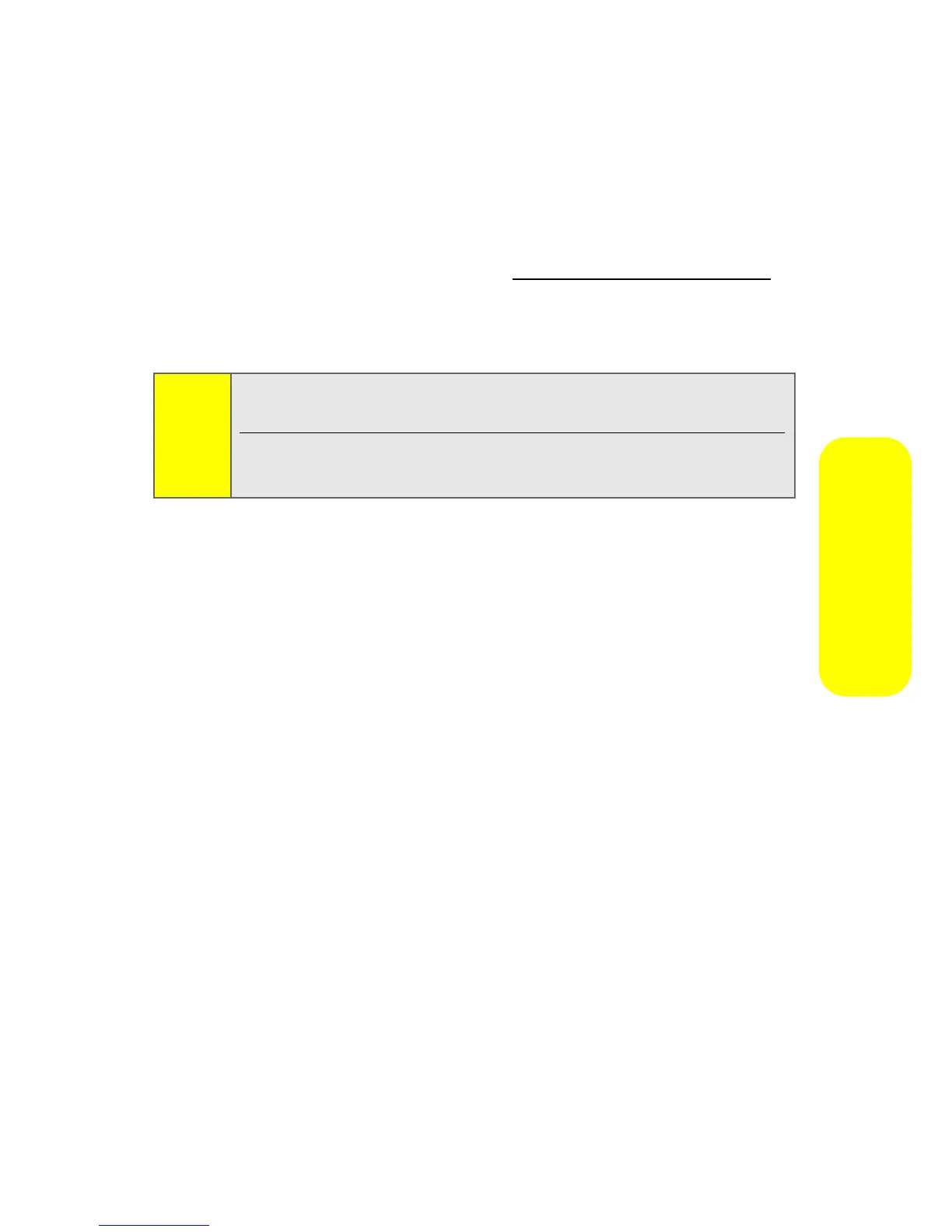Section 2J: Using the Built-in Camera 125
Camera
After Picture Options
After you take picture, select Options (right softkey) to do any
of the following:
䢇 Send Picture to transmit the picture to up to 16 recipients.
䢇 Upload to Albums to save the picture you just took to the
Sprint Picture Mail Web site (
www.sprint.com/picturemail).
Depending on your settings, you may be prompted to
accept a data connection.
䢇 Set As to use the picture as a screensaver, an identifier for
calls with or without ID, and as a Picture ID for Contacts
entries.
䢇 Add Voice Caption to record and attach a brief note to the
picture.
䢇 Camcorder Mode to activate the Camcorder.
To delete the picture you just took, press Delete (left softkey).
Camera Options
Your camera has many features that help you take
professional-looking pictures quickly and easily. When the
phone is in camera mode, select Options (right softkey) and
then choose one of these features:
䢇 Zoom to get closer or farther away from an object when
you take a picture. You can adjust the zoom from 1X to 8X.
(See page 127.)
䢇 Hide Icon Bars to remove your camera’s indicators from the
viewfinder.
䢇 Self Timer to activate the camera’s timer. (See page 126.)
Note:
If this is the first time you have accessed your Sprint Picture
Mail account, you will be prompted to create a password.
See the Experience the Sprint Power Vision Network guide that
came with your phone for information about Picture Mail.
