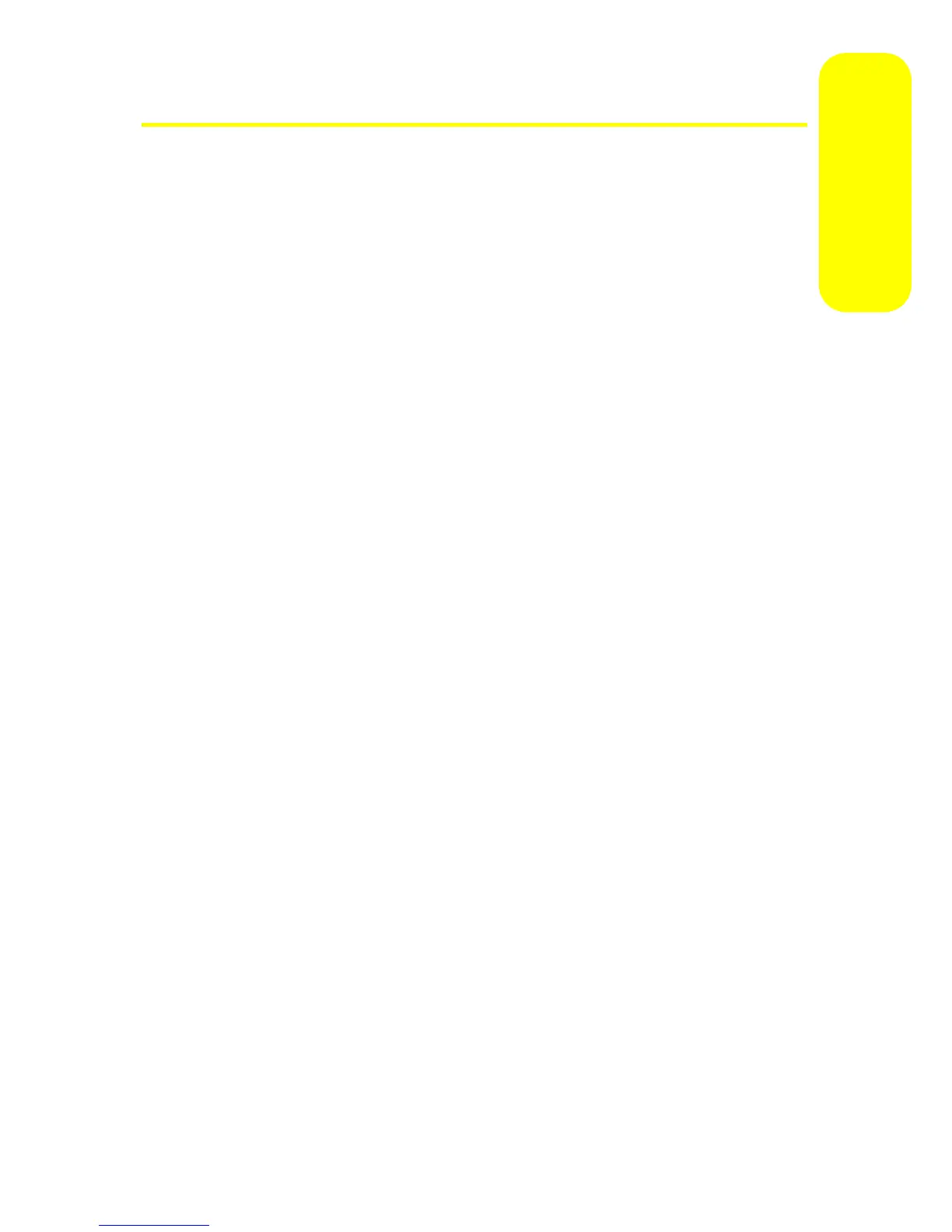Section 3A: Sprint Service Features: The Basics 175
Sprint Service
Updating Phone Software
You can update the software on your phone by downloading
software updates over the air.
To update your phone's software:
1. Go to the main menu.
2. Select Settings > Phone Info > Update Phone SW. Your
phone checks for software updates.
3. If a software update is available press Yes (left softkey)
to continue the update process. From this point, the
software update may take up to 10 minutes to
complete.
4. Press Next (left softkey) on the following screen to
continue the update.
5. If you want to view more information about the
software update, before the update starts, select More
Details. Press OK (left softkey) to return to the previous
screen.
6. Select Update Phone SW to complete the software
update.
After the software update is complete, your phone powers off
and then powers back on.
If software updates are available, Sprint may send a request
to your phone asking you to update your phone's software.
This request will appear as a message on your phone's
display. If you see this message, press Ye s (left softkey) and
follow the prompts on your phone's display to complete the
software upgrade.
