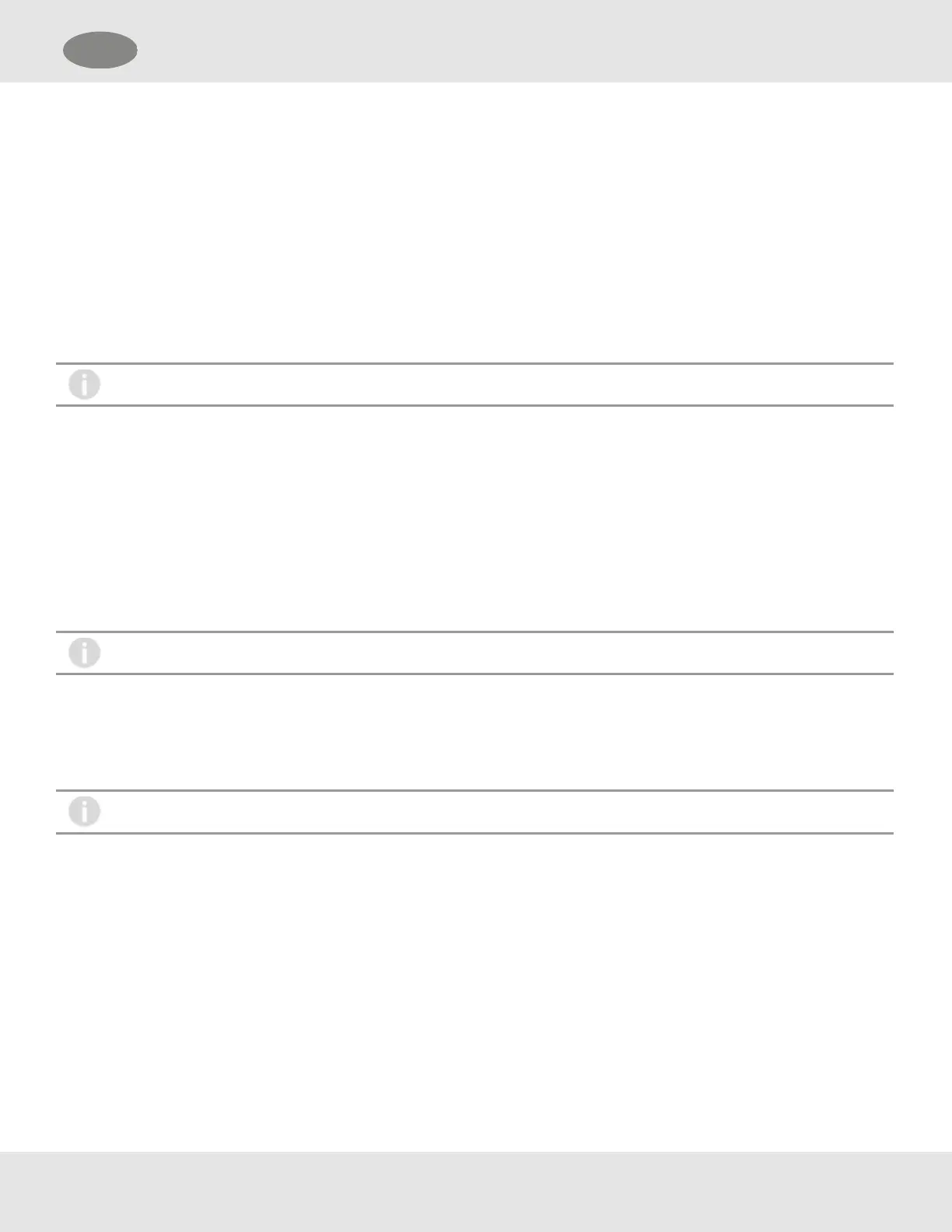4.3.3 Last Calibration
1. Go to Info menu and select Last Calibration.
The last Calibration and Zero Calibration dates will scroll across the screen twice.
2. Touch button when "Finished?" is displayed to exit.
4.3.4 Non-Critical Fault Log
1. Go to Info menu and select Non-Critical Fault.
Each of the last 10 faults will scroll across the screen twice.
2. At the end of the fault log, menu goes back to Info menu options.
The user will not be asked to exit with “Finished?” at the end of this menu.
4.3.5 Device Tag
1. Go to Info menu and select Device Tag.
The current Device Tag name will scroll across screen.
• DEFAULT - GM_S5K_0
• The device tag name can be changed via Modbus or HART and is limited to 8
characters.
2. After the Device Tag name scrolls across screen twice, menu goes back to Info menu options.
The user will not be asked to exit with “Finished?” at the end of this menu.
4.3.6 Bluetooth FCC/IC ID
1. Go to Info menu and select Bluetooth FCC/IC ID.
The current Bluetooth FCC/IC ID will scroll across screen.
The Bluetooth FCC/IC ID cannot be changed and is unique to the device.
2. Touch button when "Finished?" is displayed to exit.
4.3.7 Sensor Life and Health Status (only displayed if XCell Sensor is connected)
1. Select Info.
2. Select Sensor Status.
If only one sensor is installed, the device displays the Life & Health status for Sensor1.
If two sensors are installed, "Sensor Selection" will be displayed.
3. Select the desired sensor (Sensor1 or Sensor2) and touch button when "Finished?" is displayed.
The Life and Health information reports the general health of the sensor.
59
US 4 Operation
