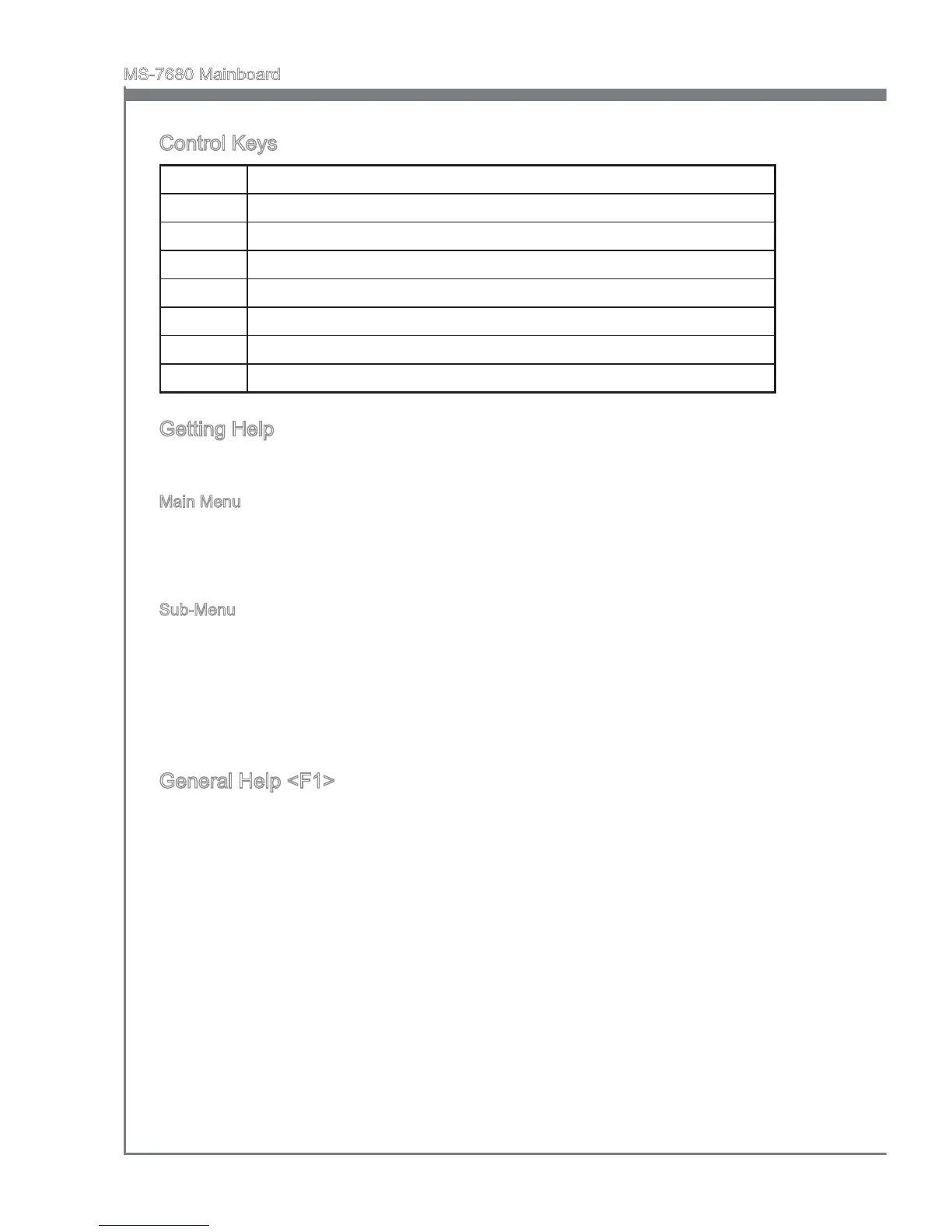En-24
MS-7680 Manboard
Control Keys
<↑><↓> Select Item
<←><→> Select Screen
<Enter> Select
<Esc> Jumps to the Ext menu or returns to the man menu from a submenu
<+><-> Change Opton
<F1> General Help
<F6> Load Optmzed Defaults
<F10> Save all the CMOS changes and ext
Gettng Help
After enterng the Setup menu, the rst menu you wll see s the Man Menu.
Man Menu
The man menu lsts the setup functons you can make changes to. You can use the
arrow keys ( ↑↓ ) to select the tem. The on-lne descrpton of the hghlghted setup
functon s dsplayed at the bottom of the screen.
Sub-Menu
If you nd a rght ponter symbol (as shown n the rght vew) appears to the left of certan
elds that means a sub-menu can be launched from ths eld. A sub-menu contans
addtonal optons for a eld parameter. You can use arrow keys ( ↑↓ ) to hghlght the
eld and press <Enter> to call up the sub-menu. Then you can use the control keys to
enter values and move from eld to eld wthn a sub-menu. If you want to return to the
man menu, just press the <Esc >.
General Help <F1>
The BIOS setup program provdes a General Help screen. You can call up ths screen
from any menu by smply pressng <F1>. The Help screen lsts the approprate keys to
use and the possble selectons for the hghlghted tem. Press <Esc> to ext the Help
screen.