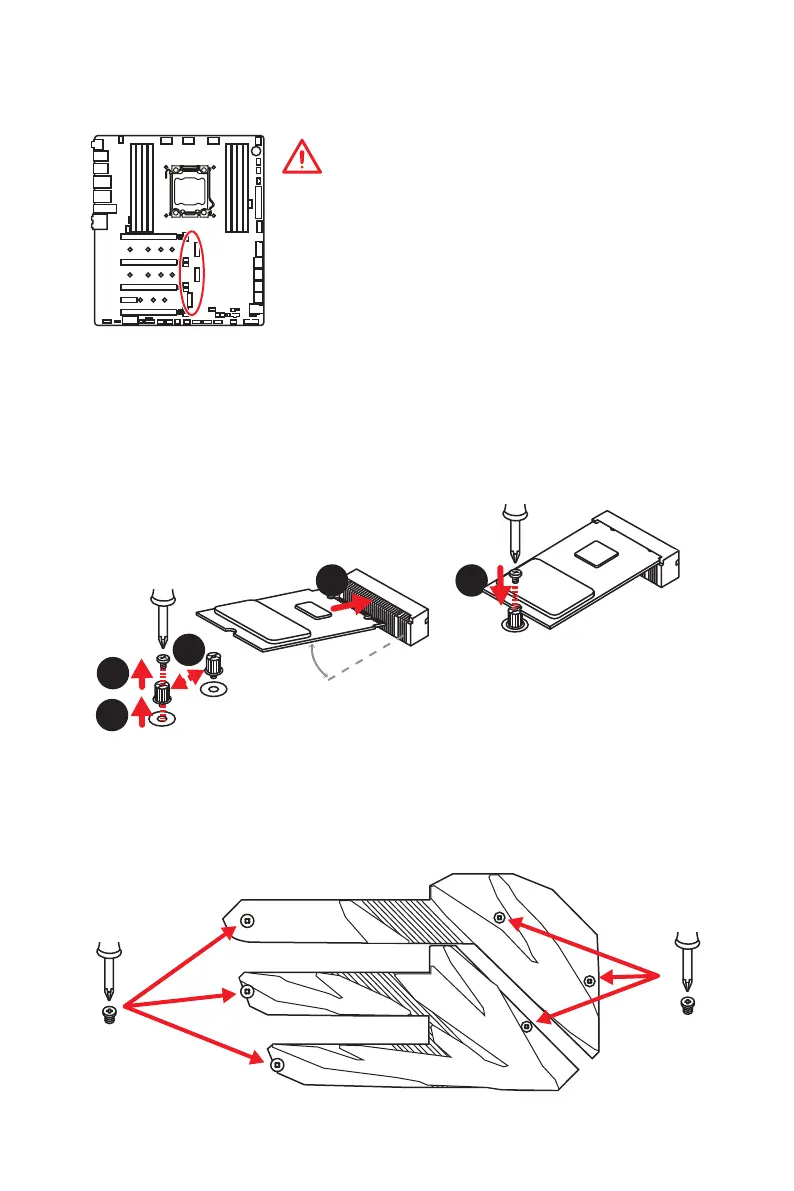38
Overview of Components
M2_1~3: M.2 Slots (Key M)
M2_1
M2_2
M2_3
Important
y
Intel
®
RST only supports PCIe M.2 SSD with UEFI ROM.
y
Intel
®
Optane™ Memory Ready for M2_1, M2_2 slots.
y
M2_3 slot only supports PCIe 3.0 interface.
1
2
3
30°
5
Installing M.2 module
1. Remove the screw from the base screw.
2. Remove the base screw.
3. Tighten the base screw into the hole of
the distance to the M.2 slot as the length
your M.2 module.
4. Insert your M.2 module into the M.2 slot
at a 30-degree angle.
5. Put the screw in the notch on
the trailing edge of your M.2
module and tighten it into the
base screw.
4
Using M.2 Shield Frozr
We provide the M.2 Shield Frozr on the M2_2 slot to help dissipate heat away from the
M.2 module. Before installing the M.2 module, you need to remove screws that secure
the M.2 Shield Frozr, lift the M.2 Shield Frozr and remove the protective film and the
rubber from the thermal pad.
