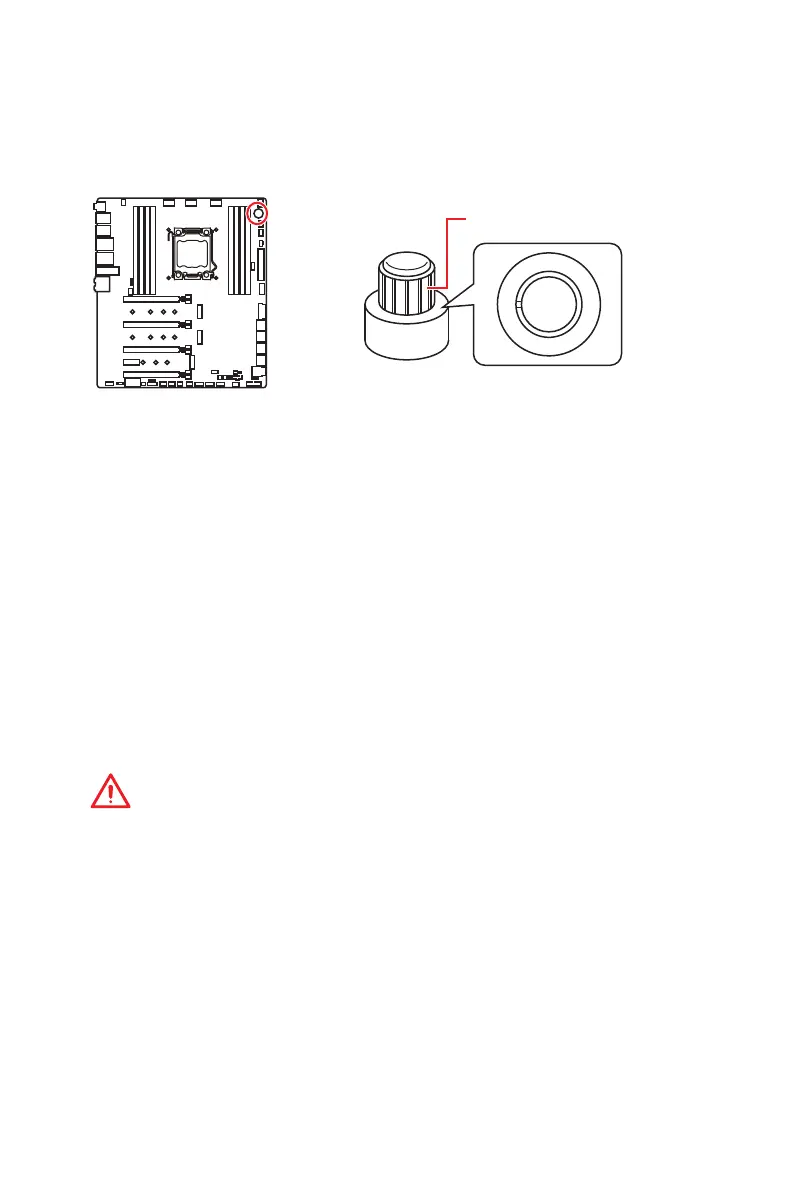44
Overview of Components
OC1: GAME BOOST Knob
This knob allows you to manually select a stage from number 0 (default) to number 11
(extreme) for overclocking the processor. The processor’s voltage and frequency will
be automatically adjusted after you power on your computer.
Using GAME BOOST Knob
To setup the GAME BOOST knob, take the following steps:
1. Set the GAME BOOST knob to hardware mode in BIOS Setup.
2. Power off the computer.
3. Refer to GAME BOOST Knob overclocking stage table and rotate the GAME BOOST
knob to select the overclocking stage as you desire.
4. Power on and then GAME BOOST will automatically overclock processor depending
on the stage you selected.
To disable GAME BOOST:
1. Set the GAME BOOST knob to HW mode in BIOS Setup.
2. Power off the computer.
3. Rotate the GAME BOOST knob to 0 and then power on. The configuration
parameters will be returned to default values.
Important
y
When enabling GAME BOOST mode, it is recommended to use liquid CPU cooler with
dual fan radiator for better cooling and performance.
y
You can also control the GAME BOOST function in BIOS Setup or with MSI DRAGON
CENTER software.
y
In order to optimize performance and improve system stability, when you activate the
GAME BOOST function, please leave the settings in the BIOS > OC menu unchanged.
y
The success of overclocking depends on the components of your computer.
y
We do not guarantee the GAME BOOST overclocking range or the damages/ risks
caused by overclocking behavior.
y
MSI components are recommended for better compatibility when using GAME
BOOST function.
GAME BOOST knob
0
1
2
4
6
8
1
0
1
1