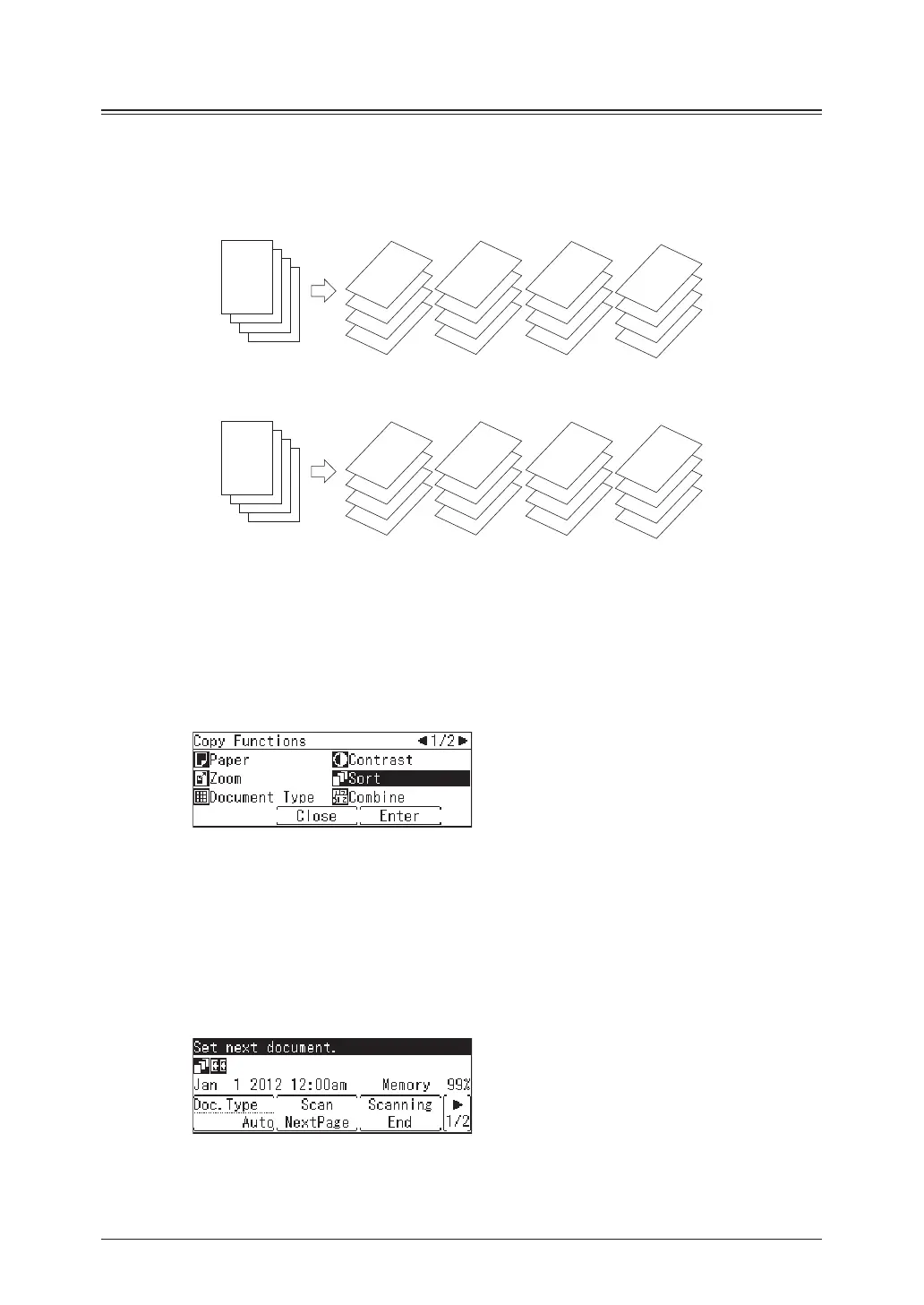2-6 Advanced copy functions
Sorting
The copied documents can be sorted in page order. This eliminates the need to sort them
manually after copying.
No sorting
The paper is sorted for each page of the document.
1
1
1
1
4
3
2
1
2
2
2
2
3
3
3
3
4
4
4
4
Sort
The paper is sorted for each copy.
3
4
1
2
4
3
2
1
3
4
1
2
3
4
1
2
3
4
1
2
1
Load the document.
2
Press the mode change key to change to copy mode.
3
Press <Advanced>.
4
Select “Sort”, and press [Enter].
5
Select “Sort”, and press [Enter].
Select “No Sorting” to deselect the setting.
6
Press <Start>.
•When you have loaded the document on the automatic document feeder, this will complete
the operation.
•When you have loaded the document on the document glass, the following message will
appear when the first page of the document is scanned.
7
Load the next page of the document, and press <Start> or [Scan NextPage].
•Repeat this step until all pages of the document are scanned.
•When you have finished scanning all pages, press [Scanning End].
