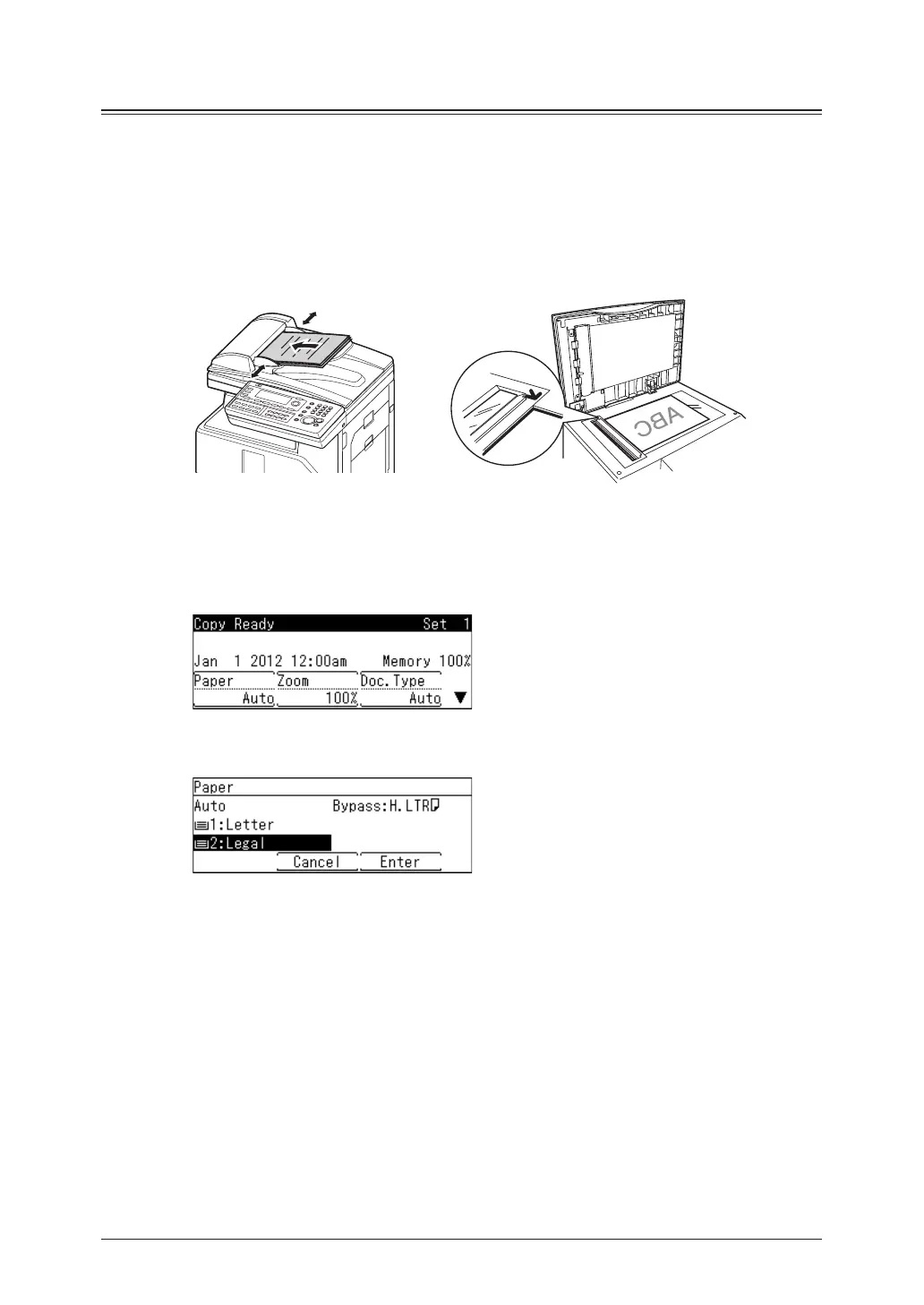1-4 Basic copying
Selecting the paper to copy
At default, the paper size is set to “Auto”, and paper is automatically selected according
to the document size. However you can select the paper manually from the cassettes or
bypass tray.
Selecting paper in the cassette
1
Load the document.
2
Press the mode change key to change to copy mode.
Set the document type, as necessary. For details, see “Setting the document type” (page 1-7).
3
Press [Paper].
4
Select your desired paper, and press [Enter].
In this display sample, the optional second cassette is installed.
5
Enter the number of copies using the numeric keys.
You can set 1 to 99 copies.
6
Press <Start>.
