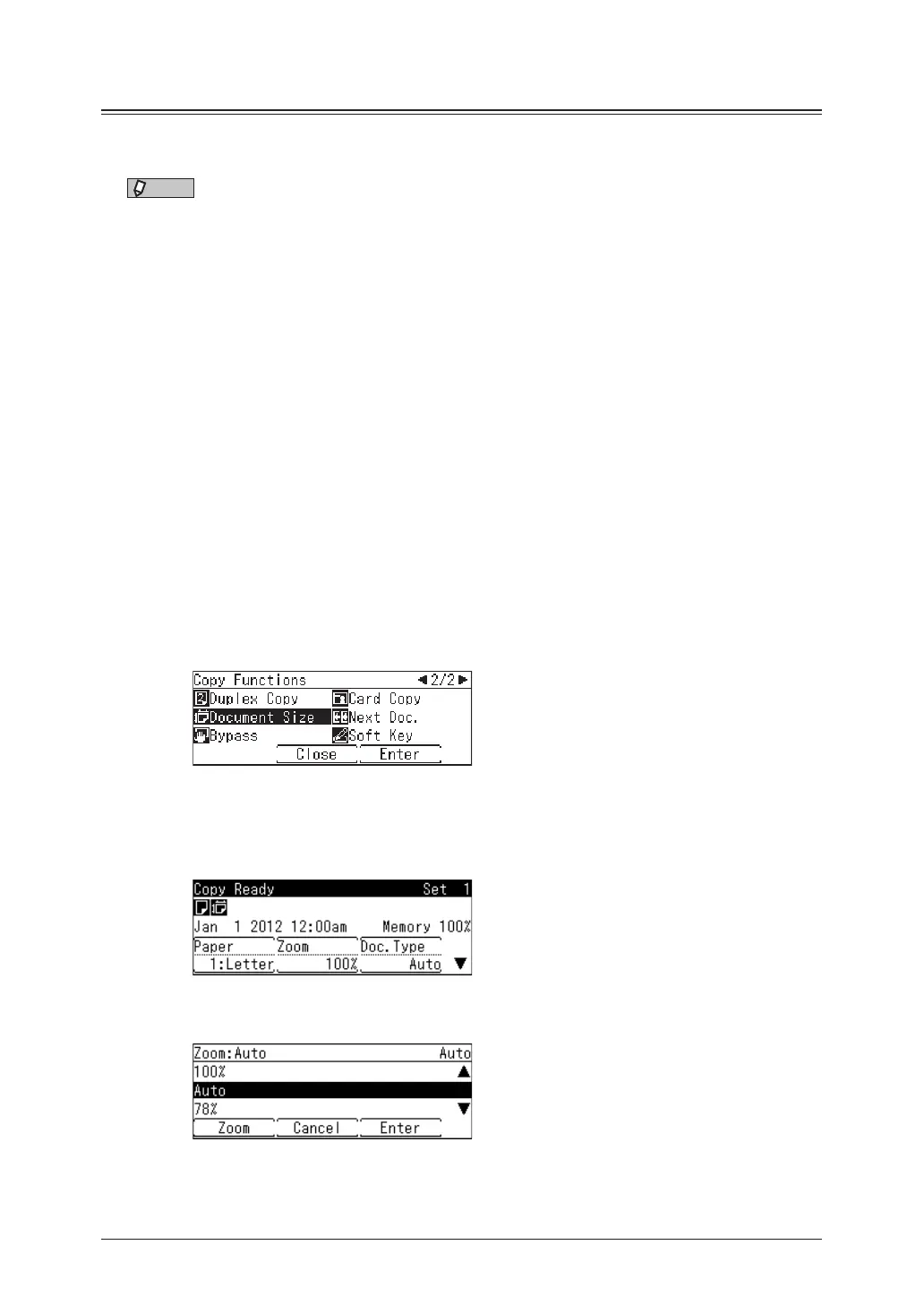1-8 Basic copy settings
Reduction / Enlargement
Adjust the magnification to reduce or enlarge the image. You can enlarge or reduce the
image, either to fit to the paper or by specifying the magnification.
NOTE
•When enlarging the copy, load the document on the document glass.
•You can set a magnification between 25 % and 400 % using the document glass and
between 25 % and 100 % using the automatic document feeder.
•Depending on the magnification, some of the image may be left out of the paper or
there may be extra blank areas on the paper.
Zoom in / out to fit to the paper (Auto magnification)
To use auto magnification, specify the document size and paper size.
1
Load the document.
2
Press the mode change key to change to copy mode.
3
Press [Paper].
4
Select the paper, and press [Enter].
5
Press <Advanced>.
6
Select “Document Size”, and press [Enter].
7
Select the document size, and press [Enter].
8
Press [Zoom].
9
Select “Auto”, and press [Enter].
10
Enter the number of copies using the numeric keys.
You can set 1 to 99 copies.
