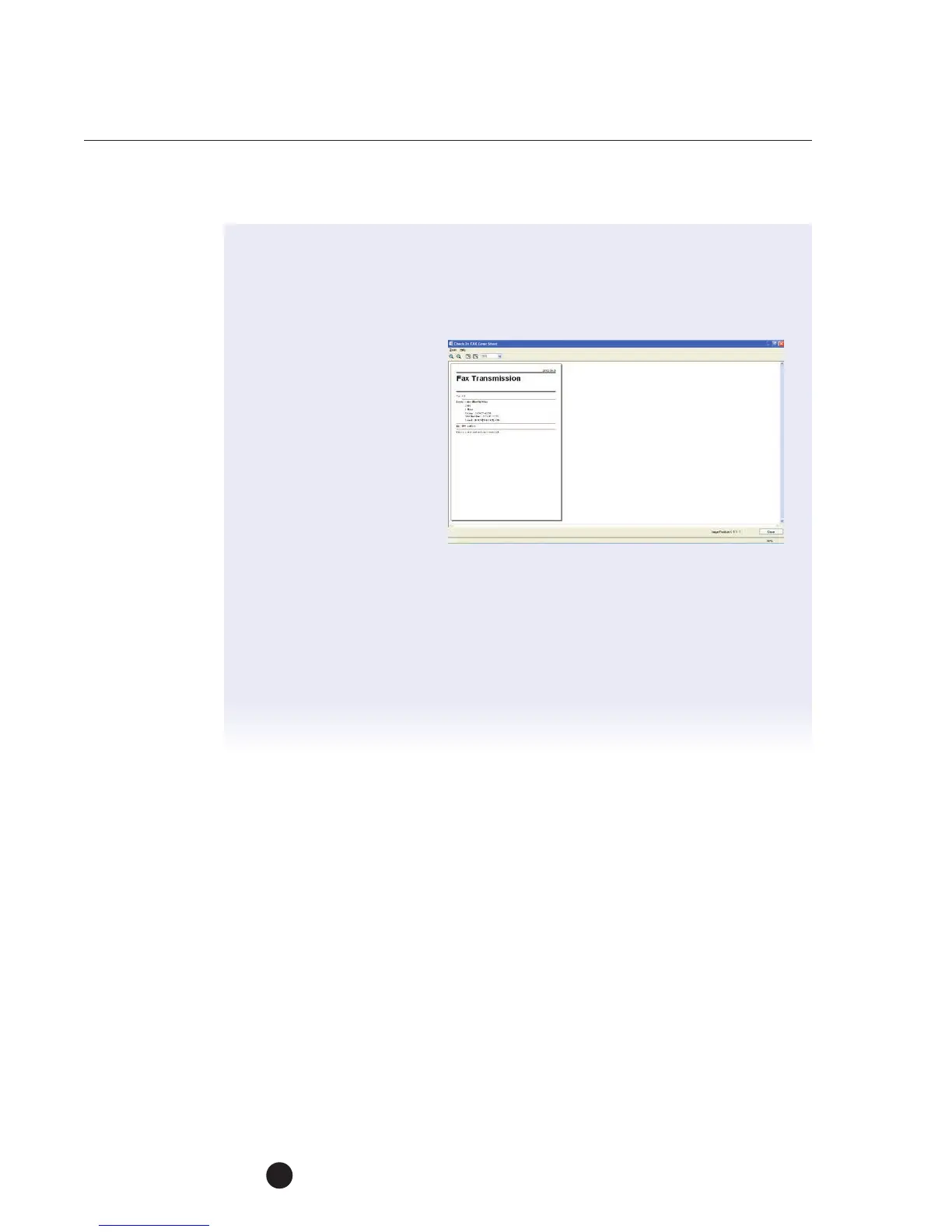bizhub C754e Series/C554e Series/C364e Series
Fax Job Shops
48
22. You can add a graphic (i.e. logo) or image (i.e. map) to the cover sheet
byclicking the “Image” tab.
23. Now let’s preview the cover sheet you created.
24. Click the Check button
and an enlarged image
appears.
25. Press Close to exit
Preview screen.
26. Now click the Add
button to save the
Cover Sheet Settings.
27. Enter a name into the Name box to name your settings.
NOTE: These settings can now be recalled from the “Cover Sheet Settings”
dropdown list (with the name you entered) the next time a cover sheet is used.
28. Click the OK button 3 times.
29. The fax data is sent via this device.
HOW TO SELL FEEDBACK
• Fax cover sheet can be customized and saved for future use.
• Various layouts can be selected.
• When used after importing address book from MS Outlook Express it becomes
very convenient to use.
NOTE: “ECM”: Error Correction Mode is always selected. If “V.34 Mode”
isselected “ECM” check box cannot be cleared.
“International Transmission Mode”: Slows the speed when sending faxes
overseas. Check this box if errors occur when sending faxes overseas.
“V.34 Mode”: Specifies the Super G3 fax mode. For normal fax operations,
leave this check box selected. Clear only if it is not possible to transmit
intherecipient’s mode.
Fax numbers that are registered in the phone book can be specified
byclicking the “Add From Phone Book” button.
