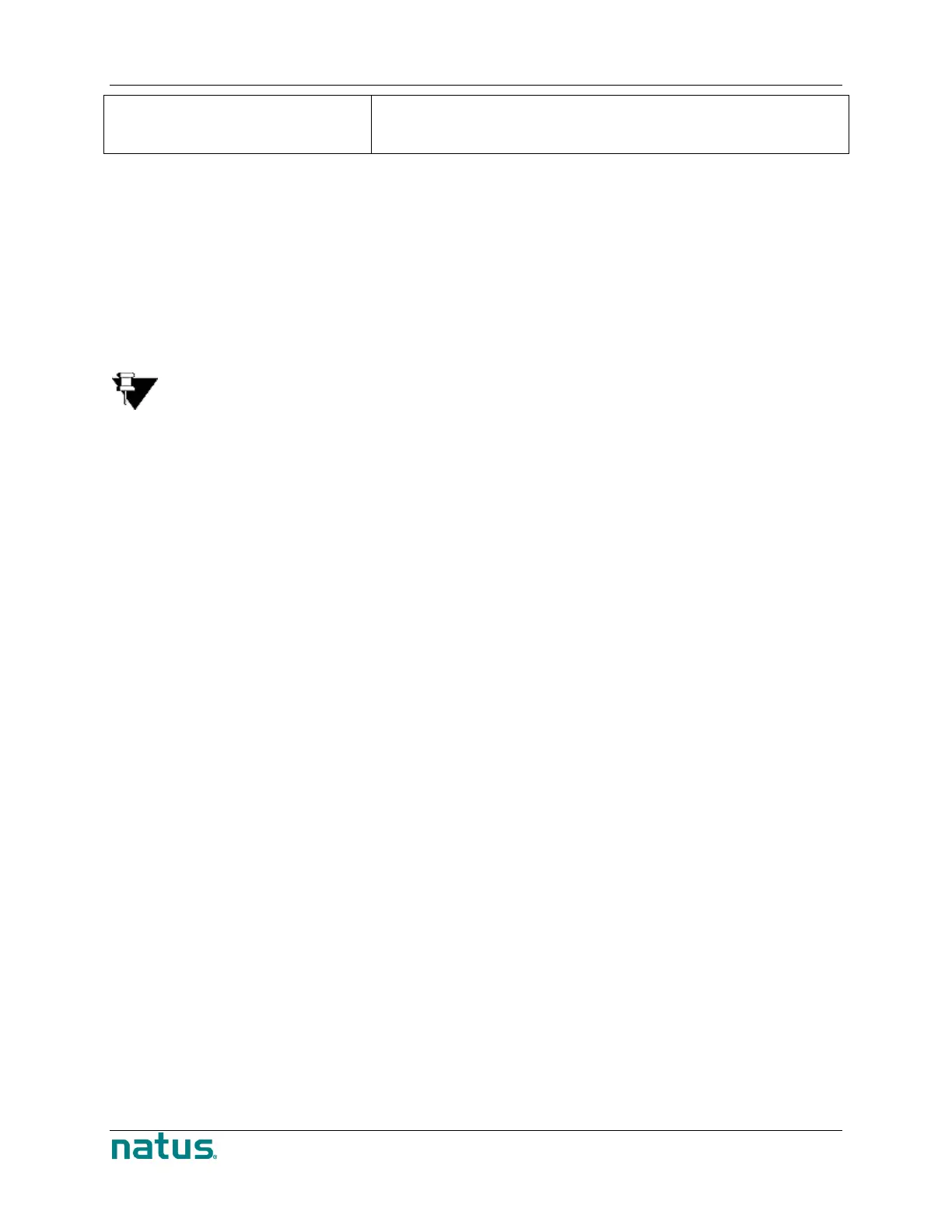Interpreting an Impedance Check
An impedance check displays bar graphs that show the impedance of each electrode connection. A
green bar indicates the reading is below the threshold. A red bar indicates the reading is above the
threshold. To set the impedance threshold, click one of the Threshold buttons in the Threshold Group
box on the right side of the Check Impedance screen. To read a numerical value for the impedance in
kOhms, double click on the headbox picture on the screen after closing Impedance Check. This brings up
a table that lists the impedances for all channels that were checked.
NOTE: If the impedance check is run with a Protocol, the threshold is determined in
the Action settings in the Protocol tab of the Edit > Settings box. Otherwise, the
threshold is determined by manually clicking the option buttons in the Threshold
section of Impedance Check dialog box.
