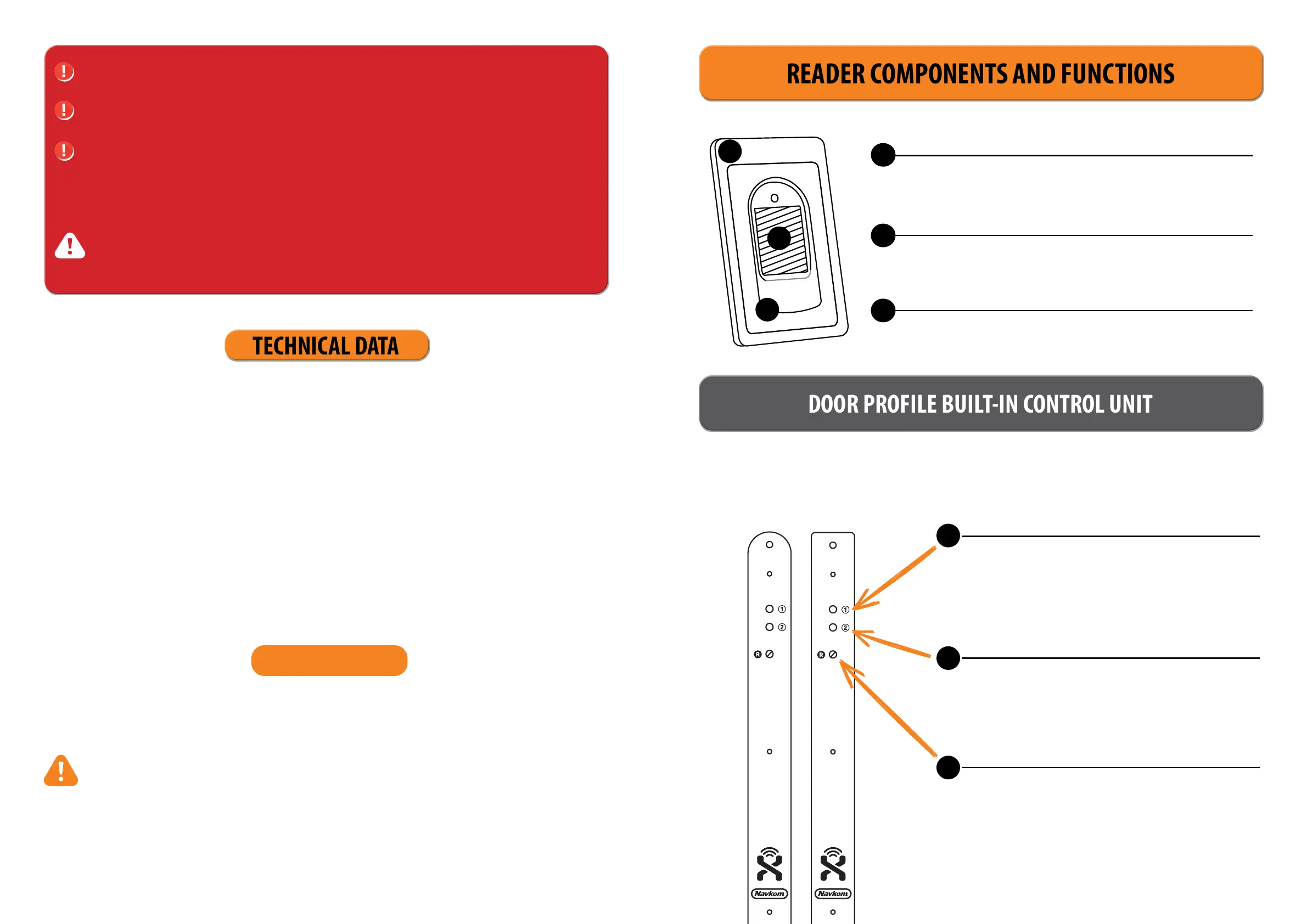4 5
Our ngerprint readers do not require special maintenance, but you must make sure that the sensor is always cle-
an. If the reader is used with greasy or dirty ngers, dirt may start to accumulate on the sensor, which should be
cleaned with a soft, damp cloth. Dirt on the sensor may cause poor performance.
MAINTENANCE
• Capacity: 498 ngerprints (166 × 3)
• Supply voltage: 8-30 V, DC
• 2 relay outputs
• Maximum current on the relay: 3
• Relay trigger time: 1 - 60 s
• Maximum power: 1.8 A in analogue mode, 2.5 A in Wi-Fi mode
• Fast ngerprint recognition: <1.2s
• Operating temperature range: –20°C to +60°C
• Maximum ambient humidity up to: 100% IP65
• Fingerprints remain stored in memory even in the event of a power failure
• Capacitive sensor FPC1011F3
• User interface: 3-colour LED, beeper, 3 buttons on the control unit
• The reader creates a pattern from the biometric characteristics of the ngerprint, which is converted
into a code for ngerprint recognition by a special algorithm.
TECHNICAL DATA
WHEN CLEANING UNDER NO CIRCUMSTANCES USE: AGGRESSIVE CLEANERS, POLISHING
PASTES OR ACIDS! CLEANING OR SCRATCHING THE SENSOR SURFACE WITH HARD AND
SHARP OBJECTS MAY CAUSE DAMAGE TO THE SENSOR AND FAILURE OF THE DEVICE, WHICH
WILL RESULT IN THE WARRANTY BEING VOIDED.
READER COMPONENTS AND FUNCTIONS
BEFORE THE FIRST USE OF YOUR FINGERPRINT READER, IT IS RECOMMENDED TO RESET TO
FACTORY SETTINGS (Test Function remains on for 1 minute – see p. 5 for more info).
ONCE THE FINGERPRINT READER IS RESET, IT IS RECOMMENDED TO IMMEDIATELY ENTER THE
ADMINISTRATOR’S FINGERPRINTS.
IF THERE IS NO ACTIVITY WITHIN 8 MINUTES AFTER CONNECTING THE FINGERPRINT READER,
IT DEACTIVATES AUTOMATICALLY TO PREVENT UNAUTHORISED PERSONS FROM CONNECTING.
IN THIS CASE, TURN OFF THE FINGERPRINT READER POWER SUPPLY FOR MIN. 5 SECONDS (THE
EASIEST WAY TO DO THIS IS TO TURN OFF THE FUSE), THEN TURN THE FINGERPRINT READER
POWER SUPPLY ON AGAIN. IT IS RECOMMENDED YOU RESET THE DEVICE.
IF IT IS IMPOSSIBLE TO ENTER THE ADMINISTRATOR’S FINGERPRINTS IMMEDIATELY
AFTER CONNECTING THE FINGERPRINT READER, PLEASE TURN OFF THE POWER OF YOUR
FINGERPRINT READER UNTIL THE ADMINISTRATOR’S FINGERPRINTS ARE ENTERED.
1
MULTICOLOUR LED
2
FINGERPRINT SENSOR
Uses various colour signals for communicating the device’s
status and operations running.
When no operation is running, placing the saved nger on the
sensor opens the door.
3
BEEPER
While an operation is running, light signals are accompanied by
sound.
1
2
3
DOOR PROFILE BUILT-IN CONTROL UNIT
The control unit is located in the door prole, next to the door loop. There are two function buttons
(1 and 2), and the R button for factory reset (located under the screw).
BUTTON 1
Analogue mode: ADDING ADMINISTRATORS OR USERS
Wi- mode: ACTIVATION/DEACTIVATION OF FREE PASSAGE
MODE
BUTTON 2
Analogue mode: DELETING USERS
Wi- mode: BLUE LIGHTING ON/OFF
BUTTON R
Factory reset.
To press this button, rst remove the screw. The button is
located under the screw.
1
2
R
