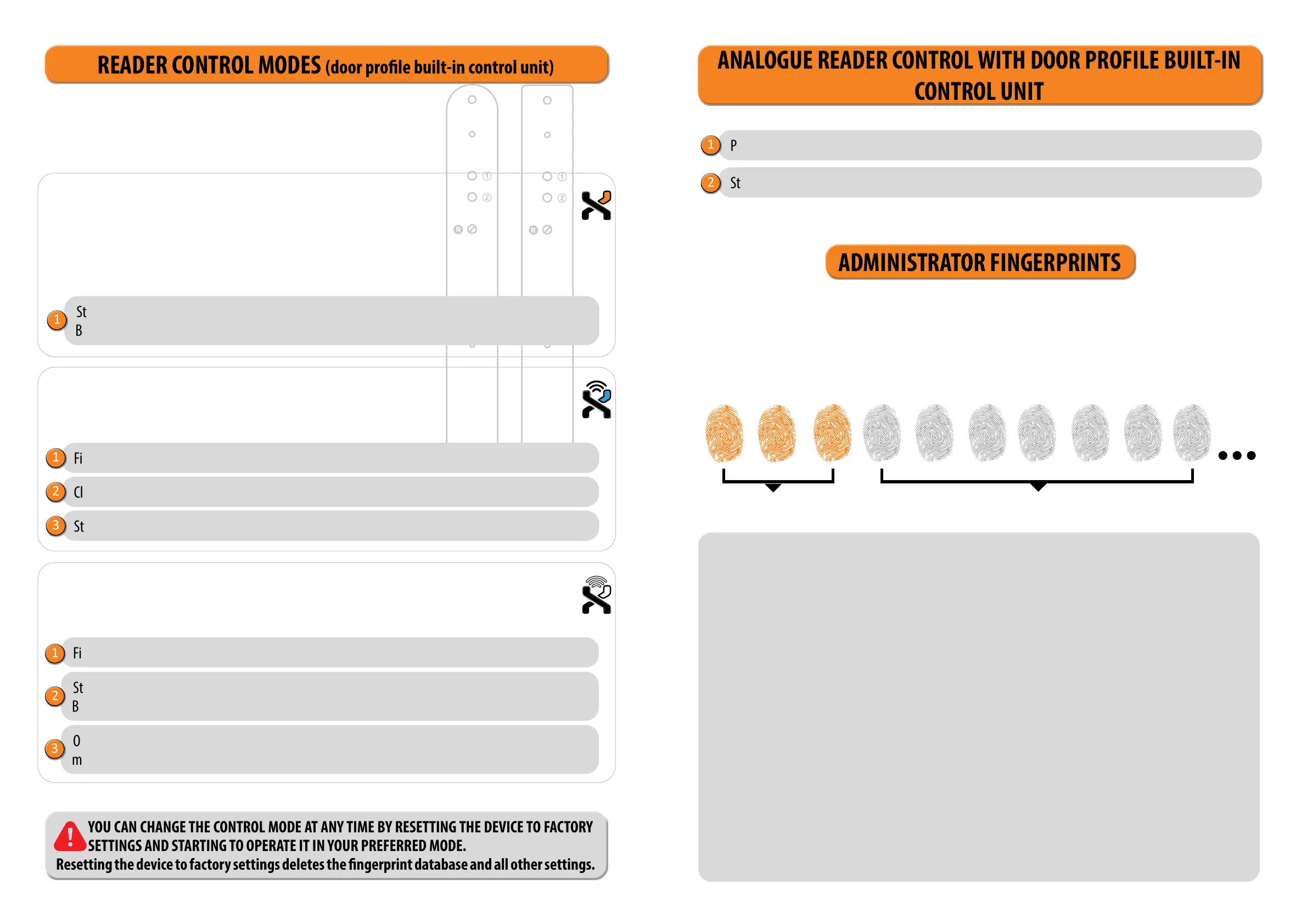8 9
ANALOGUE READER CONTROL WITH DOOR PROFILE BUILT-IN
CONTROL UNIT
Start by adding administrator ngerprints on the reader by pressing Button 1 on the control unit.
Perform the factory reset.
1
2
The rst three saved ngerprints have a special role and are called administrator ngerprints. These
ngerprints are entered by the administrator, i.e. the device owner. From the third memory spot onwards, only
user ngerprints can be entered. Entering ngerprints without the presence of an administrator is no longer
possible beyond the three memory spots.
1
ADMINISTRATORS
2
3 4 5 6 7 8 9 10
1. THE ADMINISTRATOR FINGERPRINTS ARE ONLY THE FIRST THREE FINGERPRINTS STORED IN THE
MEMORY
No further administrator ngerprints can be added after the rst three. Administrator ngerprints can be
three dierent ngers of the same person or ngerprints of dierent persons.
2. WHEN THE FIRST THREE MEMORY SPOTS ARE FILLED, ONLY USERS CAN BE ENTERED.
3. ADMINISTRATOR FINGERPRINTS SHOULD BE CAREFULLY CHOSEN, AND THE FINGERPRINTS
SHOULD BE CLEAR.
You need to be especially careful when entering administrator ngerprints, as these ngerprints cannot be
entered later, and can only be deleted by RESETTING TO FACTORY SETTINGS..
When entering the administrator ngerprint, select an uninjured nger with the clearest ngerprint. While
entering the ngerprints, keep your ngers clean and suciently moist, and for good readings follow the
instructions in the section PLACING YOUR FINGER ON THE SENSOR PROPERLY.
4. ADMINISTRATOR FINGERPRINTS ALSO OPEN DOORS AND ACTIVATE RELAY 2
The only dierence between the administrator and user ngerprint role is that administrator can perform
input and deletion operations.
5. WHEN THE READER MEMORY IS EMPTY, FINGERPRINTS CAN BE ENTERED BY ANYONE, SO
ADMINISTRATOR FINGERPRINTS SHOULD BE ENTERED AS SOON AS THE DEVICE IS INSTALLED TO
PROTECT IT AGAINST UNAUTHORIZED ACCESS.
USERS
ADMINISTRATOR FINGERPRINTS
Start by entering administrator ngerprints on the reader/by pressing Button 1 on the control unit/
Button A on the remote control.
READER CONTROL MODES (door prole built-in control unit)
When using the reader for the rst time, you can choose between three dierent control modes: analogue, app
or hybrid control. To choose the control mode, simply start using the reader in your preferred mode.
1
ANALOGUE CONTROL
is simple and allows basic functions. Analogue control is can be activated in 3 ways:
Find, name and add your reader in the X-Manager app.
APP CONTROL
provides a wide range of functions.
Click on its name to establish a connection.
Start entering administrator ngerprints in the app.
1
2
3
Find, name and add your reader in the X-Manager app.
HYBRID CONTROL
is an analogue reader control using the app only to unlock doors and control LED lighting.
1
Start by entering administrator ngerprints on the reader/by pressing Button 1 on the control unit/
Button A on the remote control.
Once the administrator’s ngerprints are entered, you can use the app only to unlock the door or
manage the LED lighting.
2
3
YOU CAN CHANGE THE CONTROL MODE AT ANY TIME BY RESETTING THE DEVICE TO FACTORY
SETTINGS AND STARTING TO OPERATE IT IN YOUR PREFERRED MODE.
Resetting the device to factory settings deletes the ngerprint database and all other settings.
WITH BUTTONS ON CONTROL UNIT
