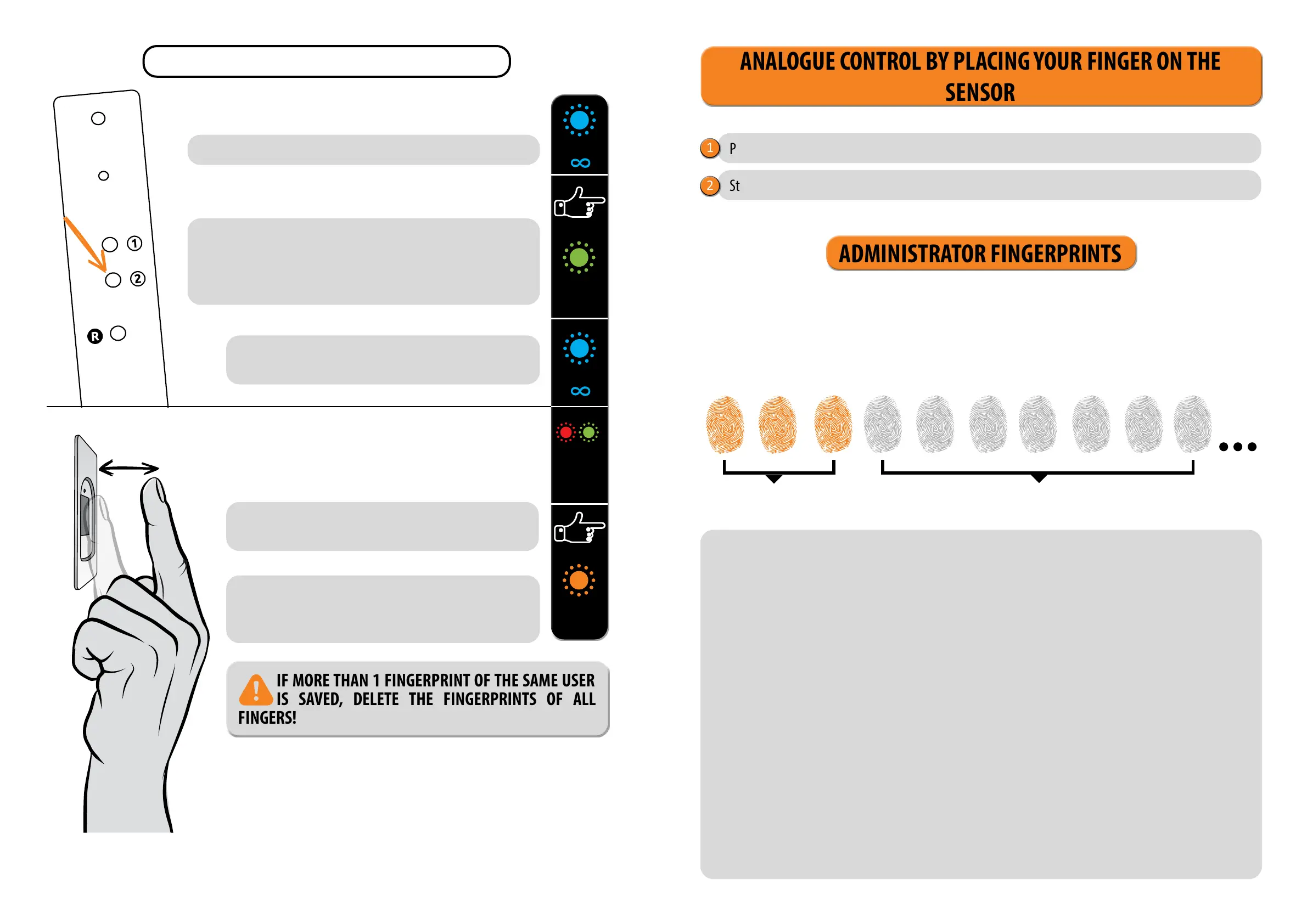12 13
1
×
1 TO START THE USER FINGERPRINTS DELETION
PROCEDURE, PRESS BUTTON 2 ON THE CONTROL UNIT.
The blue LED starts ashing.
U
2 FIRST, THE ADMINISTRATOR PLACES A FINGER ON THE
SENSOR.
For security reasons, the administrator must always conrm the
start of the user deletion procedure.
After successful administrator recognition, the green LED will light
up and a beep will be heard.
If a non-administrative nger is placed on the sensor, the
device will not react and the blue LED will keep ashing.
3 GREEN AND RED LEDS WILL FLASH ALTERNATIVELY.
PLACE THE USER FINGER YOU WANT TO DELETE ON THE
SENSOR ONCE.
When the nger is successfully deleted, the LED will light
up 3 times and three beeps will be heard.
A
BLUE
GREEN
1 ×
BLUE
RED
GREEN
ORANGE
3 ×
USER FINGERPRINTS DELETION PROCEDURE
If a nger that is not saved in the memory is placed on
the sensor, the device will not react. The green and red
LEDS will continue ashing.
IF MORE THAN 1 FINGERPRINT OF THE SAME USER
IS SAVED, DELETE THE FINGERPRINTS OF ALL
FINGERS!
ANALOGUE CONTROL BY PLACING YOUR FINGER ON THE
SENSOR
Start by adding administrator ngerprints by placing your nger on the sensor for 5 seconds.
Perform the factory reset.
1
2
The rst three saved ngerprints have a special role and are called administrator ngerprints. These
ngerprints are entered by the administrator, i.e. the device owner. From the third memory spot onwards, only
user ngerprints can be entered. Entering ngerprints without the presence of an administrator is no longer
possible beyond the three memory spots.
1
ADMINISTRATORS
2
3 4 5 6 7 8 9 10
USERS
ADMINISTRATOR FINGERPRINTS
1. THE ADMINISTRATOR FINGERPRINTS ARE ONLY THE FIRST THREE FINGERPRINTS STORED IN THE
MEMORY
No further administrator ngerprints can be added after the rst three. Administrator ngerprints can be
three dierent ngers of the same person or ngerprints of dierent persons.
2. WHEN THE FIRST THREE MEMORY SPOTS ARE FILLED, ONLY USERS CAN BE ENTERED.
3. ADMINISTRATOR FINGERPRINTS SHOULD BE CAREFULLY CHOSEN, AND THE FINGERPRINTS
SHOULD BE CLEAR.
You need to be especially careful when entering administrator ngerprints, as these ngerprints cannot be
entered later, and can only be deleted by RESETTING TO FACTORY SETTINGS..
When entering the administrator ngerprint, select an uninjured nger with the clearest ngerprint. While
entering the ngerprints, keep your ngers clean and suciently moist, and for good readings follow the
instructions in the section PLACING YOUR FINGER ON THE SENSOR PROPERLY.
4. ADMINISTRATOR FINGERPRINTS ALSO OPEN DOORS AND ACTIVATE RELAY 2
The only dierence between the administrator and user ngerprint role is that administrator can perform
input and deletion operations.
5. WHEN THE READER MEMORY IS EMPTY, FINGERPRINTS CAN BE ENTERED BY ANYONE, SO
ADMINISTRATOR FINGERPRINTS SHOULD BE ENTERED AS SOON AS THE DEVICE IS INSTALLED TO
PROTECT IT AGAINST UNAUTHORIZED ACCESS.
