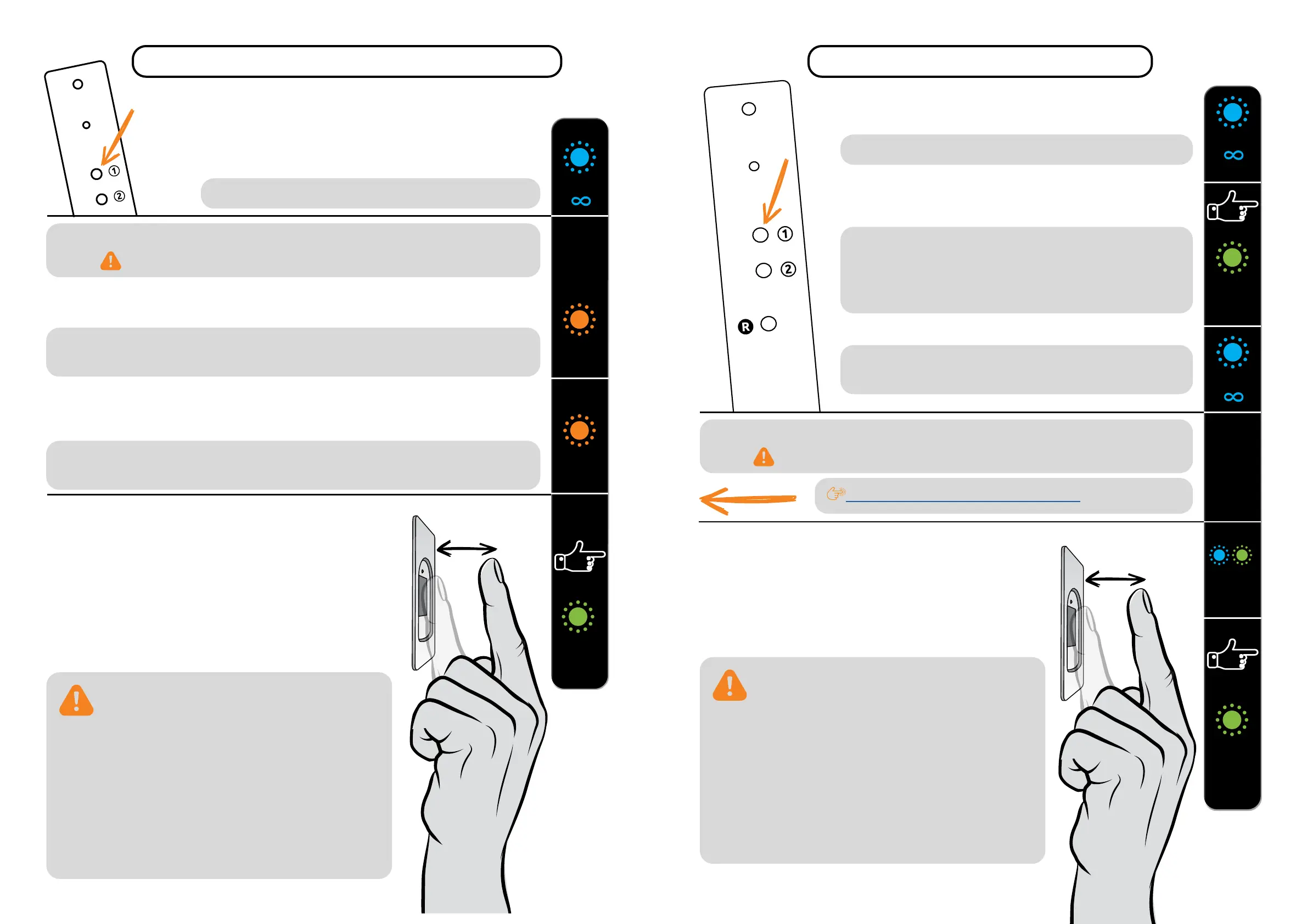10 11
1 PRESS BUTTON 1 ON THE CONTROL UNIT TO
START THE ADMINISTRATOR FINGERPRINTS ENTRY
PROCEDURE.
The blue LED starts ashing.
2a IF YOU WANT THE ADMINISTRATOR FINGERPRINT TO ACTIVATE RELAY 2,
PRESS BUTTON 1.
2b IF YOU WANT THE ADMINISTRATOR FINGERPRINT TO SIMULTANEOUSLY
OPEN THE DOOR AND ACTIVATE RELAY 2, PRESS BUTTON 2.
OPTIONAL STEP FOR RELAY 2 ACTIVATION
IF YOU DON'T WANT TO ACTIVATE RELAY 2, SKIP THIS STEP
The orange LED will ash once and you will hear a beep. The entered administrator nger-
print will only activate relay 2.
The orange LED will ash twice and you will hear two beeps. The entered administrator n-
gerprint will open the door and activate relay 2 at the same time.
BLUE
ORANGE
1 ×
ORANGE
2 ×
3 PLACE THE ADMINISTRATOR FINGER ON THE SENSOR
3 TIMES IN A ROW. EACH SUCCESSFUL ENTRY WILL BE
CONFIRMED WITH A SHORT BEEP. AFTER 3 ENTRIES, THE
FINGERPRINT IS SAVED - A LONG BEEP IS HEARD AND
THE GREEN LED LIGHTS UP.
A
GREEN
1 ×
ADMINISTRATOR FINGERPRINTS ENTRY PROCEDURE
3
×
4 REPEAT THE PROCEDURE WITH THE SECOND AND
THIRD ADMINISTRATOR FINGERS.
IF THE FINGERPRINT YOU ARE TRYING TO
ENTER IS TOO DAMAGED AND DOES NOT HAVE
A CLEAR ENOUGH STRUCTURE, THE RED LED WILL
LIGHT UP, THE DEVICE WILL BEEP 5 TIMES AND THE
OPERATION WILL BE STOPPED. CHOOSE A HIGH
QUALITY FINGERPRINT, MAKE SURE THE FINGER IS
CLEAN AND MOIST ENOUGH AND REPEAT THE
PROCESS. FOR EACH FINGERPRINT YOU WANT TO
SAVE, PLACE THE FINGER 3 TIMES ON THE SENSOR
TO ENSURE GOOD FINGERPRINT RECOGNITION.
1 TO START THE USER FINGERPRINTS ENTRY PROCEDURE,
PRESS BUTTON 1 ON THE CONTROL UNIT.
The blue LED starts ashing.
OPTIONAL STEP FOR RELAY 2 ACTIVATION
IF YOU DON'T WANT TO ACTIVATE RELAY 2, SKIP THIS STEP
BLUE
GREEN
1 ×
U
GREEN
1 ×
2 FIRST, THE ADMINISTRATOR PLACES A FINGER ON THE
SENSOR.
For security reasons, the administrator must always conrm the
start of the user entry procedure.
After successful administrator recognition, the green LED will light
up and a beep will be heard.
If a non-administrative nger is placed on the sensor, the
device will not react and the blue LED will keep ashing.
BLUE
Follow the instructions on the previous page.
3 THE BLUE AND GREEN LEDS FLASH ALTERNATELY.
PLACE THE USER FINGERPRINT ON THE SENSOR 3
TIMES IN A ROW. EACH SUCCESSFUL ENTRY WILL BE
CONFIRMED WITH A SHORT BEEP. AFTER 3 ENTRIES,
THE FINGERPRINT IS SAVED - A LONG BEEP IS HEARD
AND THE GREEN LED LIGHTS UP.
A
BLUE
GREEN
USER FINGERPRINTS ENTRY PROCEDURE
3
×
IF THE FINGERPRINT YOU ARE TRYING TO
ENTER IS TOO DAMAGED AND DOES NOT HAVE
A CLEAR ENOUGH STRUCTURE, THE RED LED WILL
LIGHT UP, THE DEVICE WILL BEEP 5 TIMES AND THE
OPERATION WILL BE STOPPED. CHOOSE A HIGH
QUALITY FINGERPRINT, MAKE SURE THE FINGER IS
CLEAN AND MOIST ENOUGH AND REPEAT THE
PROCESS. FOR EACH FINGERPRINT YOU WANT TO
SAVE, PLACE THE FINGER 3 TIMES ON THE SENSOR
TO ENSURE GOOD FINGERPRINT RECOGNITION.