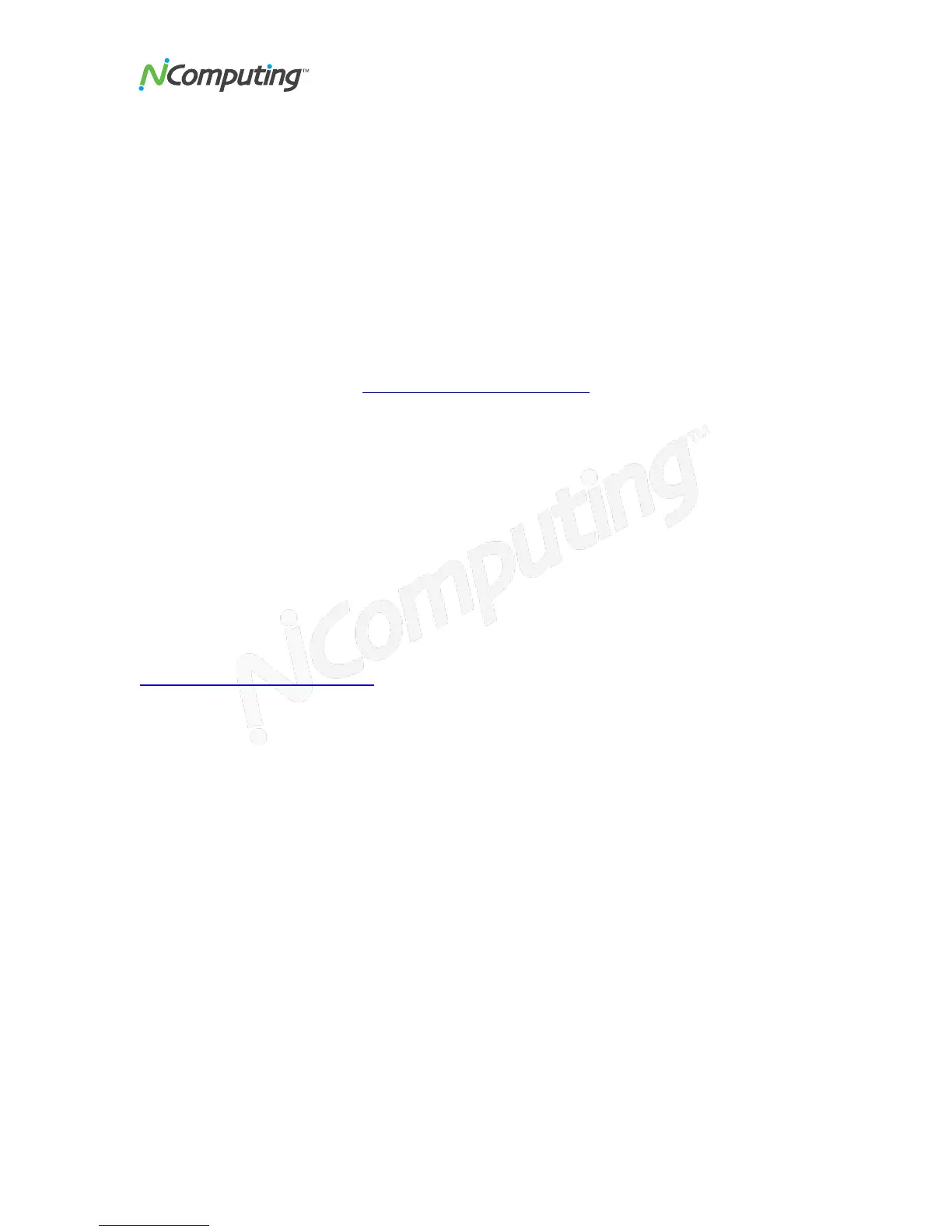X350 and X550 User Manual
Page 25
You will then see a registration progress bar. Once the online registration process has
completed, you can view the results. Click on the "Finish" button.
Note: with vSpace 6, if you entered your registration information during installation and
you were online at that time, your system may have registered automatically in the
background so that at this stage in the manual registration process you will get a notice
indicating that the system has already been registered.
Offline Registration
Using the offline registration option, you will create a file containing the PCI card number
and the user registration information that must be emailed to:
registration@ncomputing.com
Once a matching registration file has been emailed back, you will restart the “vSpace
registration” program and point the application to the location where you have stored the
returned X350/X550 license.
When you select to register offline, the screen presented allows you to select the serial
number(s) to register. The screen provides a list of X350/X550 PCI card number(s) read
directly from the card(s). For each serial number, the screen shows if it is registered or
not yet registered. Any unregistered PCI card(s) will have the appropriate box checked.
Click on the "Next" button to proceed.
In the next screen, you see the user information previously entered and the PCI card
numbers chosen for registration. Confirm that the information is correct and then click on
the "Next" button to continue.
In the next screen, you select where to store the file that must be emailed to
registration@NComputing.com . Navigate to the desired location and then click the
“Next” button.
The offline registration file is then created and stored in the location specified.
Once the file is created, you can copy it to another PC, if necessary. Email that file to
registration@ncomputing.com. You will receive an immediate email reply confirming that
the registration information reached NComputing. If the registration system determines
that the file is valid and that the X350/X550 is entitled to be activated, you will receive an
email within the next 2 or 3 minutes with an attached license file specific to the
X350/X550 card(s) and the PC in which it was installed.
Once you receive the license file, start the registration program again and select
"Continue offline registration.”
The next screen allows you to specify the disk directory where you have stored your
returned license file(s).
The registration program will search through the specified disk directory (it can be on a
USB disk-on-key device or network share) looking for the specific license file that
matches the X350/X550 PCI card(s) installed in the host PC.
When the registration program locates the correct license file(s), the license removes the
30-day time limit from the PCI card(s). Click on the "Finish" button to complete the
offline registration process.
