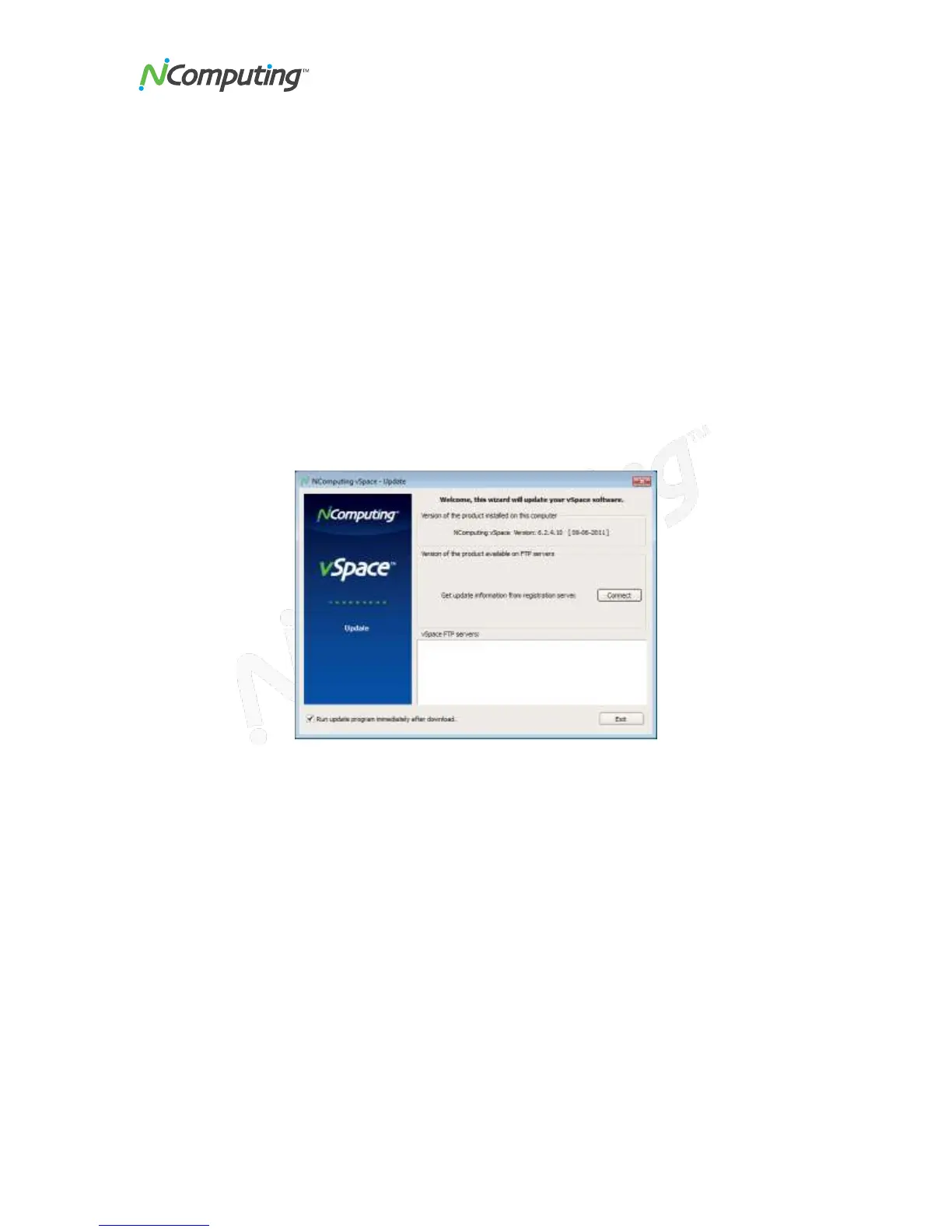X350 and X550 User Manual
Page 29
Launch the Update Wizard and it will show you the current version installed on your
system (i.e. 4.4.004).
Note that the vSpace Console application has its own version number that can be found
by clicking on Help About vSpace Console (note this is typically a subset of the main
software version, e.g. 4.4). The version of the graphics driver for the X550/X350 can be
found by going to the Device Manager and clicking on Display Adapters X550
Graphic Controller Properties Driver (this driver version will have an additional digit
added to the core vSpace version).
Updating vSpace 6
To update the vSpace 6 software:
1. From the host PC, select Start>All Programs>NComputing vSpace>vSpace
update
The vSpace Update wizard is displayed.
2. Click the “Connect” button to connect to the registration server and check for
software updates. A message will be displayed to inform you if you do or don’t
need to update the software. To update the software, follow the onscreen
instructions.
