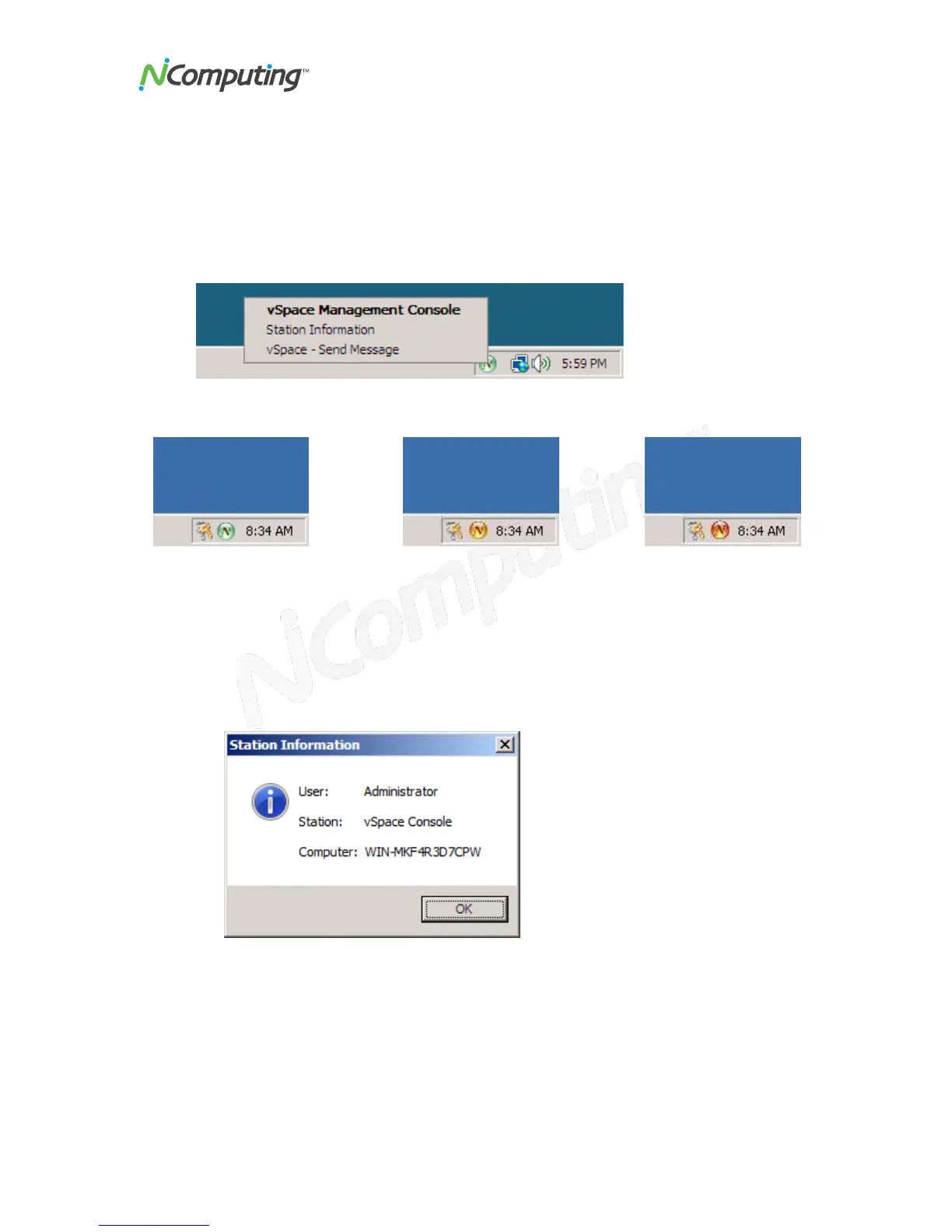X350 and X550 User Manual
Page 30
Using the vSpace 4 or 5 Management Console
Start the management console from the Windows Start menu. The application is called
"vSpace Console."
You can also start the management console by right-clicking on the NComputing icon in
the system tray and selecting "vSpace Management Console" or by simply double-
clicking on the NComputing icon in the system tray.
The color of the NComputing system tray icon displayed on the administrator’s host
station provides vSpace status information.
vSpace is enabled and
running normally.
vSpace is enabled and running,
but a minor system module
inconsistency has been noted.
Please check the NComputing
online Knowledge Base for any
recommended software update.
vSpace has been
disabled on this
system.
Other vSpace options available from a right-click on the system tray icon are:
Station Information – tells you about the station on which you are logged-in
