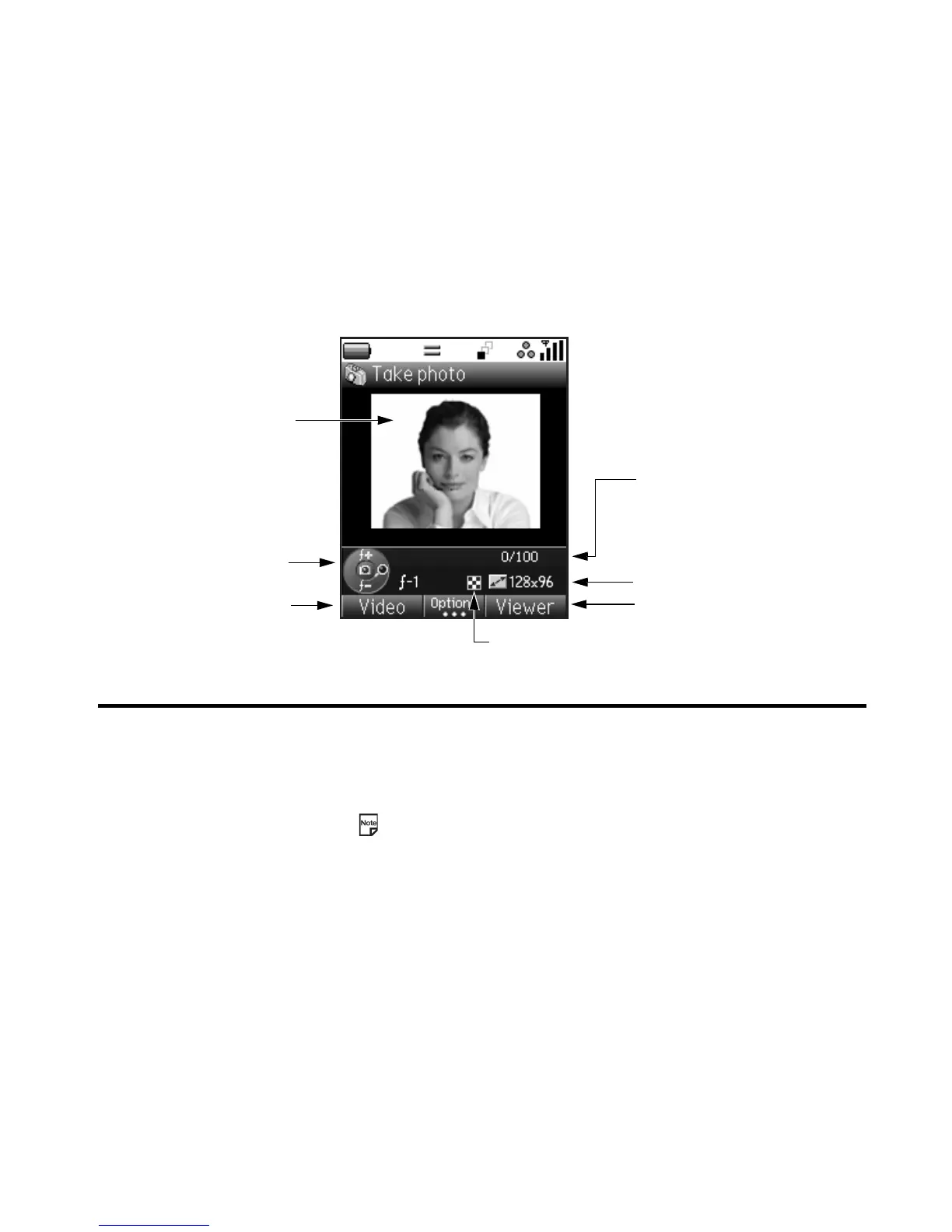Using the Multimedia Centre -88-
The following shows an example of the camera capture screen for Take photo with the image size set to Mail (128x96):
Item Description
Navigation key indicator Indicates what the navigation keys do.
Up and Down: Adjusts exposure
Right: Zoom-in
Left: Zoom-out
Enter: Takes picture/starts recording/stops recording
You cannot use the zoom function when the image size is Large (352x288).
Operation icons Indicates the current modes of operation.
Capture preview screen Displays a preview of the image which would be captured by the camera.
Camera setting icons Indicates the following camera settings: Size, Picture quality, Image type,
Lighting settings, Sound settings and Self timer.
Capture preview screen
Number of files saved/
Total number of files that
can be saved
Image size
Viewer/Capture switch
Camera mode switch
(Video/Photo)
Taking a photo
Operation icon
Navigation key indicator
(Exposure and zoom)