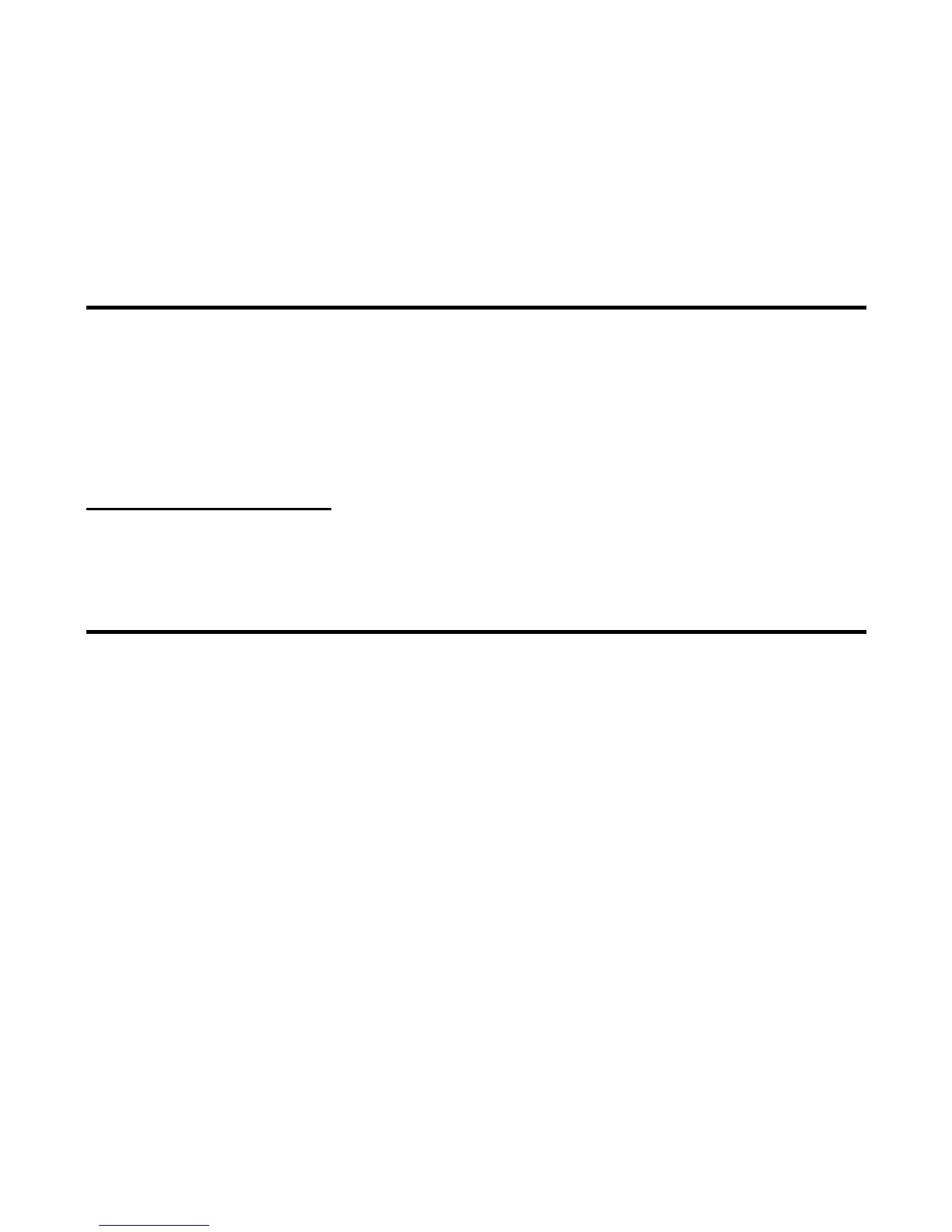-53- Using Messaging
To Control the Multimedia Message Player
Replying and Forwarding
The following describes common tasks and useful tips when replying and forwarding.
Common Tasks
To Reply to a Received Message in Inbox
Task Steps
Starting the slide show Press the SK1 (Play).
Pausing the slide show While playing, press the SK1 (Pause).
Stopping the slide show Press the SK2 (Stop).
Scrolling a text message up/down Press the Up/Down key.
Switching slides Press the Left/Right key.
Turning up/down the volume while a video or
audio file is played
Press and hold the Up/Down key.
To Do this
1 Start messaging Press the SK2 (Msg) or press the MENU key and select Messages.
2 Display the received message
to reply
Select Inbox.
3 Select message Select and display the message to reply to.
4 Display Reply Press the SK1 (Reply) or press the Options menu key and select
Reply.
Reply is displayed with the sender’s address and Re: original subject for
multimedia message and email.
5 Input the message text Select Message text, enter the message and press the Enter key.
6 Input the subject If necessary, select Subject and edit the title (up to 256 characters).
7 Send the message Press the SK1 (Send).
The message is sent and saved in the Sent folder.
