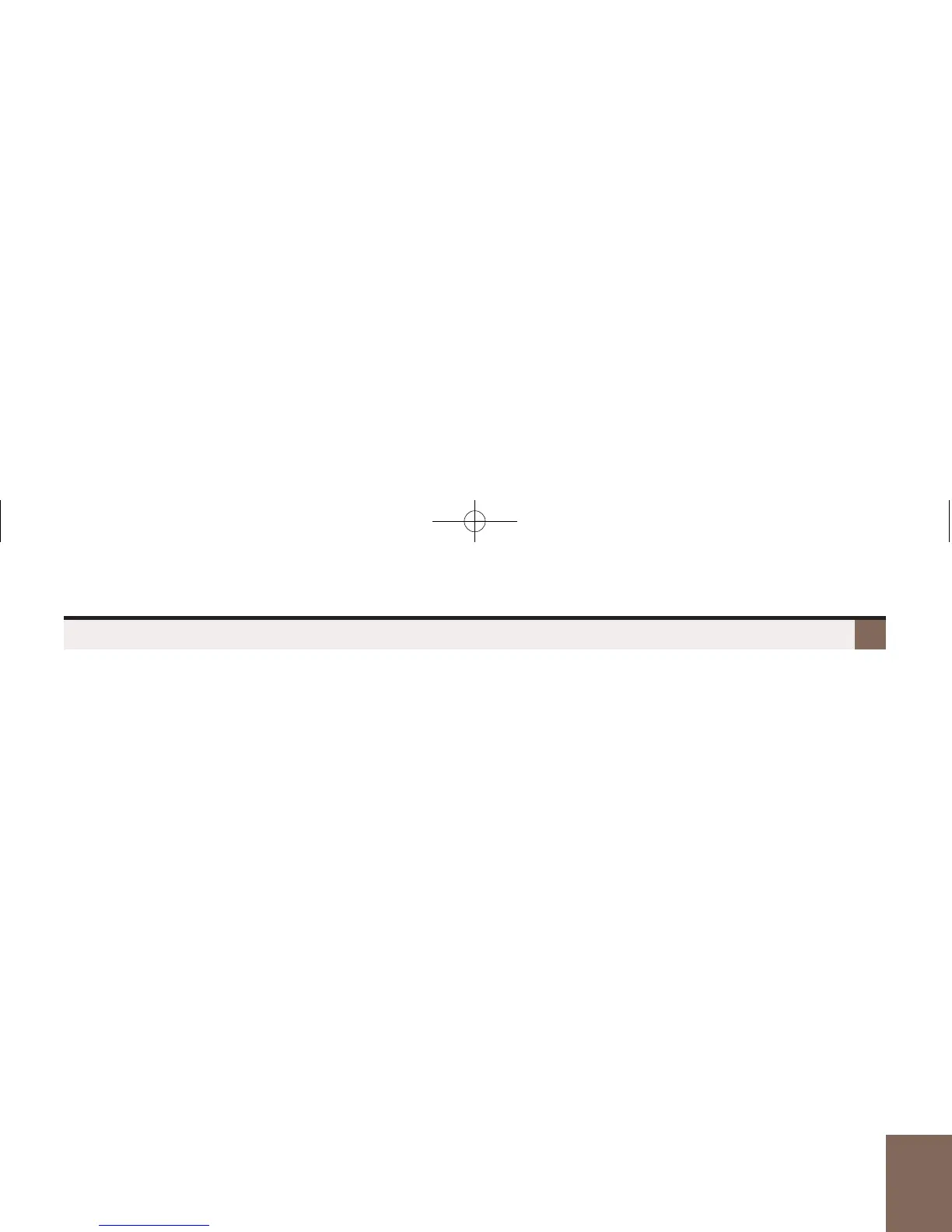19
Using IntraMail
Voice Mail
Cascading Message Notification
(The following steps apply if you have turned notification on for the first time or have pushed Dest.)
Part B: Select the Destination
1. Select the notification destination: 1 (Dest1), 2 (Dest2), 3 (Dest3), 4, or 5.
– If your system does not allow Cascading Message Notification, you will only see 1 (Dest1).
2. When you see
Number
on the second display line, do one of the following:
– Push Enbl to enable the notification destination.
– Push Disbl to disable the notification destination.
– Push Chnge to edit the notification number.
(The following steps apply if you pushed Chnge to edit the notification entry.)
Part C: Enter the Destination Information
1. Dial the notification start hour.
– The entry is 2 digits (01-12) + A (2) for AM or P (7) for PM.
2. Dial the notification stop hour.
– The entry is 2 digits (01-12) + A (2) for AM or P (7) for PM.
3. Select the notification type:
– Push Num to have voice mail notify you at your cell phone or home office.
– Push Pager to have voice mail notify you on your digital pager.
4. Dial your pager, cell phone, or home office number + Push OK.
– For help with the number you should dial, see your System Administrator.
5. Push Req to have your Security Code required for this destination; push NoReq if not required.
6. Enter the number (01-99) of Busy Attempts.
– This is the maximum number of times (normally 5) voice mail will try a busy number.
7. Enter the number (01-99) of Ring No Answer attempts.
– This is the maximum number of times (normally 5) voice mail will try an unanswered destination.
8. You automatically go back to
Part B Step 2
. Do one of the following:
– Enable, disable, or change the notification entry.
– Push Back repeatedly to back up to previous steps.