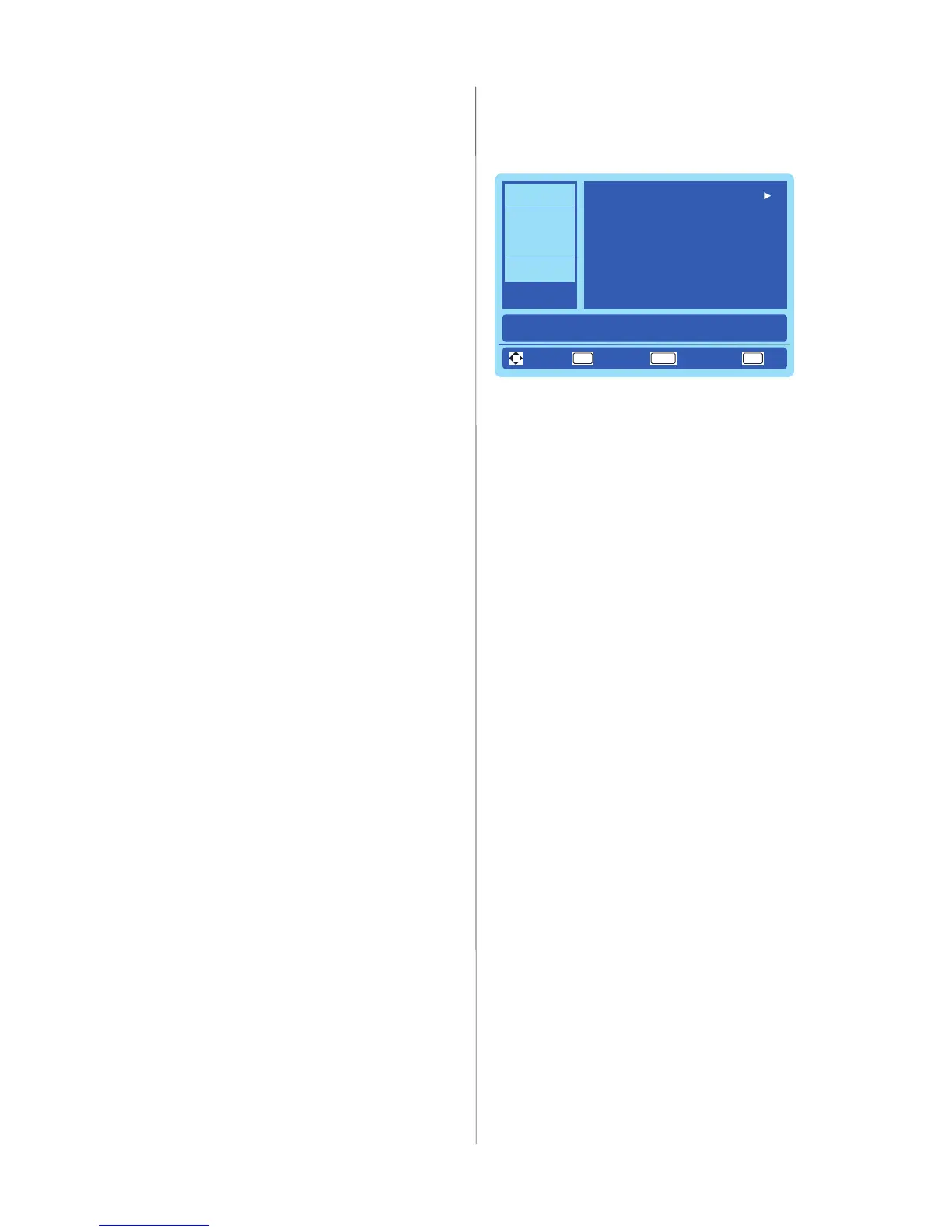English-24
5� Input Labels-- only for Non TV
input
Create labels for the devices
connected to your display�
6� RGB Options
Only available for VGA input, and
when there is VGA signal input�
[Auto Adjust]
Automatically adjusts the image
settings such as position�
[H-Position]
Adjusts horizontal position�
[V-Position]
Adjusts vertical position�
[Clock]
Sets to the minimum level if
noise occurs�
[Phase]
Eliminates icker and distortion.
[Reset RGB Options]
Reset RGB Options to factory
default settings�
7� System Info
Indicate the display information�
8� Energy Options
Select the power saving modes�
The
Home
mode is intended for
home use, and will save much
energy�
The
Retail
mode sets the display
to a more energy consuming
mode�
9� Monitor ID
Set the monitor ID number from
1-100, All or Group A-J.
10� Reset AV & Setup
Reset all Audio, Video, and
Setup settings to factory default
settings.
Photos Menu
You could easily browse images from
USB device�
EXIT
OK
MENU
Video
Audio
Channels
Setup
Photos
Photos
View files from a USB flash drive that is connected to the TV.
MOVE SELECT RETURN EXIT
If no USB device is detected, display
the message: “Please Insert USB ash
driver�"
1� Browse Photos
Find photos on the USB drive�
2� Favorite Photos
Select only your favorite photos
to show�
3� View Slideshow
View your photos in a slideshow
manner�
4� Settings
Change the slidwshow settings�
The options are:
Repeat/
Shufe/Speed/ Transition
�
To control while in photo folder:
• Press UP/DOWN/LEFT/RIGHT to
browse the photo les.
• Press OK to open a folder or a
photo le which will be viewed on
the full screen�
• Press MENU to return to USB
Main Menu�
• Press FAVORITE to add a photo
le to favorite list or delete from
favorite list�