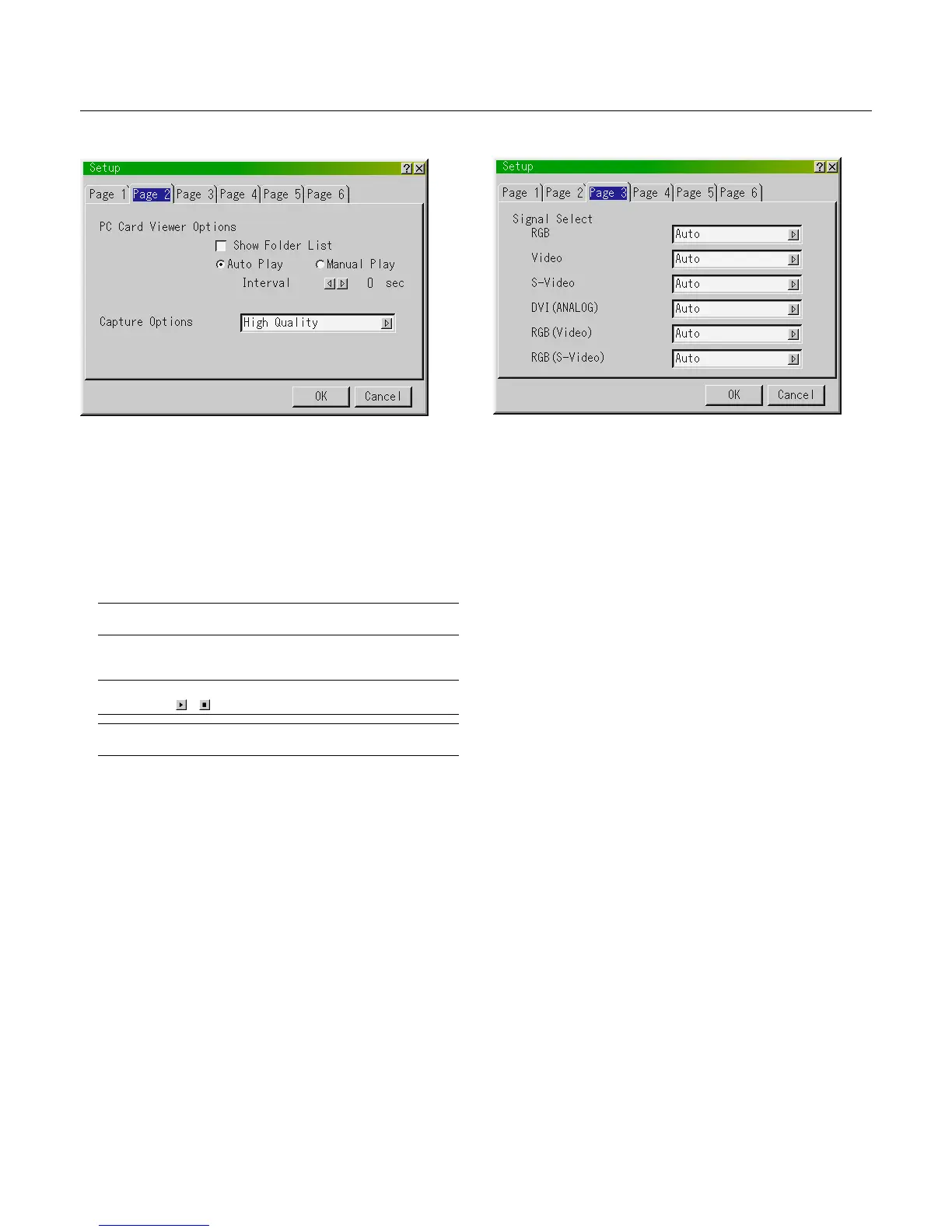E – 44
Show Folder List:
If this option is checked, when PC Card Viewer input is selected on
the projector, the folder lists will be displayed and allows you to
select the presentation from a PC card.
Auto Play:
If this option is checked, any given slide will start to play automati-
cally.
Auto Play Interval:
You can specify interval time between 5 and 300 seconds.
NOTE: The Auto Play Interval time set on the PC Card Viewer Utility over-
rides the one set here.
Manual Play:
Views a slide manually when PC Card Viewer input is selected.
NOTE: The Auto Play and Manual Play options determine the behavior of
the Play/Stop [ / ] icon on the Viewer toolbar.
NOTE: If you check "Auto Play" and select "PC Card Viewer" on the projector,
the slides will automatically start to play back from any given slide.
Capture Options: (available for JPEG only)
These options are used for the Capture function that you can select
from Tools. You have three options for JPEG compression quality:
High quality, Normal and High Compression.
High Quality .................... Gives quality of JPEG a priority.
Normal ............................ Gives normal JPEG quality.
High Compression .......... Gives compression a priority.
[Page2] PC Card Viewer Options [Page3] Signal Select
RGB and DVI (ANALOG):
Allows you to choose "RGB" for an RGB source such as a com-
puter, or "Component" for a component video source such as a
DVD player. Normally select "Auto" and the projector automatically
detects a component signal. However there may be some compo-
nent signals that the projector is unable to detect. If this is the case,
select "Component". Select “Scart” for the European Scart.
VIDEO and S-VIDEO:
This feature enables you to select composite video standards manu-
ally. Normally select "Auto".
Select the video standard from the pull-down menu.
This must be done for Video and S-Video separately.
RGB (Video/S-Video):
Allows you to choose "Video" or "S-Video" for RGB connector.
Normally select "Auto".