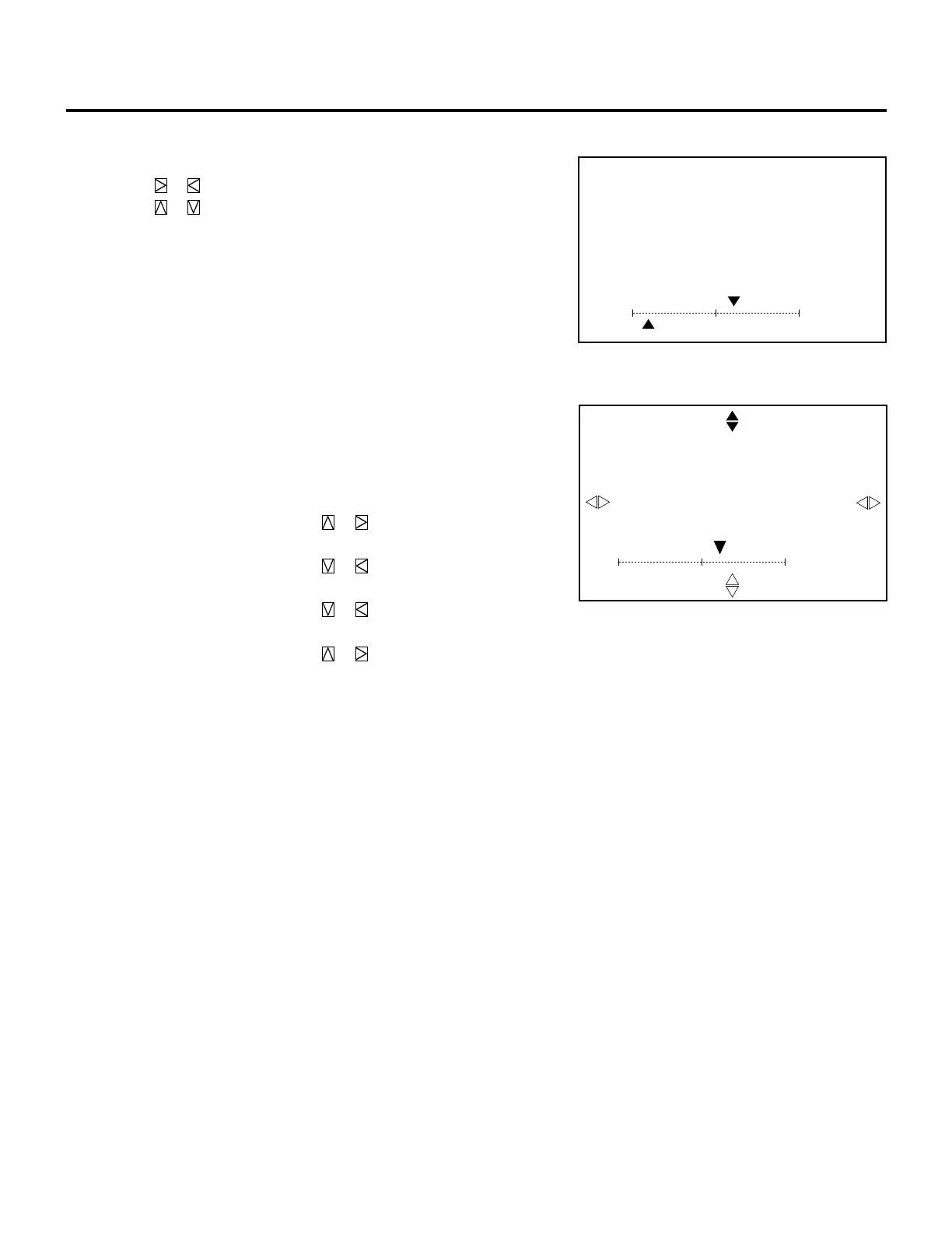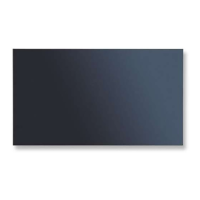22
When selecting IMAGE SIZE:
Use the CURSOR buttons to adjust the size of image.
• Pressing or button increases or decreases the horizontal size.
• Pressing or button increases or decreases the vertical size.
+10%
–90%V
H
POSITION
– IMAGE SIZE –
When selecting BLANKING:
1) Hold down the CTL button and press CURSOR buttons to
choose the right, left, top, or bottom edge.
• The marker on the selected side will turn to a solid color.
2) Adjust the blanking using the CURSOR buttons.
Top and Right .................... Pressing or increases the
adjustment values.
Pressing or decreases the
adjustment values.
Bottom and Left ................. Pressing or increases the
adjustment values.
Pressing or decreases the
adjustment values.
5 To end this adjustment, press the END button.
• Whenever the END button is pressed, the screen changes in this
order:
“POSITION” menu → ”OPERATE” menu → Source screen
60%
POSITION
– BLANKING –
SCREEN – TOP –
BASIC OPERATION