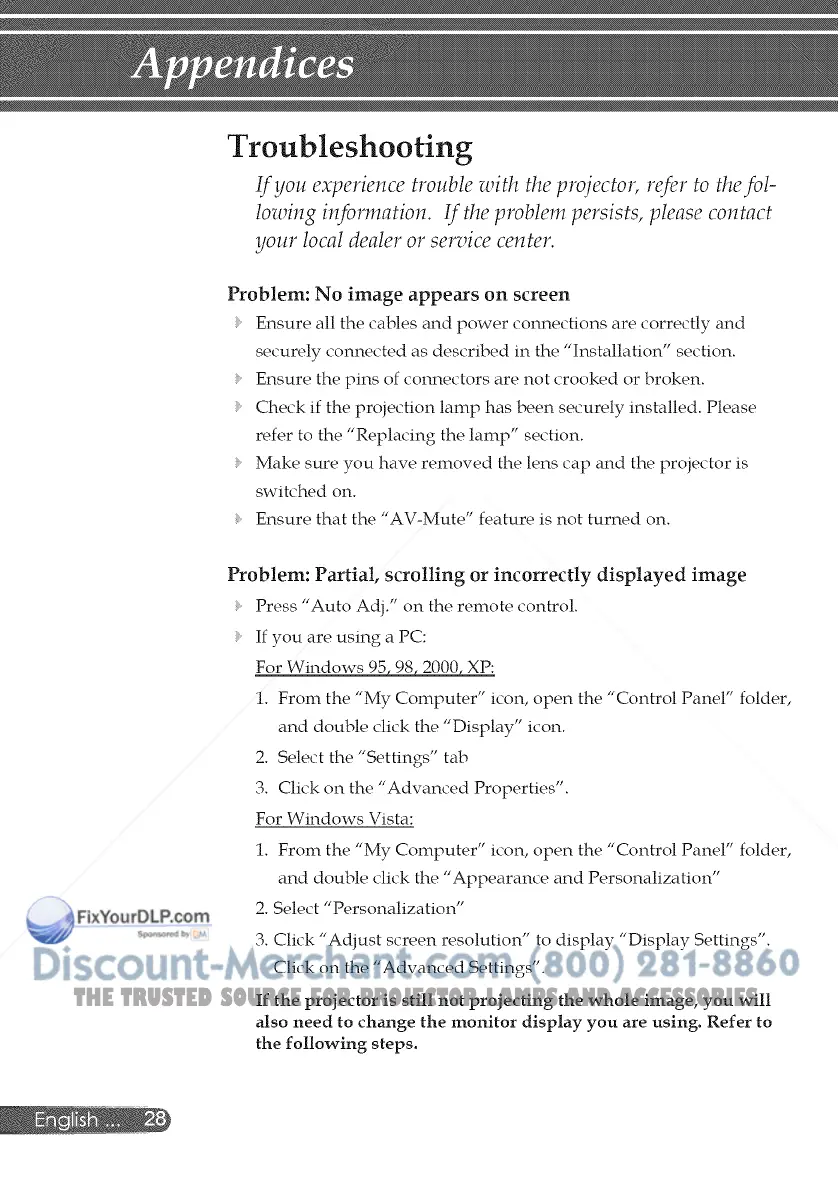Troubleshooting
If yott experience trot&Ie with the projecto1_ referto the fol-
lowing information. If the problem persists, please contact
yo_tr local dealer oi"service center.
Problem: No image appears on screen
Ensure all the cables and power connections are correctly and
securely connected as described in the "Installation" section.
Ensure the pins of connectors are not crooked or broken.
Check if the projection lamp has been securely installed. Please
refer to the "Replacing the lamp" section.
Make sure you have removed the lens cap and the projector is
switched on.
Ensure that the "AV-Mute" feature is not turned on.
Problem: Partial, scrolling or incorrectly displayed image
Press "Auto Adj." on the remote control.
If you are using a PC:
For Windows 95 98 2000 XP:
1. From the "My Computer" icon, open the "Control Panel" folder,
and double click the "Display" icon.
2. Select the "Settings" tab
3. Click on the "Advanced Properties".
For Windows Vista:
1. From the "My Computer" icon, open the "Control Panel" folder,
and double click the "Appearance and Personalization"
2. Select "Personalization"
3. Click "Adjust screen resolution" to display "Display Settings".
Click on the "Advanced Settings".
If the projector is still not projecting the whole image, you will
also need to change the monitor display you are using, Refer to
the following steps,
THE TRUSTED SOURCE FOR PROJECTOR LAMPS AND ACCESSORIES