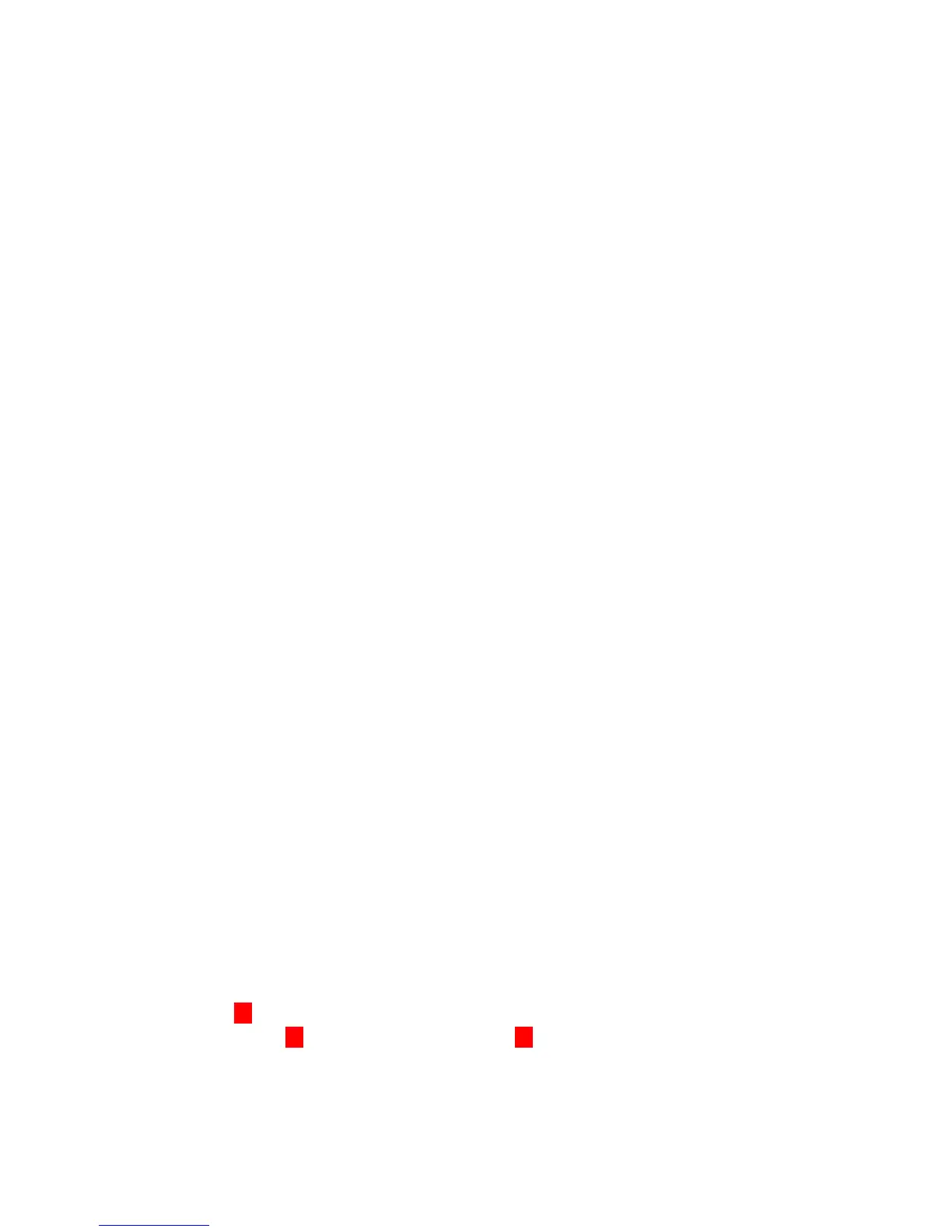5
Transferring Calls
To Transfer a call to another extension
• With the call in progress press the DSS button and hang up (Blind Transfer) or wait for the user
to answer and announce the caller, then hand up (announced transfer)
• If no DSS button is available press the Trf Softkey or Transfer button then dial the 3-digit
extension number and hang up (blind transfer) or wait for the user to answer and announce the
caller, then hang up (announced transfer)
• If there is no answer and you want to get the caller back press the blicking green outside line
button or the Conf key. Or, the caller will go to voicemail if transferred.
To transfer directly to Voicemail
• With the call in progress press the Hold button
• Press the VMsg Softkey
• Press the DSS button for the intended recipient. (If no DSS button then dial the 3-digit extension
number.)
• Hang up the handset to complete the transfer to voicemail
Placing Callers on Hold
To Place a caller on Hold
• With the call in progress press Hold
• To return to the call at your extension press the blinking green button on your phone. The call
can be retrieved at other extensions by pressing the blinking red button.
• Calls will recall to your extension if not answered within the programmed recall time limit.
To Place a caller on Exclusive Hold
• With the call in progress press Feature + Hold
• To return the call at your extension only press the blinking green button on your phone. (It will
show as a steady red on all others)
• Calls will recall to your extension if not answered within the programmed recall time limit.
Mute (mic key)
• The MIC button will disable the Handset, Headset or Speakerphone mic. While in use the MIC
button is on to indicate your Handset, Headset or Speakerphone mic is enabled. Press the
button to toggle on/off. This button is usually left on.
