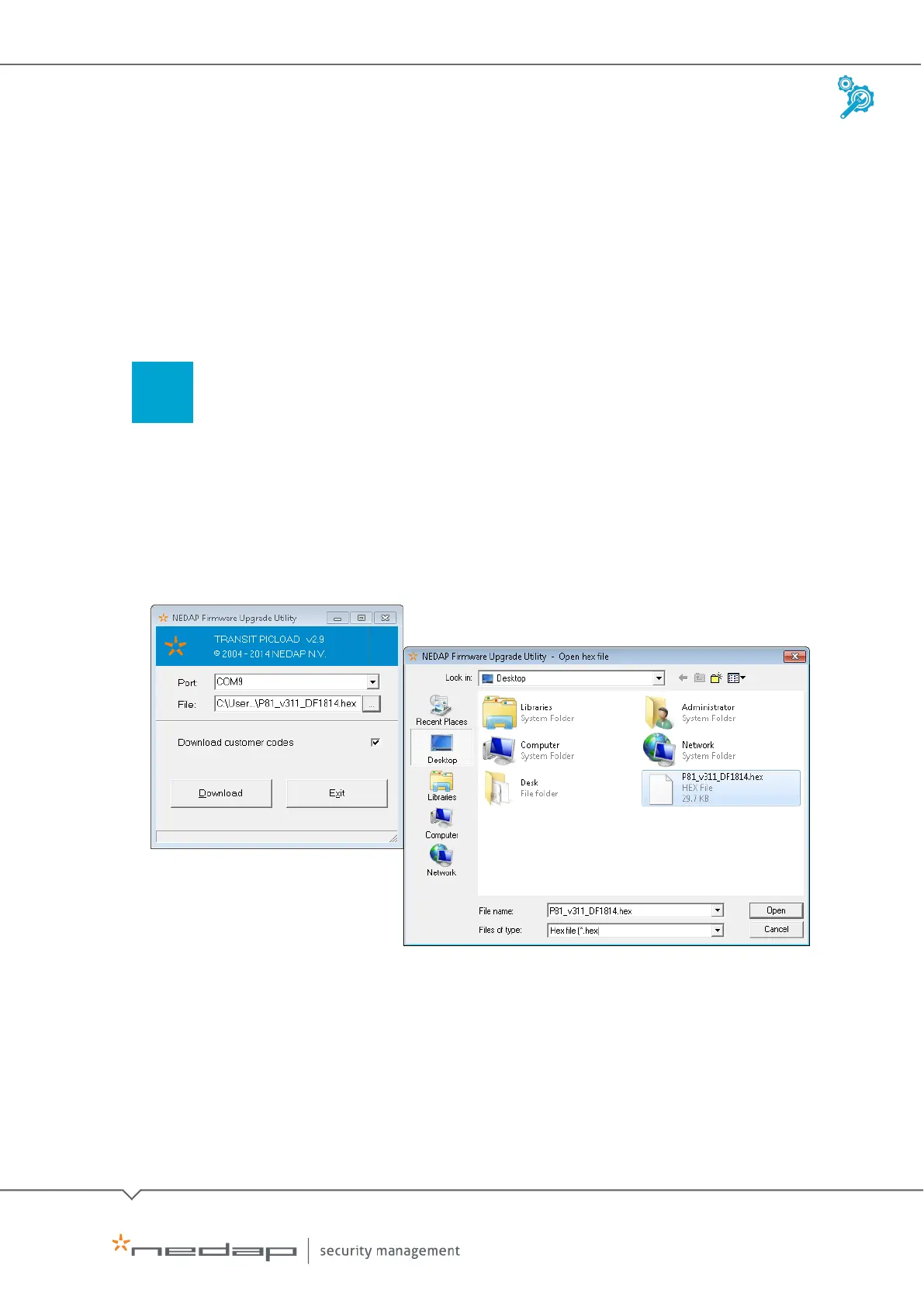Installation and Configuration | AEOS Blue and vehicle identification EN
Manual version 3 7/48
2.2 Configuring the TRANSIT reader (for Wiegand)
All tags for the TRANSIT reader, both the normal and the ultimate tag, are encoded with a specific
Nedap customer code. You must use the same customer code for the TRANSIT reader. Specific
firmware is required, depending on the type of interface you use to connect the reader to the
AEOS Blue controller. The default interface is the Wiegand interface and the firmware that should
be used for this connection type is P81.
To configure the TRANSIT reader, take the following steps:
Update the TRANSIT reader firmware (if necessary)
By default, the TRANSIT reader is configured with the correct end user customer code. If the
settings need to be changed, you must upload the P81 firmware with the correct customer code to
the reader. For this, you need a dedicated Nedap Firmware Upgrade software tool. Nedap
Identification Systems can provide you with the correct firmware and tools.
The example below shows a firmware upload with (in this case, for example) customer
code DF1814.
Uploading P81 firmware with the Nedap Firmware Upgrade software tool
1. Log in to the Nedap Identification Systems partner portal
2. Download and install the
PICLoader software.
3. Connect the Transit reader to the computer.
4. Open the
PICLoader software tool.
5. Click the 'open folder' icon and select the correct TRANSIT firmware.
6. Click
Download.
7. Close the
PICLoader software tool.