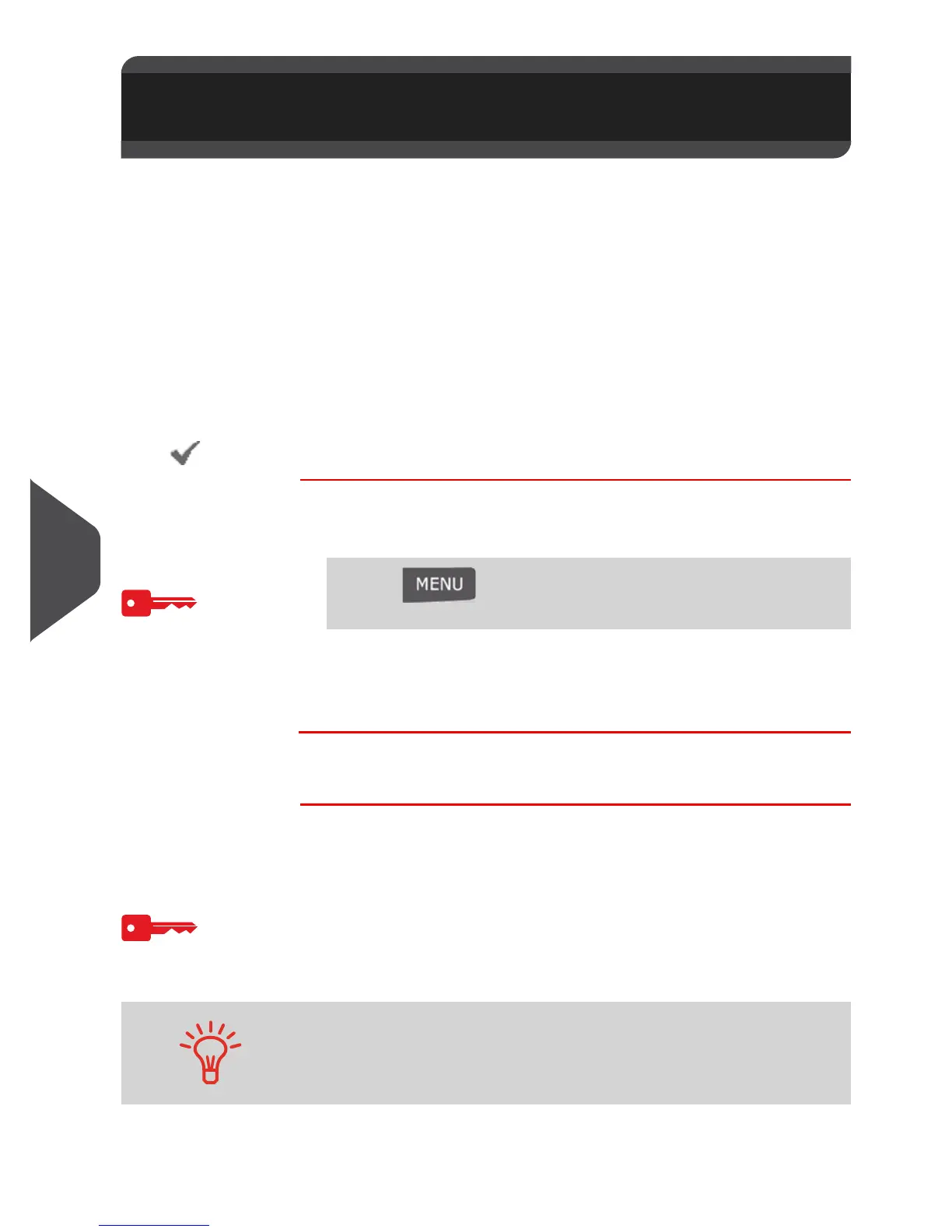Options and Updates
158
9
Managing Custom Text Messages (if available)
You can enhance your mail and increase the “openability” of your mail by adding
custom text messages to the left of the stamp.
As supervisor, you can:
• Add custom text messages (and create a name for menu selection)
• Edit / modify messages
• Delete existing text messages
• Activate a default text message (this setting is described in
How to Change the
Default Text
p.141).
The List of Custom Text Messages
The list of text displays the messages you have created and indicates with a check
mark the default text, if any.
How to Display the List of Text Messages
How to Display
the List of Text
Messages
To display the list of text:
1 As supervisor (see
How to Log in as Supervisor
p.126):
The list of text is displayed in the
Text management
screen.
2
Editing Text
Use the procedures below to create, modify or delete texts.
How to Add a New Text Message
How to Add a
New Text
Message
To add a new message:
1 Display the list of text. See
How to Display the List of Text
Messages
p.158.
2 Select > Create a text.
3 Enter your text (max. 4 lines).
4 Press [OK] to validate.
9.4 Managing Custom Text Messages
(if available)
Press and type 8.2 or select the path:
> Option and Updates > Text settings
For more information on how you can type different characters,
see
Control Panel Features
p.16.
