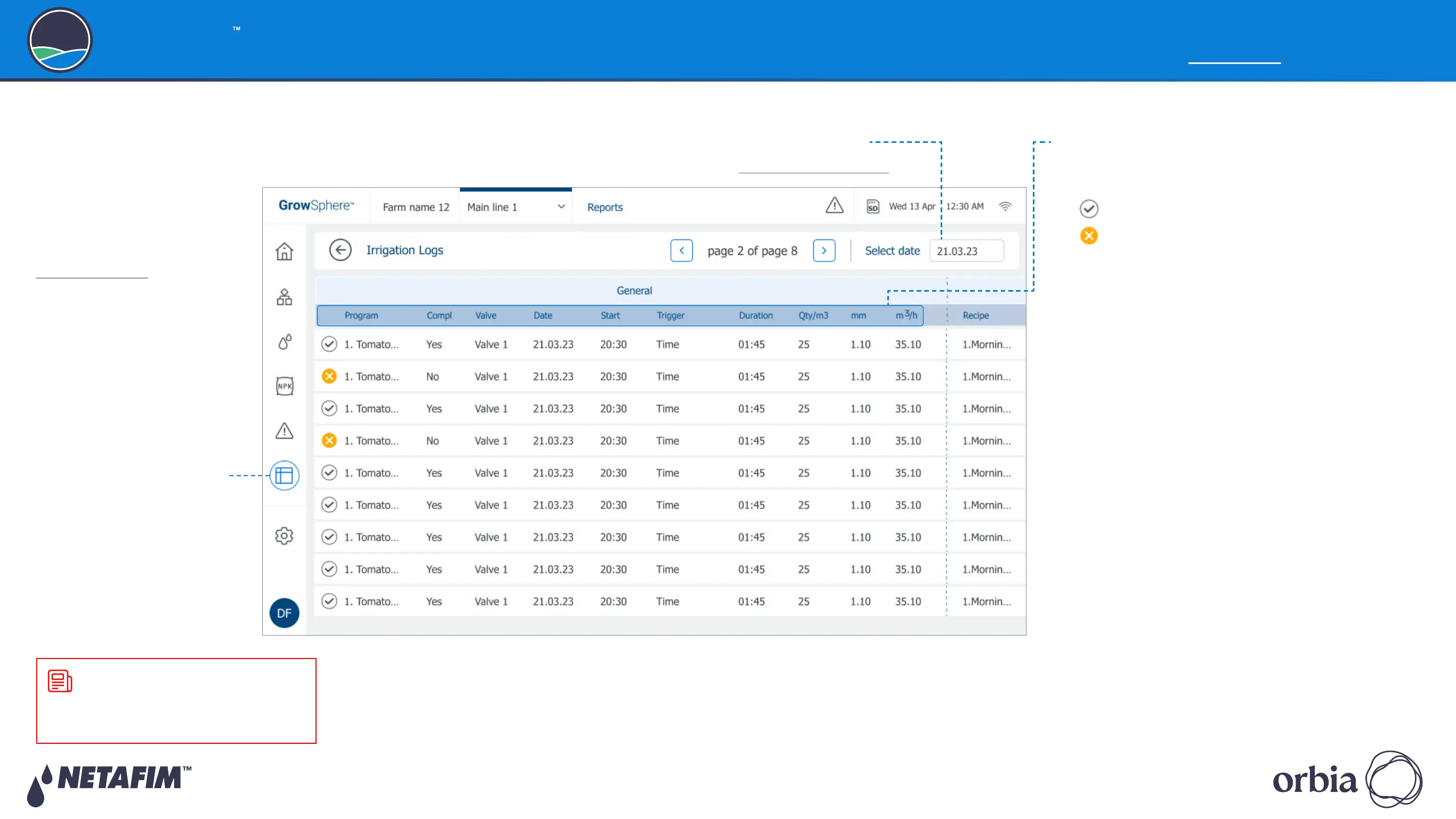Rev 01
|
GrowSphere MAX User Manual
113
|
Controller Operation
GrowSphere
Operating System
6.4.2 Irrigation Log
Perform the following steps to view a log of irrigation
shifts which completed successfully:
2. Select Irrigation Logs
from the list of logs (see
Accessing Logs)
3. Select a date range
See Selecting Date Range.
4. Review irrigation log details:
z
Irrigation status icon: Indicates a valve's
irrigation status. Options include:
z
Set irrigation amount was attained
z
Set irrigation amount was not attained
z
Program: Irrigation program to which the
shift belongs.
z
Completed: Irrigation was completed (Yes) or
not (No).
z
Valve: Irrigation valve number.
z
Date: The date when the irrigation shift
occurred.
z
Start: Start time of the irrigation shift.
z
Trigger: The trigger which started the
irrigation shift.
z
Duration: Total irrigation shift time.
z
Qty/m3: Water quantity delivered by the valve.
z
mm: Water quantity set for the irrigation
program or shift. This quantity is the same for
all valves in the shift.
z
m3/h: Average flow rate during irrigation shift
as measured by the main line water meter. If
the main line doesn't have a water meter, this
value will be the sum of the flow rate of all
valves in the shift.
NOTE
A new record is added to the irrigation
log when an irrigation shift ends.
1. Tap the Reports button
