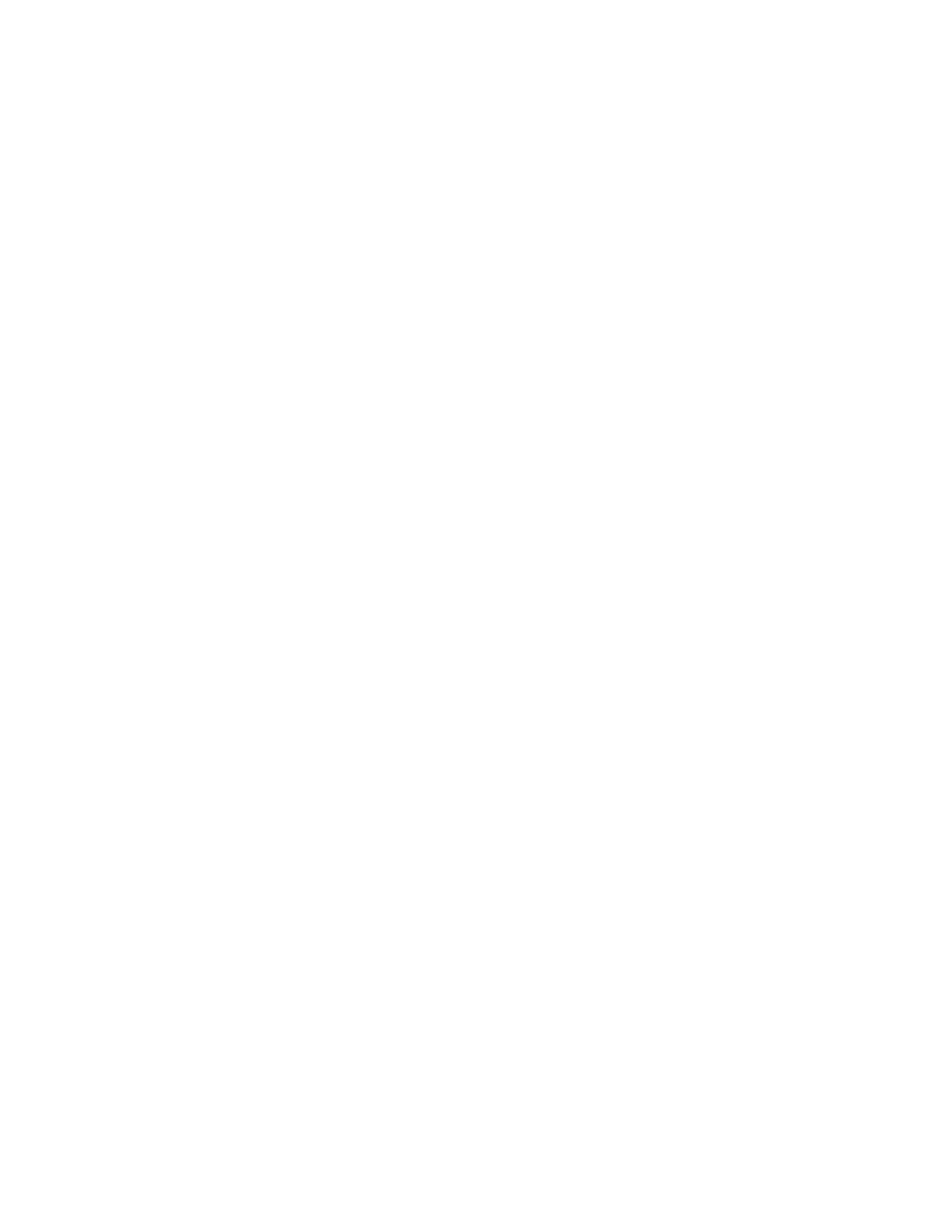12. Reconnect the power cords to each disk shelf and secure them in place with the power cord
retainer.
Note: If you have a disk shelf with four power supplies, be sure that you reconnect the
power supplies in slot 1 and slot 3 to one power source and the power supplies in slot 2
and slot 4 to a different power source for resiliency.
13. Turn on the power to the replacement disk shelf, and wait for the disk drives to spin up.
Note: When the disk shelf has the maximum number of supported power supplies, all disk
drives or carriers spin up at the same time. However, if one or two power supplies have
faulted in a disk shelf with four power supplies, or if one power supply has faulted in a
disk shelf with two power supplies, disk drives spin up in sets of six at 12-second intervals.
14.
Change the disk shelf ID to a unique ID from 0 through 98.
If needed, see the "Changing the disk shelf ID" section.
15.
Turn on the power to the storage system.
16.
If you installed a fully populated shelf (not a shelf chassis), complete the following substeps
to ensure disk ownership is assigned to the new disk drives; otherwise, go to the next step.
a. Check whether your system has disk auto assignment enabled by entering the applicable
command:
If disk auto assignment is enabled, the output shows disk.auto_assign on.
• If your system is operating in 7-mode, then enter options disk.auto_assign.
• If your system is operating in Clustered Data ONTAP, then enter storage disk
option modify -autoassign.
b. If your system does not have disk auto assignment enabled, or if disk drives in the same
stack are owned by both controllers, assign disk drive ownership; otherwise, go to the
next step.
The following substeps address basic disk ownership assignment for systems operating in
7-Mode. To specify the disk drives to be assigned or the system to own the disk drives,
see the
Data ONTAP Storage Management Guide for 7-Mode
. For HA pairs, you can run
these commands from the system console of either node.
For assigning disk drive ownership on clustered systems, see the
Clustered Data ONTAP
Physical Storage Management Guide
.
Guides are available on the NetApp Support site.
NetApp Support
i. View all of the unassigned disk drives:
disk show -n
The disk drives in the hot-added shelf have the ownership state of Not Owned.
ii. Assign ownership of the disk drives:
disk assign all
If you need to assign the disk drives to a non-local storage system, you can specify
that storage system by using the -o owner_name option. To determine the
owner_name, you can run the hostname command at the console of either
controller.
iii. Verify the assignments that you made:
disk show -v
17. If applicable, return the failed part to NetApp, as described in the RMA instructions that are
shipped with the kit.
DS4243, DS2246, DS4486, and DS4246 Installation and Service Guide 62
Replacing disk shelf components