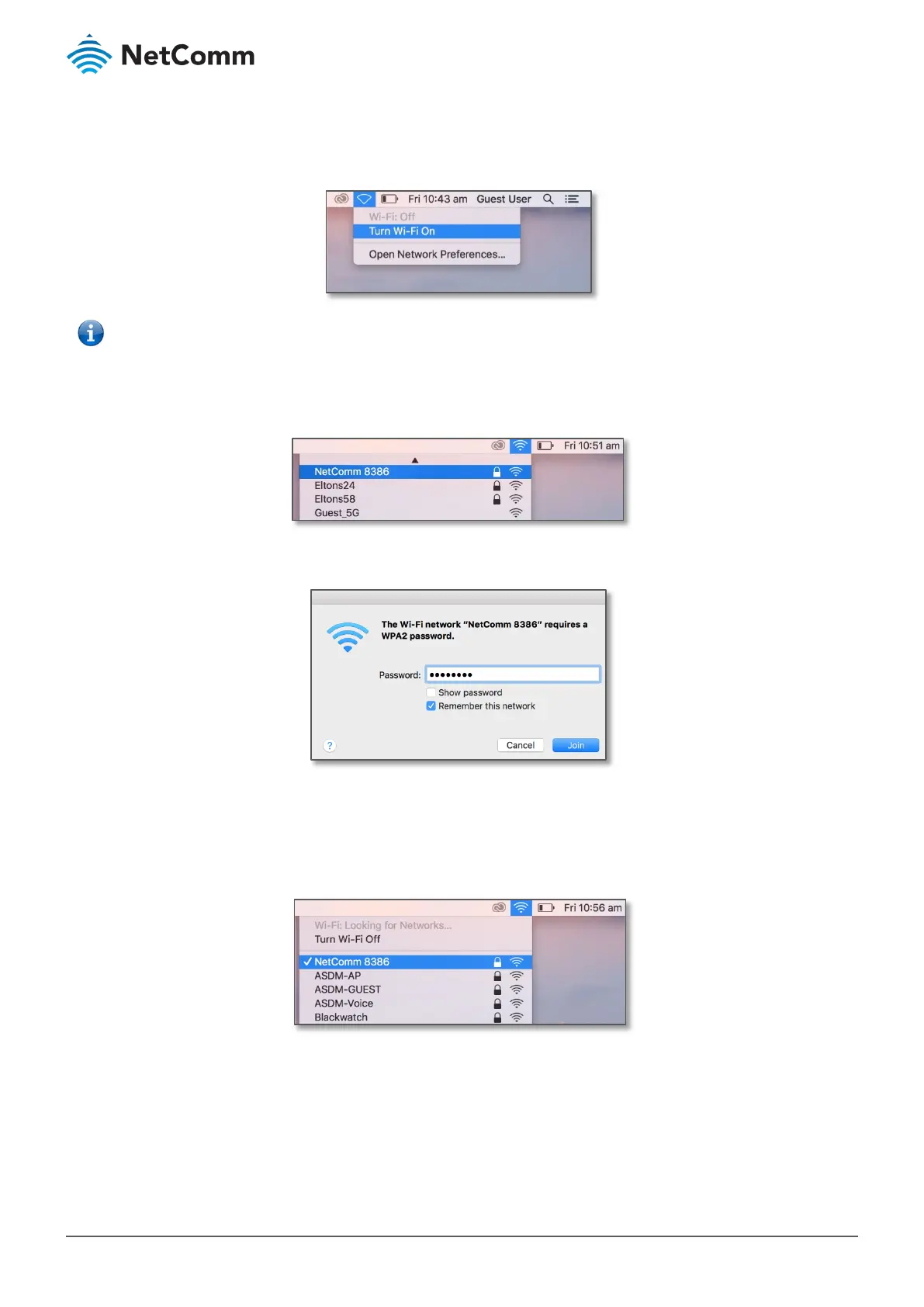NL1901ACV – Wireless Security Setup Guide
FQ001125 v. 1.1 March 2019
MacOS
1 Click on the Airport/Wi-Fi icon at the top right corner of the screen as shown below. Click Turn Wi-Fi On.
– If you cannot see an Airport icon, your wireless adapter may not be installed or inserted correctly.
Please refer to your Mac user guide before continuing with the steps in this guide
.
2 A list of Wi-Fi networks including your WiFi network name/SSID is displayed (in this example, it is “NetComm
8386”). Click your WiFi network name/SSID to connect to this network.
3 Enter your WiFi security key/password and click
Join to connect to the WiFi network.
If you enter an incorrect WiFi security key, a message will appear, and you will be prompted to enter the
correct key again.
4 The Airport icon will now have black lines to indicate signal strength. To see if the computer is connected,
click on the Airport icon again. Your WiFi network has a tick next to its name.
The wireless network configuration is complete and you can now use the Internet.
You can disconnect the Ethernet cable, if you wish.
