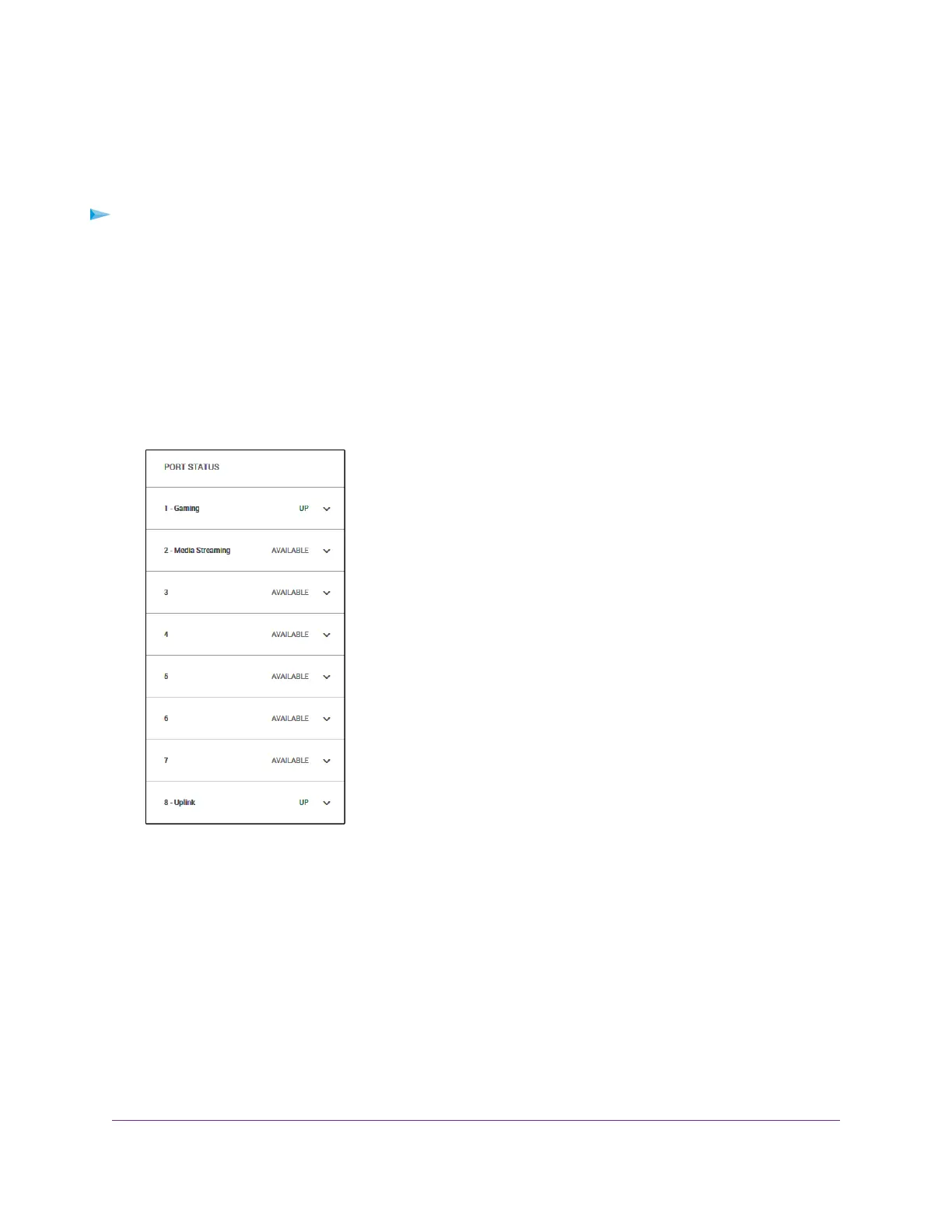you set the rate limit on a port too low, you might, for example, see degraded video stream quality, sluggish
response times during online activity, and other problems.
You also can set port rate limits (the same feature) as part of the Quality of Service configuration on the
switch (see Manually Set the Quality of Service Mode and Port Rate Limits on page 30).
To set rate limits for incoming and outgoing traffic on a port:
1. Open a web browser from a computer that is connected to the same network as the switch or to the
switch directly through an Ethernet cable.
2. Enter the IP address that is assigned to the switch.
The login page opens.
3. Enter the switch password.
The default password is password. The password is case-sensitive.
The Home page displays.
The PORT STATUS pane displays on the right or the bottom of the Home Page, depending on the size
of your browser page.
A port that is in use shows as UP. A port that is not in use shows as AVAILABLE.
4. Select a port.
The pane displays detailed information about the port.
Optimize the Switch Performance
38
Nighthawk S8000 Gaming & Streaming Advanced 8-Port Gigabit Ethernet Switch (GS808E)