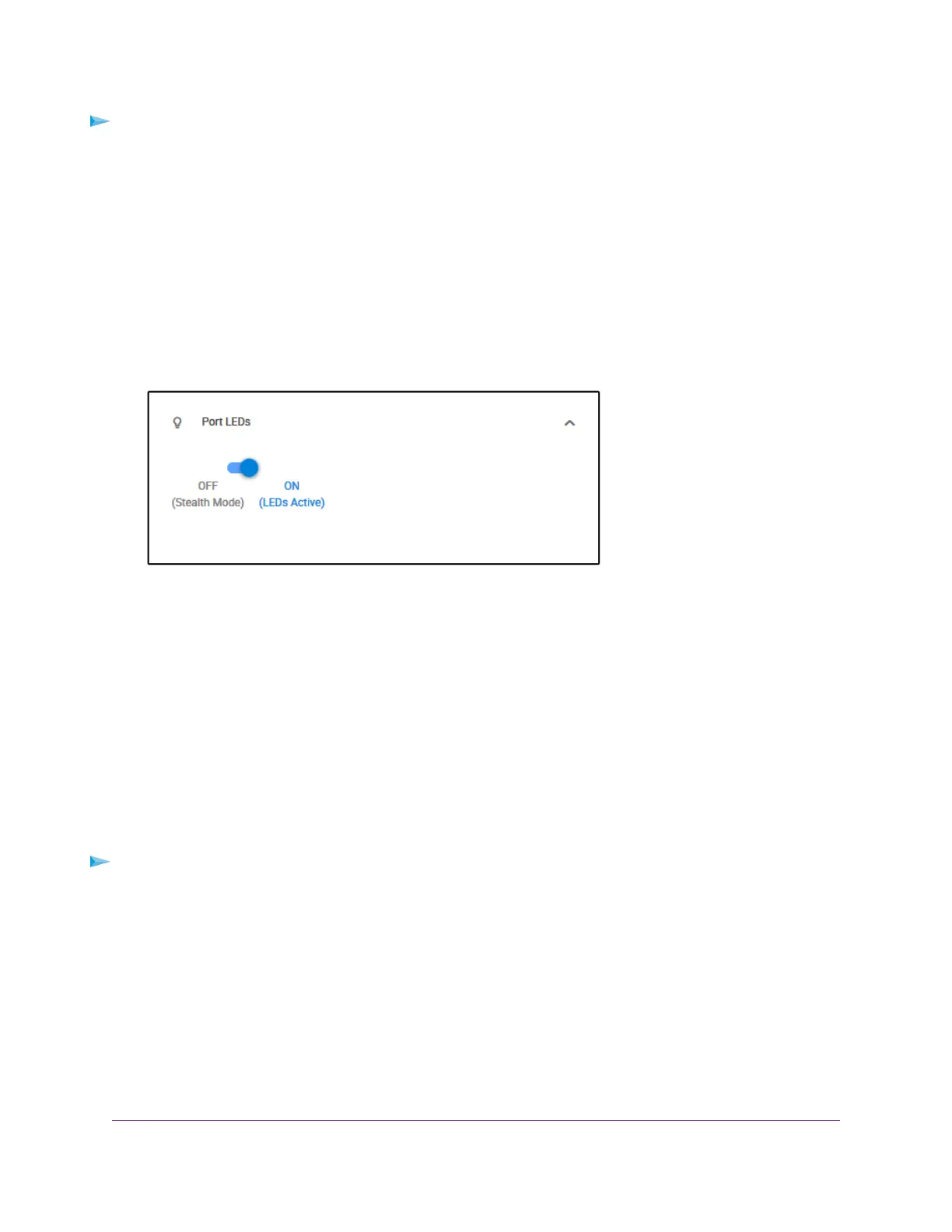To control the port LEDs through the management interface:
1. Open a web browser from a computer that is connected to the same network as the switch or to the
switch directly through an Ethernet cable.
2. Enter the IP address that is assigned to the switch.
The login page opens.
3. Enter the switch password.
The default password is password. The password is case-sensitive.
The Home page displays.
4. Select Port LEDs.
5. Disable or enable the port LEDs by clicking the button.
When the port LEDs are enabled, the button displays blue. When the ports LEDs are disabled (Stealth
Mode), the button displays white.
6. Click the APPLY button.
Your settings are saved.
Control the Power LED
You can turn off the blue Power LED, for example, if you prefer to keep the environment dark. When the
switch functions with its Power LED off, we refer to it as Stealth Mode.
To control the Power LED:
1. Open a web browser from a computer that is connected to the same network as the switch or to the
switch directly through an Ethernet cable.
2. Enter the IP address that is assigned to the switch.
The login page opens.
3. Enter the switch password.
The default password is password. The password is case-sensitive.
The Home page displays.
Maintain and Monitor the Switch
65
Nighthawk S8000 Gaming & Streaming Advanced 8-Port Gigabit Ethernet Switch (GS808E)