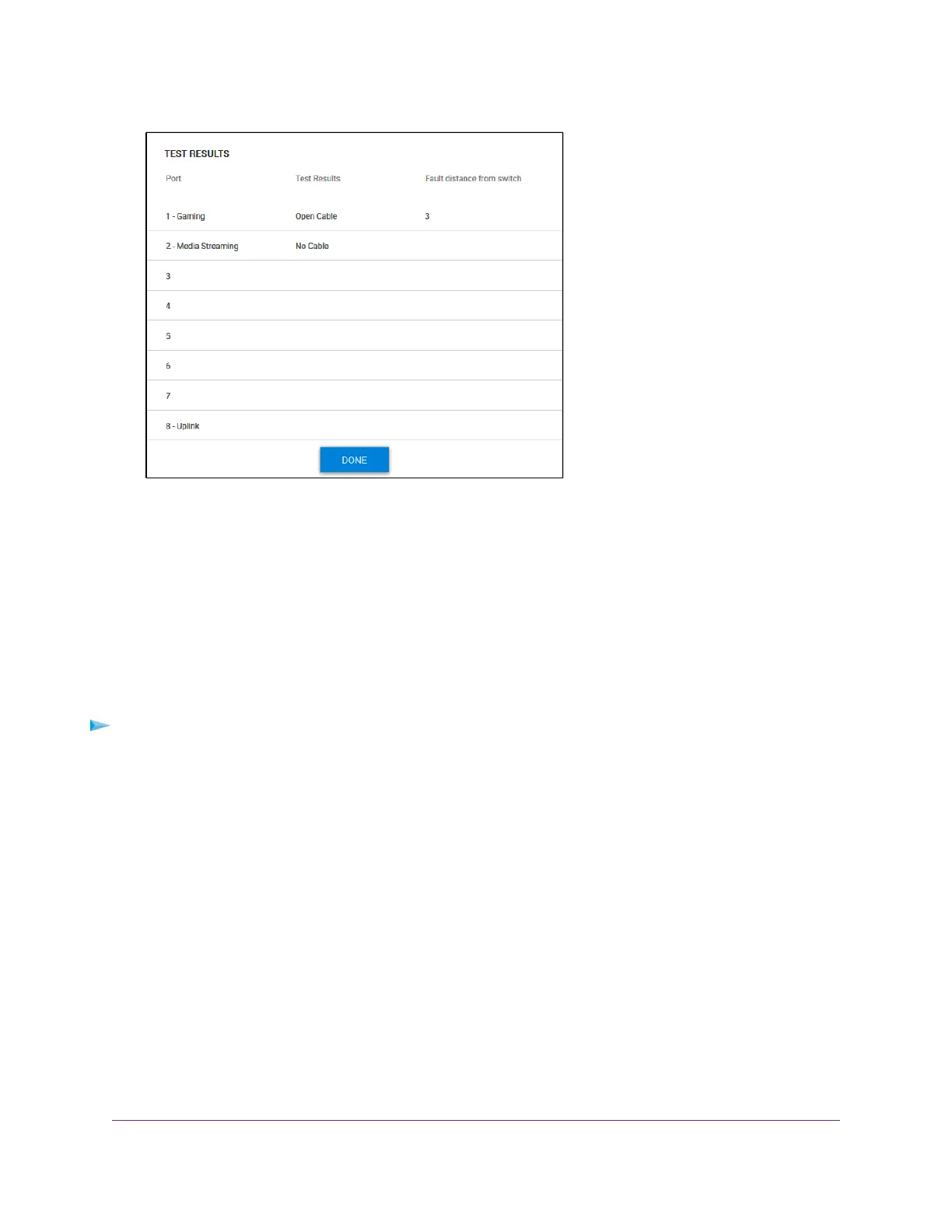If a fault was detected, the distance (from the switch port) to that fault is displayed in feet. The previous
figure shows an example.
7. Click the DONE button.
The SELECT PORTS TO TEST page displays again.
Reboot the Switch From the Management Interface
You can reboot the switch remotely from the management interface.
To reboot the switch from the management interface:
1. Open a web browser from a computer that is connected to the same network as the switch or to the
switch directly through an Ethernet cable.
2. Enter the IP address that is assigned to the switch.
The login page opens.
3. Enter the switch password.
The default password is password. The password is case-sensitive.
The Home page displays.
4. From the menu at the top of the page, to the right of NETGEAR, click the three-dot icon and select
Reboot Switch.
A pop-up window displays.
5. Click the CONTINUE button.
The switch reboots.Your switch web session is disconnected and you must log back in to the
management interface.
Diagnostics and Troubleshooting
73
Nighthawk S8000 Gaming & Streaming Advanced 8-Port Gigabit Ethernet Switch (GS808E)